Sleep delay – HP LaserJet 5200 Printer series User Manual
Page 57
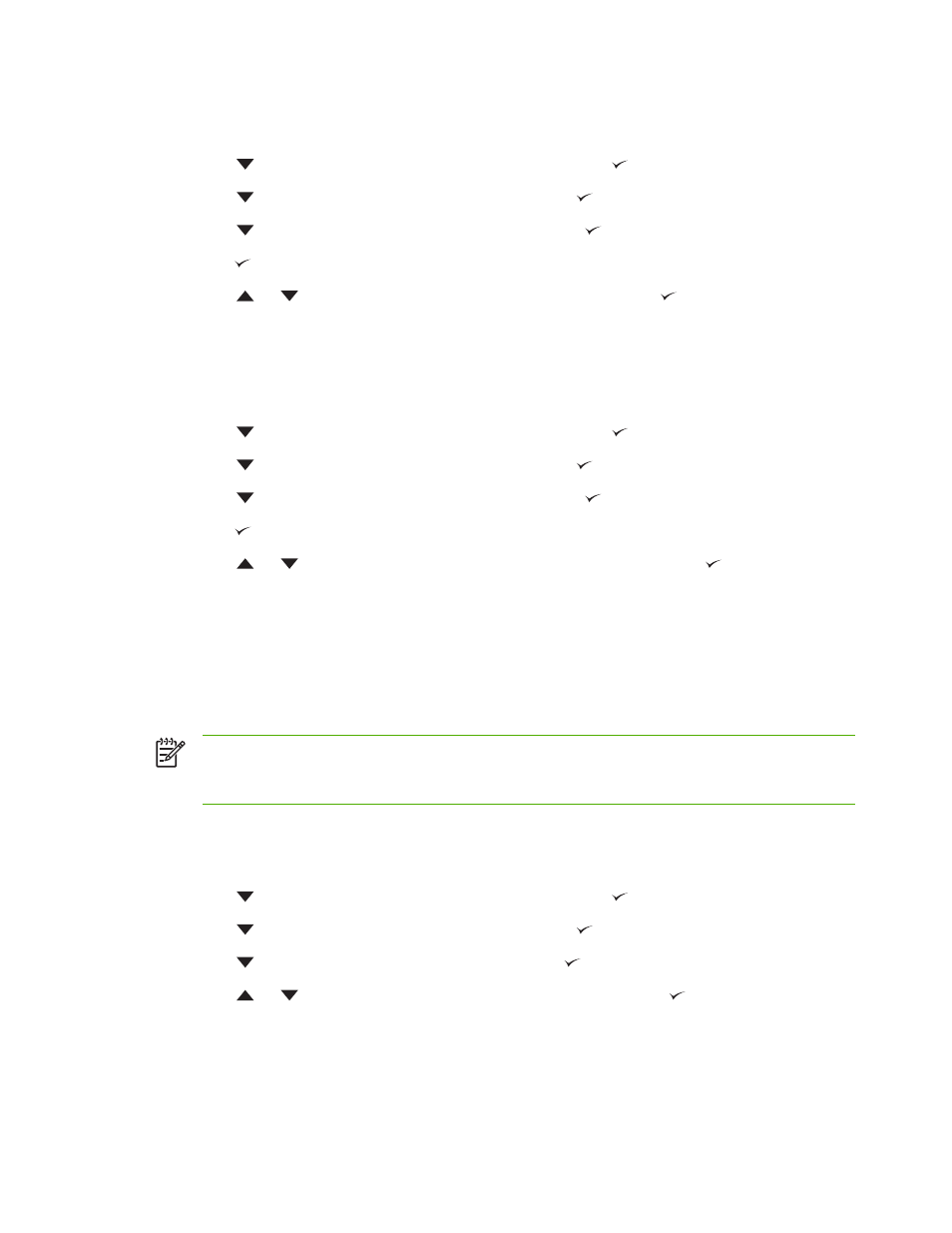
To set the printer default for PS Defer Media
1.
Press
Menu
to open the menus.
2.
Press
to highlight CONFIGURE DEVICE, and then press .
3.
Press
to highlight SYSTEM SETUP, and then press .
4.
Press
to highlight TRAY BEHAVIOR, and then press .
5.
Press to select PS DEFER MEDIA.
6.
Press
or
to select ENABLED or DISABLED, and then press .
7.
Press
Menu
to exit the menu.
To set size/type prompt
1.
Press
Menu
to open the menus.
2.
Press
to highlight CONFIGURE DEVICE, and then press .
3.
Press
to highlight SYSTEM SETUP, and then press .
4.
Press
to highlight TRAY BEHAVIOR, and then press .
5.
Press to select SIZE/TYPE PROMPT.
6.
Press
or
to select DISPLAY or DO NOT DISPLAY, and then press .
7.
Press
Menu
to exit the menu.
Sleep Delay
The adjustable Sleep Delay feature reduces power consumption when the printer has been inactive
for an extended period. Use this menu item to set the length of time before the printer goes into
Sleep mode. The default setting is 1 MINUTES.
NOTE
The printer control-panel display dims when the printer is in Sleep mode. Sleep mode
does not affect printer warm-up time unless the printer was in Sleep mode for more than 8
hours.
To set the Sleep Delay
1.
Press
Menu
to open the menus.
2.
Press
to highlight CONFIGURE DEVICE, and then press .
3.
Press
to highlight SYSTEM SETUP, and then press .
4.
Press
to highlight SLEEP DELAY, and then press .
5.
Press
or
to select the appropriate time period, and then press .
6.
Press
Menu
to exit the menu.
ENWW
Changing printer-control-panel configuration settings
43
