Clearing jams, Clearing jams from the input-tray areas – HP LaserJet 5200 Printer series User Manual
Page 159
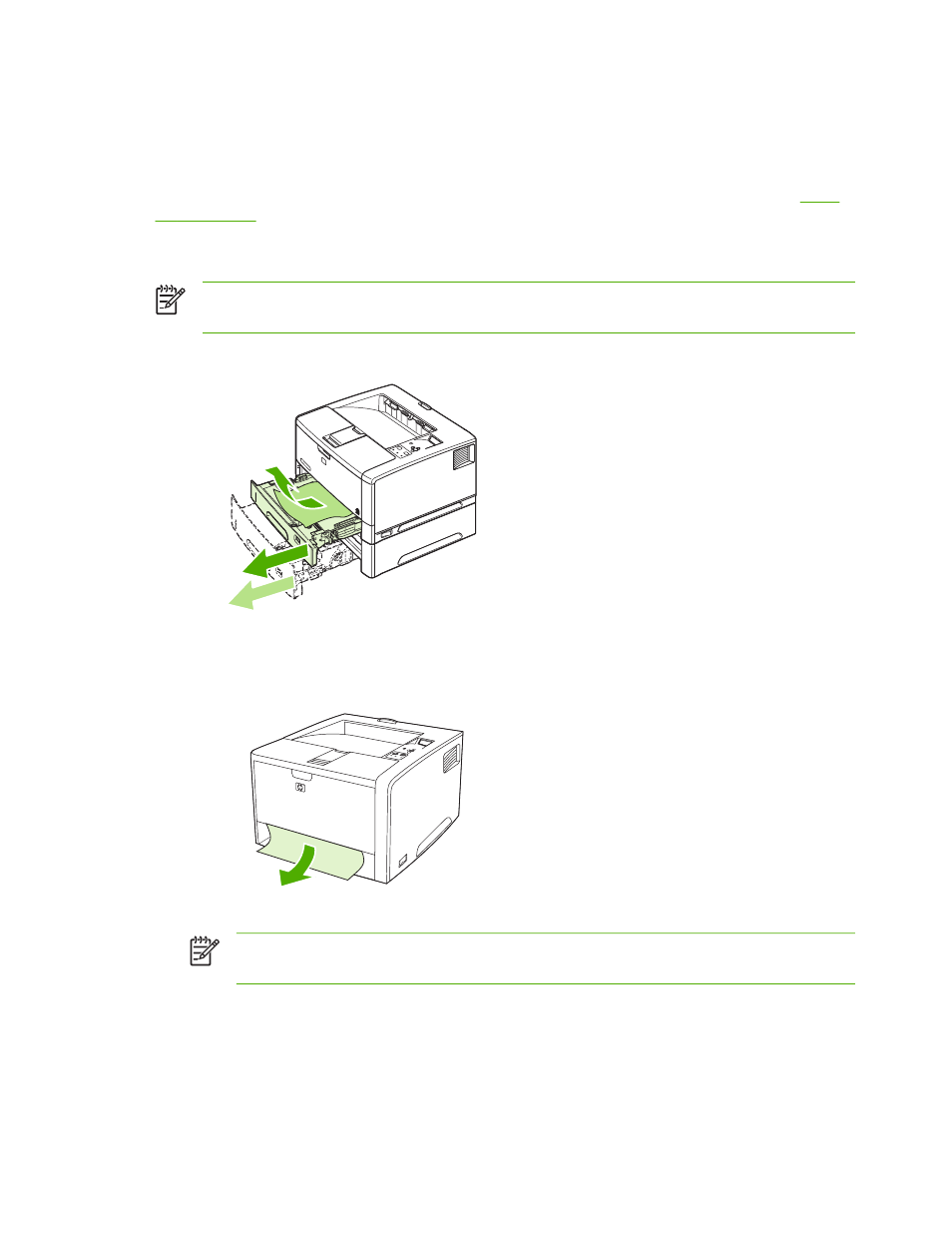
Clearing jams
When clearing jams, be very careful not to tear the media. If a small piece of media remains in the
printer, it could cause additional jams.
The SHOW ME HOW control-panel menu includes a page that shows how to clear jams. See
.
Clearing jams from the input-tray areas
NOTE
To remove media from the tray 1 area, slowly pull the media out of the printer. For all
other trays, complete the following procedure.
1.
Slide the tray out of the printer, and remove any damaged paper from the tray.
2.
If the edge of the paper is visible in the feed area, slowly pull the paper down and out of the
printer. If the paper is not visible, look in the top cover area.
NOTE
Do not force the paper if it will not move easily. If the paper is stuck in a tray, try
removing it through the tray above (if applicable) or through the top-cover area.
ENWW
Clearing jams
145
- Laserjet p1606dn (152 pages)
- LaserJet 1320 (2 pages)
- LaserJet 1320 (9 pages)
- LaserJet 1320 (184 pages)
- LaserJet 1320 (4 pages)
- Deskjet 6940 (150 pages)
- LaserJet P2035n (148 pages)
- LaserJet 4250 (304 pages)
- LaserJet P2055dn (176 pages)
- Deskjet 5650 (165 pages)
- LASERJET PRO P1102w (158 pages)
- LaserJet P2015 (158 pages)
- DesignJet 500 (16 pages)
- DesignJet 500 (268 pages)
- Officejet Pro 8000 - A809 (140 pages)
- Officejet 6100 (138 pages)
- Officejet 6000 (168 pages)
- LASERJET PRO P1102w (2 pages)
- 2500c Pro Printer series (66 pages)
- 4100 mfp (164 pages)
- 3600 Series (6 pages)
- 3392 (10 pages)
- LASERJET 3800 (18 pages)
- 3500 Series (4 pages)
- Photosmart 7515 e-All-in-One Printer - C311a (62 pages)
- PSC-500 (40 pages)
- 2500C/CM (65 pages)
- QMS 4060 (232 pages)
- 2280 (2 pages)
- 2430dtn (4 pages)
- 1500 (13 pages)
- 1000 Series (1 page)
- TOWERFEED 8000 (36 pages)
- Deskjet 3848 Color Inkjet Printer (95 pages)
- 2100 TN (184 pages)
- B209 (24 pages)
- Designjet 100 Printer series (1 page)
- QM2-111 (35 pages)
- 2100 (5 pages)
- 2000CP series (2 pages)
- 2300L (4 pages)
- 35000 (2 pages)
- 3015 (2 pages)
- Color LaserJet CM3530 Multifunction Printer series (302 pages)
- StudioJet (71 pages)
