HP LaserJet 5200 Printer series User Manual
Page 141
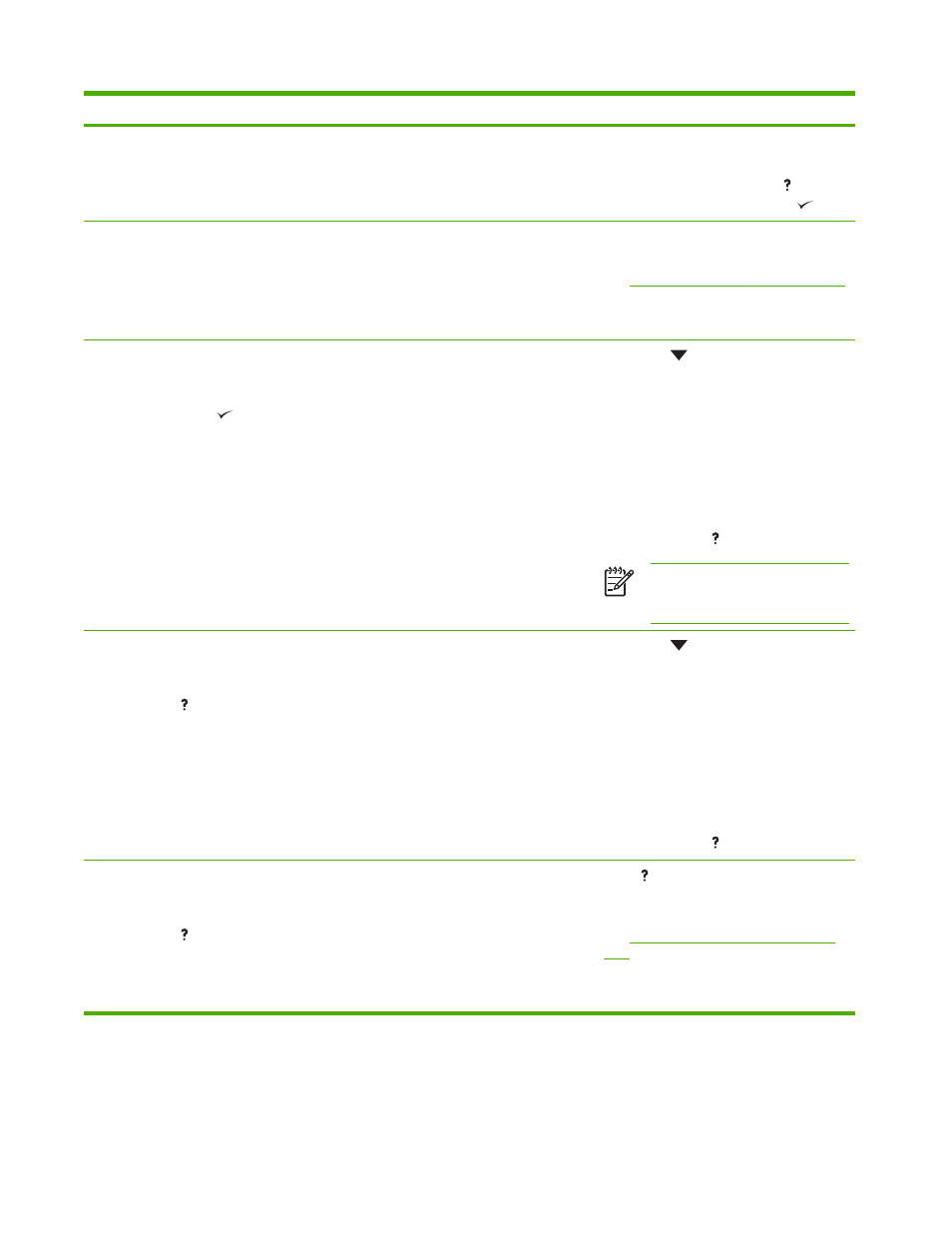
Control panel message
Description
Recommended action
width guides, and confirm that the
guides are in the correct position.
5.
To continue printing, press to clear
the message, and then press
.
13.XX.YY JAM IN TRAY 2
A page is jammed in tray 2.
Remove tray 2, clear the jam, and then
reinstall tray 2.
Clearing jams from the input-tray areas
.
If the message persists after clearing all
pages, contact HP Support.
13.XX.YY JAM IN TRAY X
alternates with
Clear jam then press
A page is jammed in the tray indicated.
1.
Press
to see step-by-step
information.
2.
Remove the tray indicated.
3.
Confirm that the media guides and dial
are in the correct position and match
the media that is loaded in the tray.
4.
Remove all media found in the printer,
and then reinstall the tray.
5.
To exit, press .
NOTE
To avoid jams with heavier
media, use tray 1 and the rear
output bin.
13.XX.YY JAM INSIDE DUPLEXER
alternates with
For help press
A jam has occurred inside the duplexer.
1.
Press
to see step-by-step
information.
2.
Remove the duplexer from the rear of
the printer.
3.
Look inside the printer duplex area
and remove any media.
4.
Remove any media from the duplexer.
5.
Reinstall the duplexer.
6.
To exit, press .
13.XX.YY JAM INSIDE FRONT DOOR
alternates with
For help press
A jam has occurred inside the front door.
Press for help.
or
Clearing jams from the print-cartridge
If the message persists after clearing all
pages and exiting Help, contact HP Support.
ENWW
Control-panel messages
127
