Setting agent desktop to offsite mode, Logging on to agent desktop – Avaya NN44400-120 User Manual
Page 25
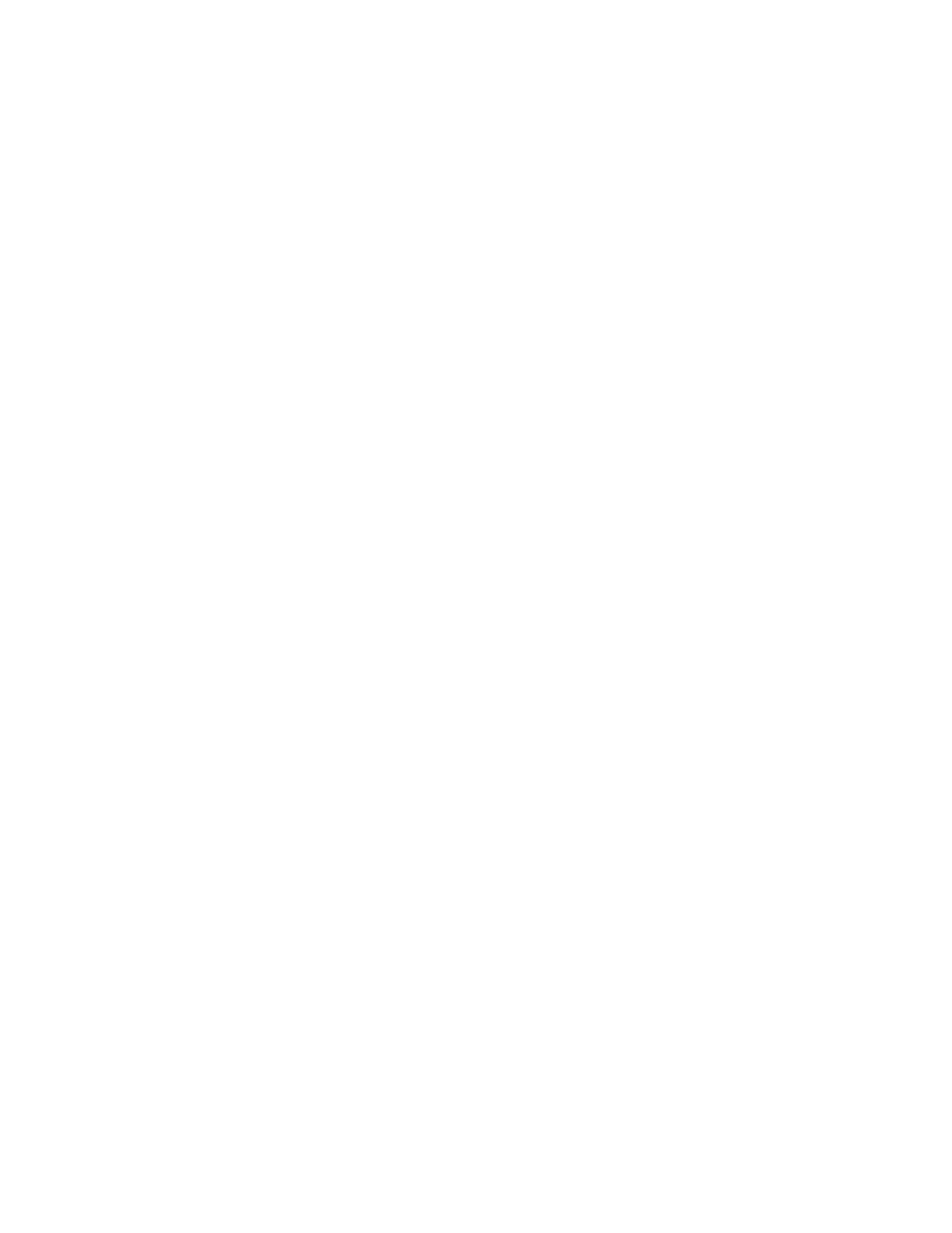
NN44400-120 Offsite Agent User Guide
26 November 2010
25
Preparing an offsite PC for Agent Desktop
Procedure steps
Step
Action
1
Click Windows Start, All Programs, Avaya, Agent Desktop.
OR
Double-click the AAAD icon you created on your Windows Desktop.
--End--
Setting Agent Desktop to offsite mode
Start the Agent Desktop when you are ready to connect to the contact center.
The first time you start the Agent Desktop, the application prompts you to enter whether
you are working offsite or onsite.
Prerequisites
Attention: The server on which the Agent Desktop server software resides depends
on the specific Contact Center configuration. It is important to get the correct server
name from your Contact Center administrator.
Procedure steps
Step
Action
1
Click Windows Start, All Programs, Avaya, Agent Desktop.
The Choose Agent Desktop Mode dialog appears.
2
Select Offsite.
3
Click OK.
The Offsite Agent Logon dialog appears.
--End--
Logging on to Agent Desktop
Enter your Offsite Agent access details after you start the Agent Desktop. Depending on
how the contact center administrator has set up Offsite Agent, these will include some
or all of the following:
•
Windows user name
•
Windows password
