When to use this scenario – HP Integrity rx4640 Server User Manual
Page 41
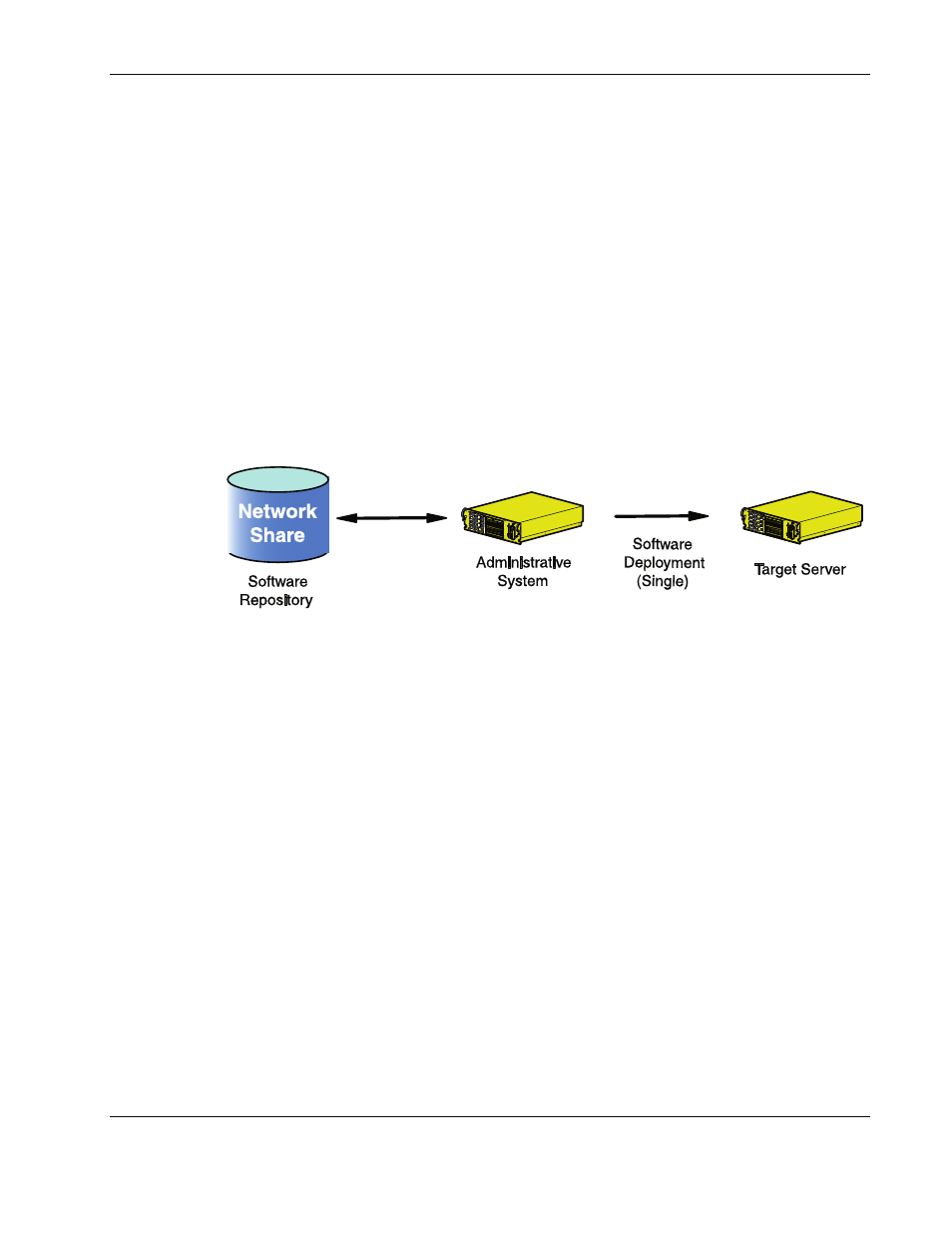
Deploying Integrity Support Packs in Microsoft Windows
11. If necessary, reboot the target server to complete the installation by clicking Reboot and
confirming when prompted by the system. The deployment is complete.
NOTE: If the target system is the local administrative system, clicking Reboot causes the system
to reboot, and the RDU must be restarted to deploy components or ISPs on another target system.
12. Close the Installation Results window to deploy components or ISPs on another target
server.
Scenario 2: Command Line Deployment on a Single-Target System Using the
Remote Deployment Console Utility
IMPORTANT: Be sure that all components that require configuration are configured before
deploying them.
Figure 2-18 illustrates the basic, single-target system deployment process with the
Remote Deployment Console Utility.
Figure 2-18: Single-target deployment process
When to Use This Scenario
Use the ISP deployment scenario described in this section when you:
•
Are familiar with operating system command line tools
•
Require deployment of ISPs or individual components on a single-target
system that is either local or remote
•
Have a need for scripting
HP Integrity Support Pack and Deployment Utilities User Guide
2-31
- Integrity rx7620 Server Integrity rx2660 Servers Integrity rx6600 Server Integrity Superdome sx2000 Server Integrity rx7640 Server Integrity rx3600 Server Integrity rx8620 Server Integrity rx2600 Servers Integrity rx5670 Server Integrity rx8640 Server Integrity Superdome sx1000 Server Integrity BL860c Server-Blade Integrity rx1620 Servers Integrity rx2620 Servers
