HP Integrity rx4640 Server User Manual
Page 39
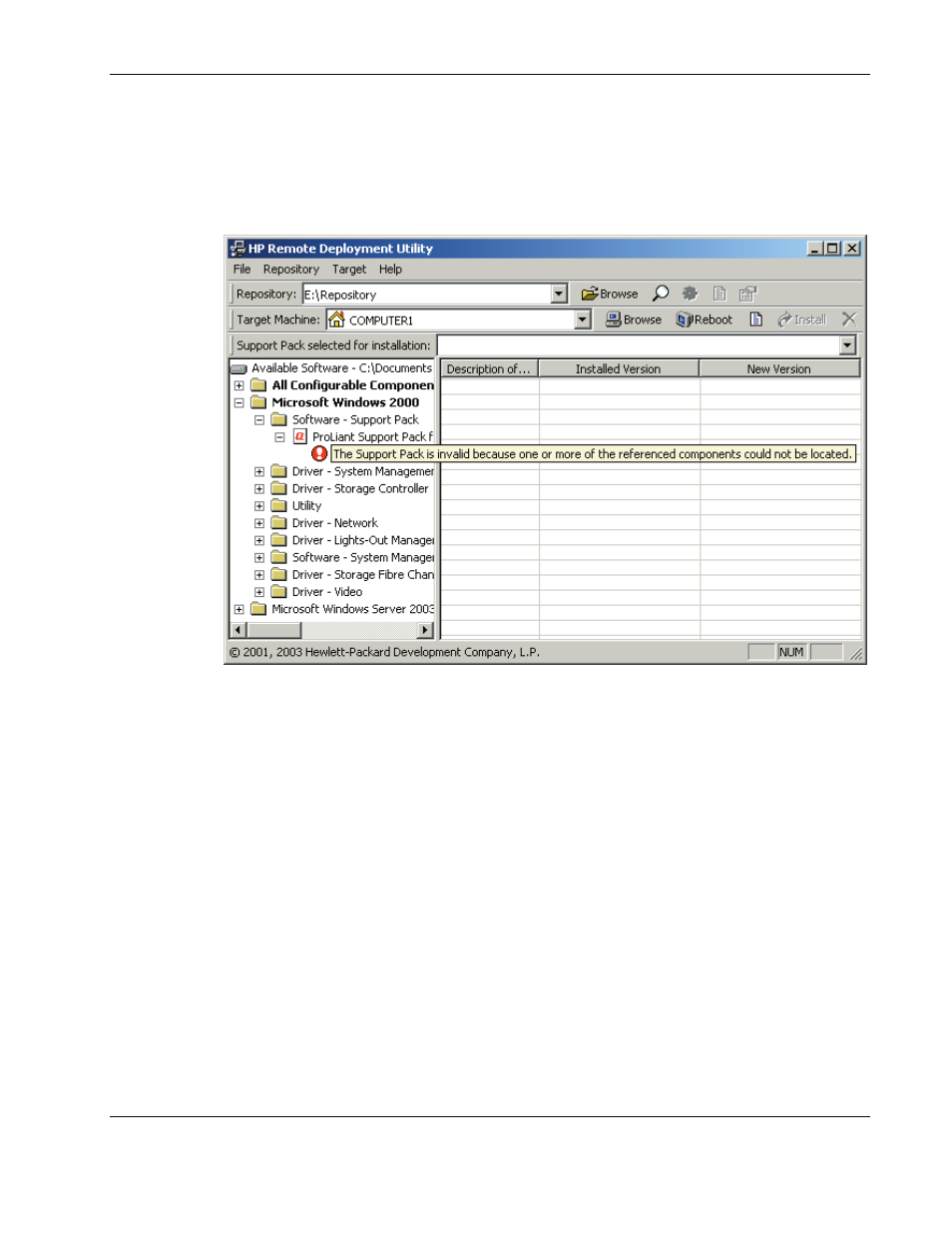
Deploying Integrity Support Packs in Microsoft Windows
If error text appears under a Support Pack in the repository view tree (refer to Figure 2-16
for an example), a component referenced in the Support Pack is not available in the
software repository.
To correct the situation, obtain the missing component from the HP website, Smart Setup
CD, or Software Maintenance CD and copy it to the software repository.
Figure 2-16: Component missing from the ISP
7. Select the target machine. By default, the RDU selects the system that launches the
utility as the target system.
If the target system is the local administrative system, there is no need to modify the
Target Machine field. However, if the target system is a remote system accessible
over the network, enter or browse to the name of the network target system in the
Target Machine field and press the Enter key to connect to the target. You can also click
Target, and use the Browse for Computer window to navigate to the system accessible
over the network connection. Click OK to select the target and return to the RDU main
window.
NOTE: To assist with entry of the target system name, the RDU maintains a history of servers
on which software has been deployed. Access this history from the Target Machine list.
If the user name and password for the target machine do not match those for the machine
running the RDU, you are prompted to enter the user name and password for the target
machine.
HP Integrity Support Pack and Deployment Utilities User Guide
2-29
- Integrity rx7620 Server Integrity rx2660 Servers Integrity rx6600 Server Integrity Superdome sx2000 Server Integrity rx7640 Server Integrity rx3600 Server Integrity rx8620 Server Integrity rx2600 Servers Integrity rx5670 Server Integrity rx8640 Server Integrity Superdome sx1000 Server Integrity BL860c Server-Blade Integrity rx1620 Servers Integrity rx2620 Servers
