Adjusting online migration phase timeout values, Starting the migrate virtual machine wizard – HP Matrix Operating Environment Software User Manual
Page 100
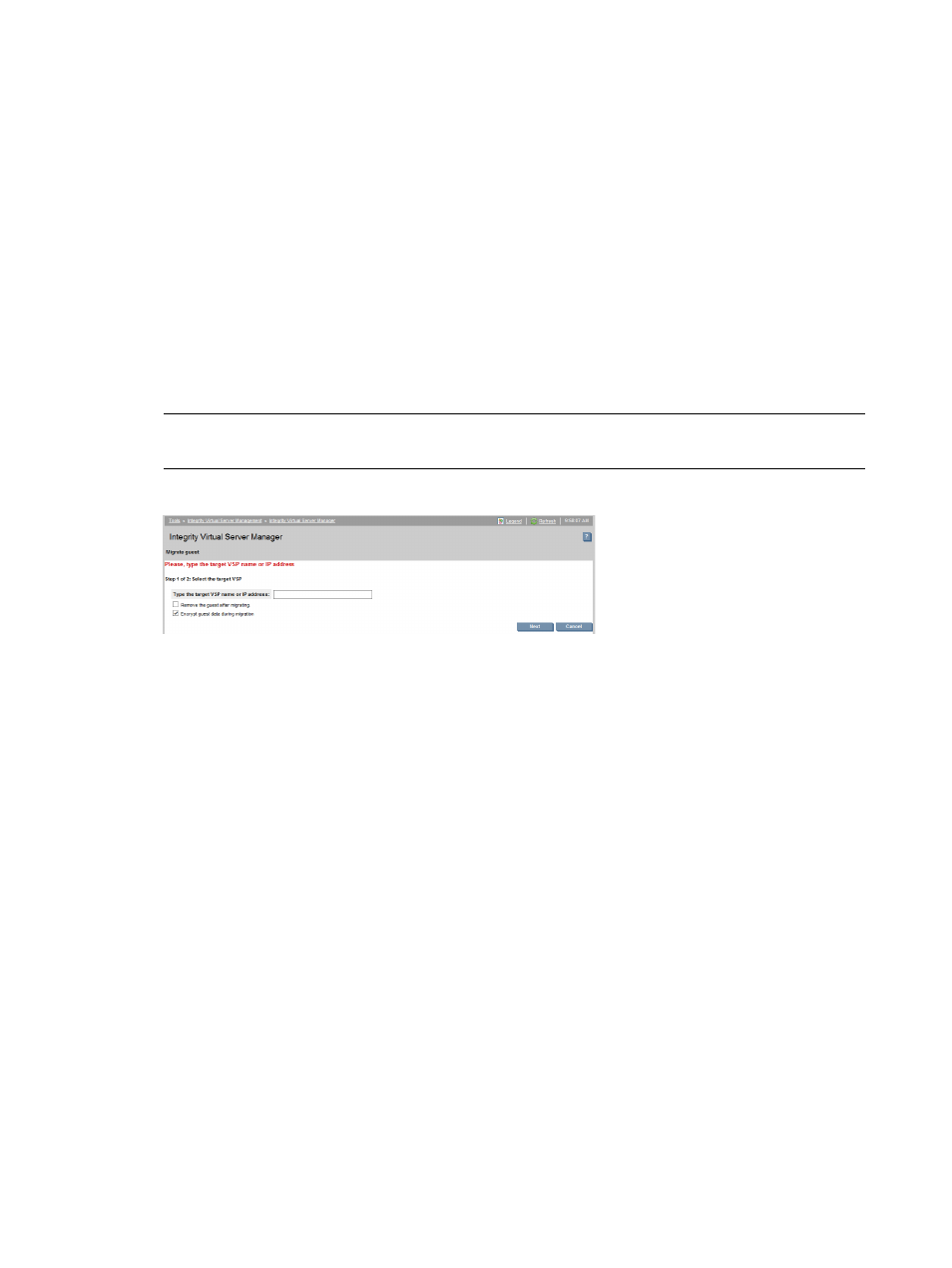
Adjusting online migration phase timeout values
To protect the guest's workload, the online migration software limits the amount of time spent in
each phase of the migration. If necessary, the VSP administrator can carefully adjust migration
time outs for each phase by using the hpvmmodify -x command, as documented in the HP-UX
vPars and Integrity VM Administrator Guide manual.
Starting the Migrate Virtual Machine wizard
To migrate one or more VMs, follow these steps:
1.
If you want to migrate a single VM, access any VM Properties view, and skip to the next step.
If you want to migrate several VMs, access the VSP Virtual Servers tab or any tab that allows
you to select multiple VMs. Then select the VMs to migrate by clicking the appropriate check
boxes.
2.
To start the Migrate Virtual Machine wizard, select Tools
→Migrate Guest... from the Integrity
Virtual Server Manager menu bar. This displays the first of two Migrate Virtual Machine wizard
screens, the Step 1 screen as shown in
NOTE:
The Tools
→Migrate Guest... option is enabled from any VM Properties view or from
any tab on which one or more VMs are selected. Also, offline migration is supported on vPars.
Figure 67 Migrate Virtual Machine: Step 1 of 2
3.
Specify the target VSP name, alias, or IP address. The target must be a valid VSP and must
be accessible by the source VSP. If you intend to migrate a VM online, this VSP must be
licensed and enabled for online migration.
4.
If you want the VM configuration removed from your source VSP after the migration completes,
select the check box provided for that purpose. Make this selection if you never intend to
migrate the VM back to this VSP. If you might migrate the VM back to this VSP sometime, or
if you might want to create a VM on this VSP that is based on the configuration of the VM
that you migrated to another VSP, do not check the box.
5.
To continue to the Step 2 screen of the Migrate Virtual Machine wizard, click Next. To cancel
and return to the Integrity Virtual Server Manager screen from which you initiated the wizard,
click Cancel.
shows an example of the Step 2 screen.
This screen lists the commands that Integrity Virtual Server Manager will issue to start the
migration. The first command will migrate a running VM, so it is listed as an online migration.
The second command will migrate a VM that is not running and so is listed as an offline
migration. If any VMs cannot be migrated, the screen lists the VM names and the reasons
why they cannot be migrated. Reasons that a VM cannot be migrated include:
•
It is already migrating
•
Online migration only : It is not enabled for online migration
•
It is in a Not Runnable state
•
Online migration only : The source or target VSP is not licensed and enabled for online
migration
•
Serviceguard packages only : The package is already running on the target VSP
100 Working with VMs or vPars
