Configuring windows firewall settings, Network ports used by hp sum – HP ProLiant BL465c Server Blade User Manual
Page 31
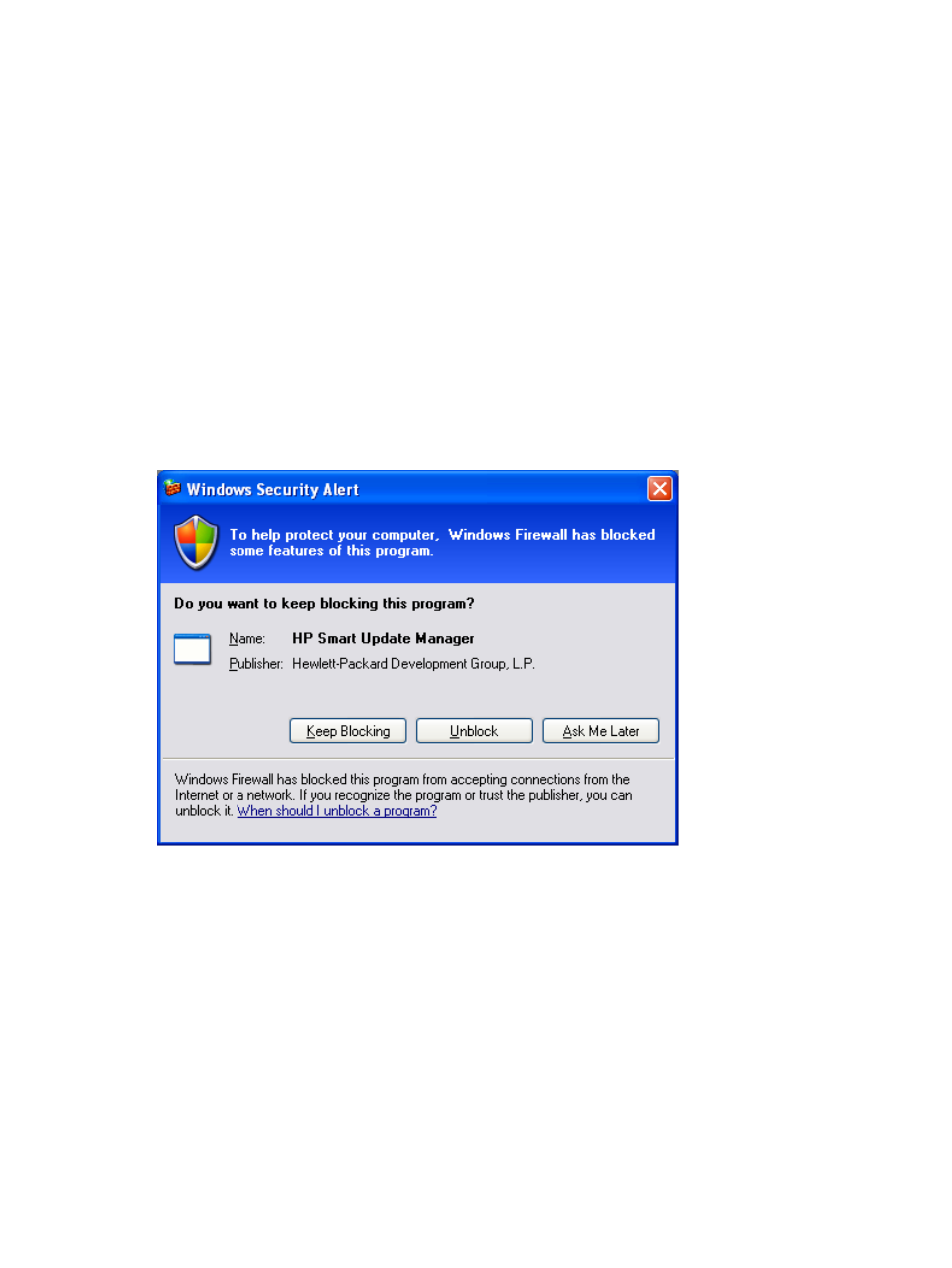
Recovering from a loss of Linux remote functionality by configuring firewall
settings
When the Unable to Access Host message appears, the target firewall is enabled. By default,
the target firewall is enabled in Linux.
To recover remote Linux functionality, the target and host firewall must be disabled or reconfigured
to allow IP traffic through the ports needed by HP SUM to deploy firmware. For a list of the ports
that need to be configured in the firewall, see
“Enabling ports in HP SUM” (page 33)
Recovering from a blocked program on Microsoft Windows
There are two ways to recover from a blocked program when using Windows:
•
“Configuring Windows firewall settings” (page 31)
•
“Enabling ports in HP SUM” (page 33)
Configuring Windows firewall settings
The Windows Security Alert appears when a program is blocked from accepting connections from
the Internet or a network.
To set the rules for the Windows Firewall and Security Policy, click Unblock, and then set your
firewall settings to the following:
1.
Click Start
→Control Panel→Administrative Tools→Windows Firewall with Advanced
Security
→Inbound Rules→Remote Administration (NP-IN).
2.
Select Enabled, and then select Allow the connections.
For Direct-to-iLO support, you must enable Ping.
Network ports used by HP SUM
HP SUM requires that certain network ports are available for proper operation. If you lock down
network ports, remember to ensure that the ports listed in the network port tables are open so that
HP SUM works correctly when connecting to remote target servers and hosts. If you are unable to
unlock these network ports, the only option is to run HP SUM locally and update network-based
hosts, such as the OA, iLO, and VC, through their web interfaces.
Recovering from a loss of Linux remote functionality by configuring firewall settings
31
- ProLiant BL680c G7 Server-Blade ProLiant SL390s G7 Server ProLiant SL230s Gen8 Server ProLiant BL490c G6 Server-Blade ProLiant DL320s Server ProLiant DL320 Server ProLiant BL495c G5 Server-Blade ProLiant ML350e Gen8 Server ProLiant BL465c Gen8 Server Blade ProLiant DL360 Server ProLiant ML330 G6 Server ProLiant DL160 Gen8 Server ProLiant DL360e Gen8 Server ProLiant BL680c G5 Server-Blade ProLiant BL420c Gen8 Server Blade ProLiant BL620c G7 Server-Blade ProLiant BL280c G6 Server-Blade ProLiant DL385 Server ProLiant DL580 G2 Server ProLiant ML370 Server ProLiant DL785 G6 Server ProLiant DL785 G5 Server ProLiant BL460c Server-Blade ProLiant BL2x220c G6 Server-Blade ProLiant DL385p Gen8 Server ProLiant DL388p Gen8 Server ProLiant BL260c G5 Server-Blade Smart Update Manager ProLiant ML350 Server ProLiant BL460c Gen8 Server Blade ProLiant SL335s G7 Server ProLiant BL495c G6 Server-Blade Service Pack for ProLiant ProLiant DL120 G7 Server ProLiant SL250s Gen8 Server ProLiant ML350p Gen8 Server ProLiant BL480c Server-Blade ProLiant BL2x220c G7 Server-Blade ProLiant DL980 G7 Server ProLiant DL585 Server ProLiant BL685c Server-Blade ProLiant BL490c G7 Server-Blade ProLiant ML310 G5 Server
