Deploying components online, Deploying offline, Using the hp usb key utility – HP ProLiant BL465c Server Blade User Manual
Page 11
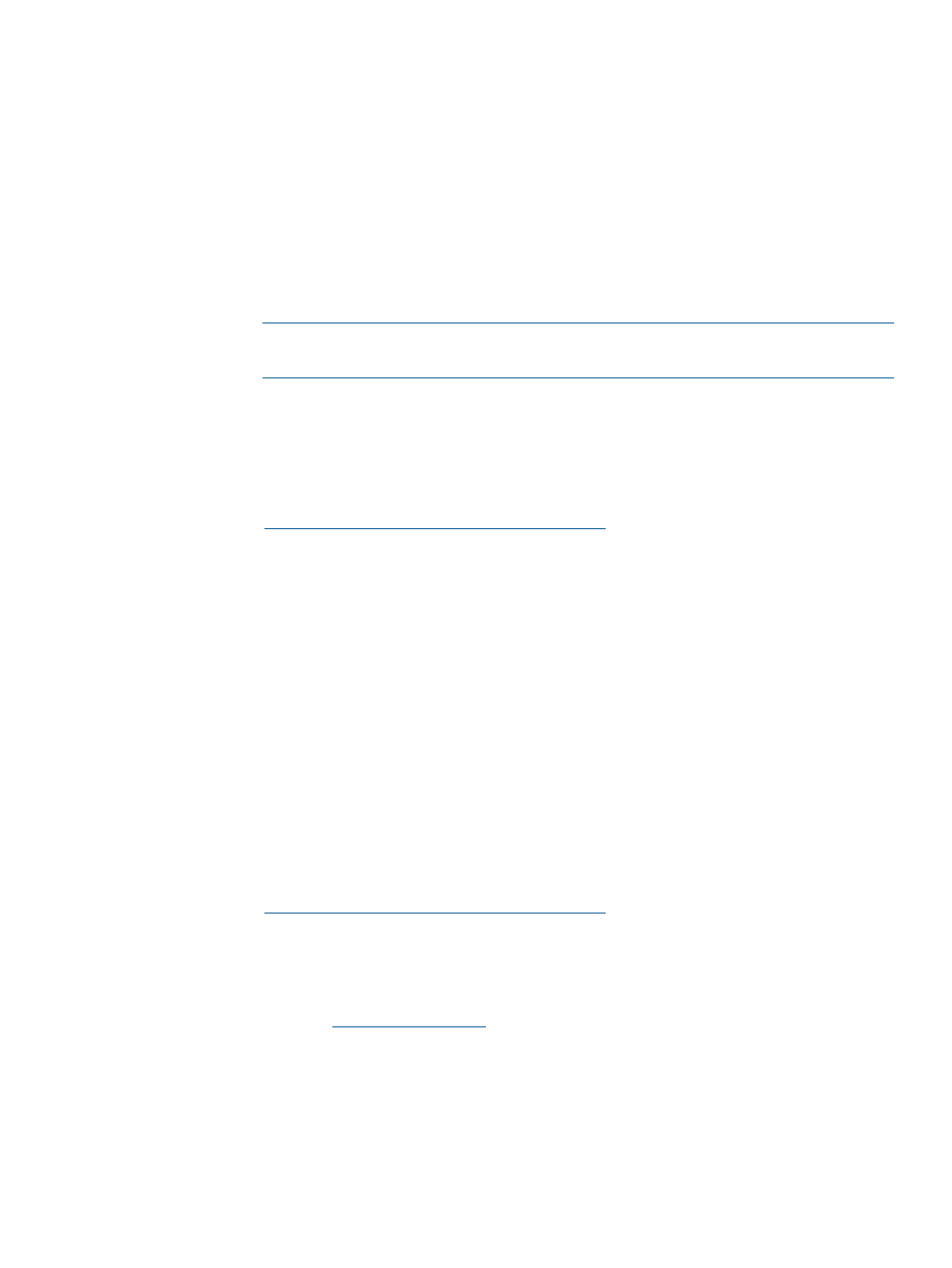
Deploying components online
1.
Choose one of the following options:
•
Insert the Smart Update Firmware DVD. The Smart Update Firmware DVD interface opens.
•
Insert the USB drive key. Manually start the interface, and open a CLI. To access the Smart
Update Firmware DVD, enter one of the following commands:
◦
On Windows operating systems, enter:
\_autorun\autorun_win
◦
On Linux operating systems, enter:
/autorun
NOTE:
If you are using a USB drive key with multiple CD images, navigate to the
appropriate CD subfolder to launch autorun for the Smart Update Firmware DVD.
2.
Read the End-User License Agreement. To continue, click Agree. The Smart Update Firmware
DVD interface appears.
3.
Click the Firmware Update tab.
4.
Click Install Firmware. HP SUM is initiated.
5.
Select and install components. For more information, see the HP Smart Update Manager User
Guide at
.
Deploying offline
1.
Boot the server from the Smart Update Firmware DVD or a USB drive key.
2.
At the menu, select either Automatic Mode (default) or Interactive Mode.
•
If Automatic Mode is selected or the 30 second default timer runs out, the latest firmware
available on the DVD is installed. The server automatically reboots when it finishes
updating. Log files is not available in this method of installation.
•
If Interactive Mode is selected, you must select a specific release set or bundle to apply.
3.
At the prompt, select a language and keyboard.
4.
Click Continue.
5.
Read the End-User License Agreement. To continue, click Agree. The Smart Update Firmware
DVD interface appears.
6.
Click the Firmware Update tab.
7.
Click Install Firmware. HP SUM is initiated.
8.
Select and install components. For more information, see the HP Smart Update Manager User
Guide at
.
Using the HP USB Key Utility
The HP USB Key Utility enables you to copy the Smart Update Firmware DVD to a USB flash drive.
For Windows operating systems, the HP USB Key Creator for Windows utility must be downloaded
from the HP website at
and installed on a workstation. After installation, the
utility places a shortcut in the HP System Tools folder in the Programs start menu.
Select the HP USB Key Utility shortcut in the HP System Tools folder.
Follow the onscreen instructions. The HP USB Key Creator formats the USB key. Therefore, files on
the key are deleted. Ensure that you are using a USB key that is at least 1 GB in size and does
not contain any valuable files.
1.
Insert your HP USB drive key.
Deploying components online
11
- ProLiant BL680c G7 Server-Blade ProLiant SL390s G7 Server ProLiant SL230s Gen8 Server ProLiant BL490c G6 Server-Blade ProLiant DL320s Server ProLiant DL320 Server ProLiant BL495c G5 Server-Blade ProLiant ML350e Gen8 Server ProLiant BL465c Gen8 Server Blade ProLiant DL360 Server ProLiant ML330 G6 Server ProLiant DL160 Gen8 Server ProLiant DL360e Gen8 Server ProLiant BL680c G5 Server-Blade ProLiant BL420c Gen8 Server Blade ProLiant BL620c G7 Server-Blade ProLiant BL280c G6 Server-Blade ProLiant DL385 Server ProLiant DL580 G2 Server ProLiant ML370 Server ProLiant DL785 G6 Server ProLiant DL785 G5 Server ProLiant BL460c Server-Blade ProLiant BL2x220c G6 Server-Blade ProLiant DL385p Gen8 Server ProLiant DL388p Gen8 Server ProLiant BL260c G5 Server-Blade Smart Update Manager ProLiant ML350 Server ProLiant BL460c Gen8 Server Blade ProLiant SL335s G7 Server ProLiant BL495c G6 Server-Blade Service Pack for ProLiant ProLiant DL120 G7 Server ProLiant SL250s Gen8 Server ProLiant ML350p Gen8 Server ProLiant BL480c Server-Blade ProLiant BL2x220c G7 Server-Blade ProLiant DL980 G7 Server ProLiant DL585 Server ProLiant BL685c Server-Blade ProLiant BL490c G7 Server-Blade ProLiant ML310 G5 Server
