6 troubleshooting, Recovering from a failed system rom upgrade, Redundant rom recovery – HP ProLiant BL465c Server Blade User Manual
Page 27: Recovering from a failed option rom upgrade
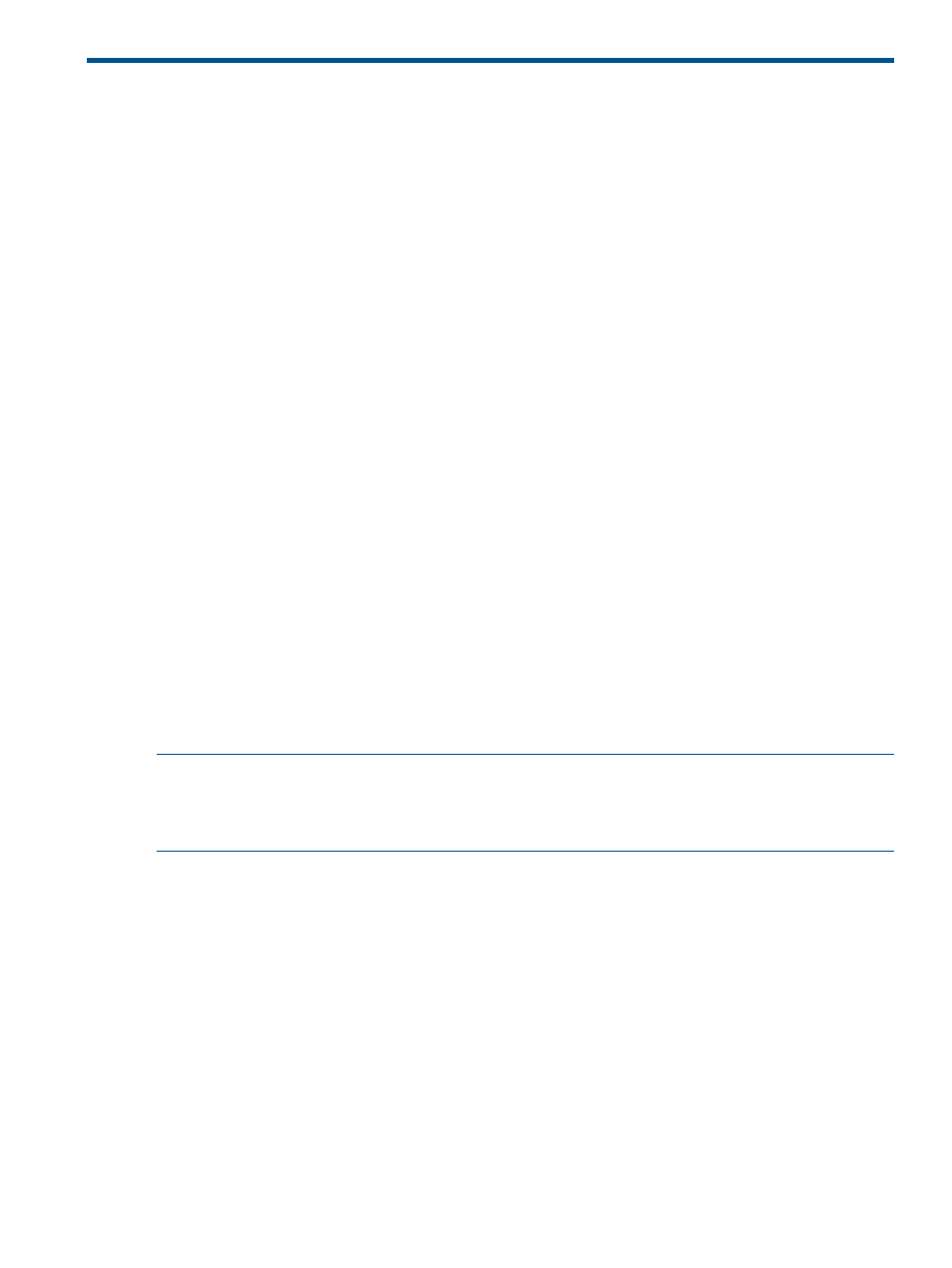
6 Troubleshooting
Recovering from a failed system ROM upgrade
Use redundant ROM or ROMPaq to recover from a system ROM upgrade failure.
Redundant ROM recovery
When you flash the system ROM, ROMPaq writes over the backup ROM and saves the current
ROM as a backup, enabling you to switch easily to the alternate ROM version if the new ROM
becomes corrupted for any reason. This feature protects the existing ROM version, even if you
experience a power failure while flashing the ROM.
When the server boots, the server detects if the current ROM is corrupt. If a corrupt ROM is detected,
then the system boots from the backup ROM and sends an alert through POST that the ROM is
corrupt.
To access the redundant ROM through RBSU:
1.
Power the server on. A prompt appears in the upper right corner of the screen.
2.
Access RBSU by pressing F9.
3.
Select Advanced Options.
4.
Select ROM Selection.
5.
Select Switch to Backup ROM.
6.
Press the Enter key.
7.
To exit the current menu, press the Esc key, or to exit RBSU, press the F10 key. The server
restarts.
If RBSU is inaccessible, then you can switch ROM images by changing the switch settings on
the system configuration switch. For more information, see your server documentation.
If both ROM images are corrupt, use ROMPaq recovery to reinstall the saved ROM.
Redundant ROM recovery if the server does not boot from the redundant ROM
To perform this recovery, you must gain access to the server system board maintenance switches.
NOTE:
Although ROMPaq disaster recovery is supported on HP ProLiant servers, each server
has unique directions for powering down, opening the chassis, and locating the system maintenance
switch block on the server system board. For server-specific information and warnings, see the
server user guide.
1.
Power the server off.
2.
Enable (turn on) system board maintenance switches 1, 5, and 6.
3.
Power the server on.
Wait until you hear three long beeps.
4.
Power the server off.
5.
Disable (turn off) system board maintenance switches 1, 5, and 6.
6.
Power the server on.
Recovering from a failed option ROM upgrade
To recover from an option ROM upgrade failure, use the recovery method that is appropriate to
the specific option.
Recovering from a failed system ROM upgrade
27
- ProLiant BL680c G7 Server-Blade ProLiant SL390s G7 Server ProLiant SL230s Gen8 Server ProLiant BL490c G6 Server-Blade ProLiant DL320s Server ProLiant DL320 Server ProLiant BL495c G5 Server-Blade ProLiant ML350e Gen8 Server ProLiant BL465c Gen8 Server Blade ProLiant DL360 Server ProLiant ML330 G6 Server ProLiant DL160 Gen8 Server ProLiant DL360e Gen8 Server ProLiant BL680c G5 Server-Blade ProLiant BL420c Gen8 Server Blade ProLiant BL620c G7 Server-Blade ProLiant BL280c G6 Server-Blade ProLiant DL385 Server ProLiant DL580 G2 Server ProLiant ML370 Server ProLiant DL785 G6 Server ProLiant DL785 G5 Server ProLiant BL460c Server-Blade ProLiant BL2x220c G6 Server-Blade ProLiant DL385p Gen8 Server ProLiant DL388p Gen8 Server ProLiant BL260c G5 Server-Blade Smart Update Manager ProLiant ML350 Server ProLiant BL460c Gen8 Server Blade ProLiant SL335s G7 Server ProLiant BL495c G6 Server-Blade Service Pack for ProLiant ProLiant DL120 G7 Server ProLiant SL250s Gen8 Server ProLiant ML350p Gen8 Server ProLiant BL480c Server-Blade ProLiant BL2x220c G7 Server-Blade ProLiant DL980 G7 Server ProLiant DL585 Server ProLiant BL685c Server-Blade ProLiant BL490c G7 Server-Blade ProLiant ML310 G5 Server
