HP ProLiant BL465c Server Blade User Manual
Page 12
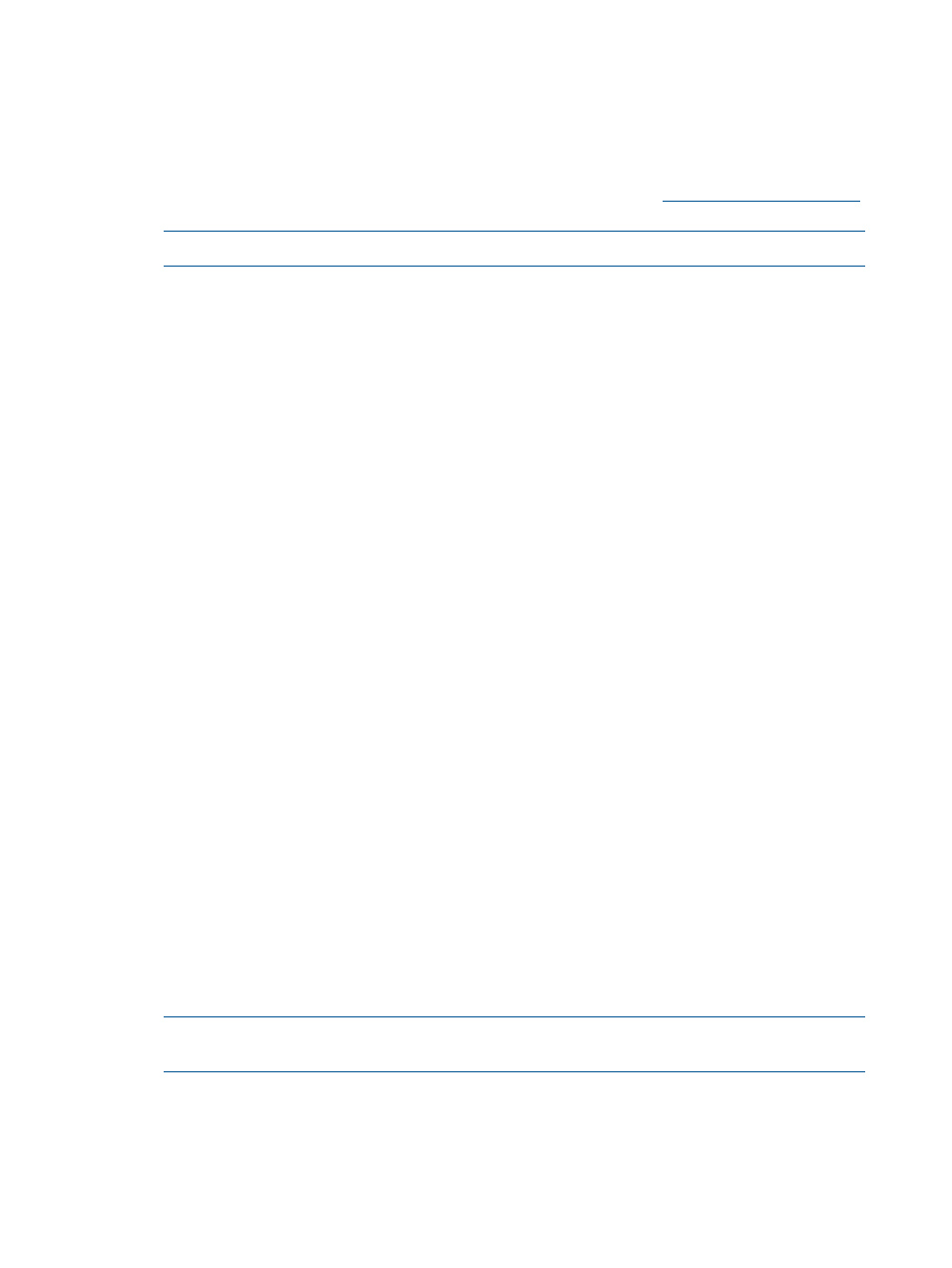
2.
Select the HP USB Key Utility shortcut in the HP System Tools folder.
Follow the onscreen instructions. The HP USB Key Creator formats the USB key. Therefore,
files on the key are deleted. Ensure that you are using a USB key that is at least 2 Gb in size,
and does not contain valuable files. Existing data on the key is deleted.
For Linux, the USB key can be created manually:
1.
Obtain SYSLINUX 3.xx RPM from the Syslinux Project website at
and download it to a Linux workstation.
NOTE:
Syslinux 4.00 or later is not supported for use with this product.
2.
Install the SYSLINUX RPM obtained in step 1.
3.
If a directory does not already exist, create one for the USB key mount point.
For example:
mkdir /usbkey
4.
Insert the USB key, and mount it. The device mount point can vary depending on whether
other SCSI drives are also installed on the server. Therefore, the device mount point can be
sdb1, sdc1, and so on.
For example:
mount /dev/sda1 /usbkey
5.
Issue the ./syslinux /usbkey command to have SYSLINUX write out the boot partition
to the USB key. Failure to issue this command might lead to a key that does not boot the Smart
Update Firmware DVD until the SYSLINUX command is successful.
6.
Create a directory to mount the DVD image.
For example:
mkdir /dvd_mount_point
7.
Insert the Smart Update Firmware DVD or mount the Smart Update Firmware DVD ISO through
a loopback:
mount /dev/dvdrom /dvd_mount_point
or
mount -t iso9660 firmware-
8.
Change the directory to the /usb directory on the DVD:
dvd /dvd_mount_point/usb
9.
Execute the usbcreator.sh shell script passing in the DVD mount point and the USB mount
point to move the Smart Update Firmware DVD files to the USB key:
./usbcreator.sh /dvd_mount_point /usbkey
10. If additional components must be added to the USB, copy the components into the /hp/
swpackages (Linux operating systems) or the \hp\swpackages (Windows operating systems)
directory and HP SUM picks them up automatically if the version can support the type of
components added.
NOTE:
If you are using a USB drive key with multiple DVD images, navigate to the
appropriate DVD subfolder and relative path to copy components.
11. Unmount the DVD and the USB key. This must match the initial mount point in step 4.
umount /dev/dvdrom
umount /dev/sda1
12
Deployment options
- ProLiant BL680c G7 Server-Blade ProLiant SL390s G7 Server ProLiant SL230s Gen8 Server ProLiant BL490c G6 Server-Blade ProLiant DL320s Server ProLiant DL320 Server ProLiant BL495c G5 Server-Blade ProLiant ML350e Gen8 Server ProLiant BL465c Gen8 Server Blade ProLiant DL360 Server ProLiant ML330 G6 Server ProLiant DL160 Gen8 Server ProLiant DL360e Gen8 Server ProLiant BL680c G5 Server-Blade ProLiant BL420c Gen8 Server Blade ProLiant BL620c G7 Server-Blade ProLiant BL280c G6 Server-Blade ProLiant DL385 Server ProLiant DL580 G2 Server ProLiant ML370 Server ProLiant DL785 G6 Server ProLiant DL785 G5 Server ProLiant BL460c Server-Blade ProLiant BL2x220c G6 Server-Blade ProLiant DL385p Gen8 Server ProLiant DL388p Gen8 Server ProLiant BL260c G5 Server-Blade Smart Update Manager ProLiant ML350 Server ProLiant BL460c Gen8 Server Blade ProLiant SL335s G7 Server ProLiant BL495c G6 Server-Blade Service Pack for ProLiant ProLiant DL120 G7 Server ProLiant SL250s Gen8 Server ProLiant ML350p Gen8 Server ProLiant BL480c Server-Blade ProLiant BL2x220c G7 Server-Blade ProLiant DL980 G7 Server ProLiant DL585 Server ProLiant BL685c Server-Blade ProLiant BL490c G7 Server-Blade ProLiant ML310 G5 Server
