Adding drivers to windows pe 3.0 – HP ProLiant DL380 Server User Manual
Page 9
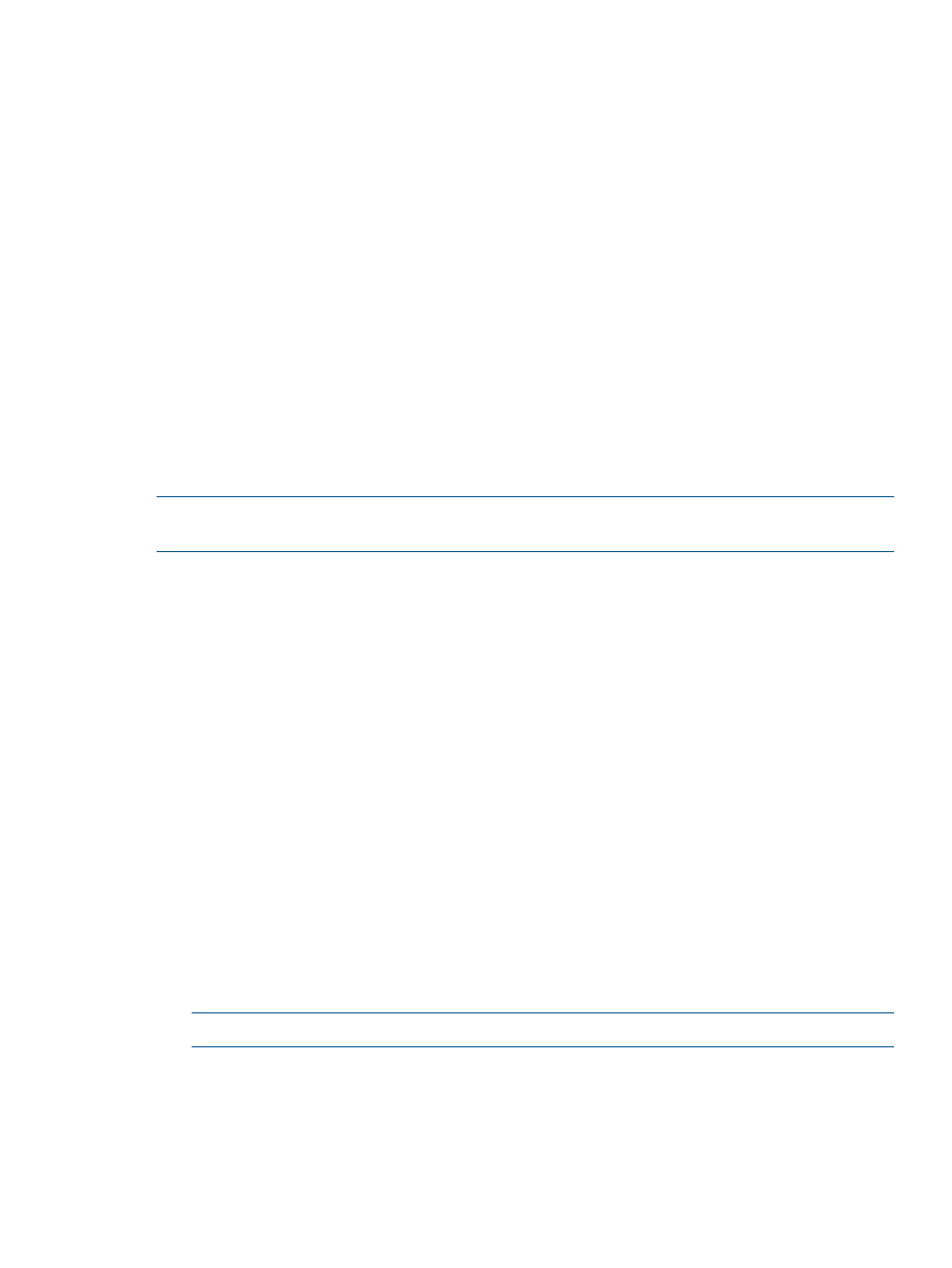
1.
Apply the base image (Winpe.wim) by adding imagex to a local Windows PE directory.
For example:
imagex /apply WinPE.wim 1 c:\winpe_x86\mount\
or
imagex /mountrw WinPE.wim 1 c:\winpe_x86\mount\
2.
Add the .inf file to the base image by using the peimg /inf command. For example:
peimg /inf=
where
3.
Repeat steps 1 and 2 for each additional device driver. When you finish customizing the
image, prepare the image for deployment by using the peimg /prep command.
To add drivers online:
Use the drvload tool, drvload.exe inf_path, where inf_path is the path to a device driver
INF file.
For more information on using Windows PE 2.1, see the Windows Preinstallation Environment
User's Guide (WinPE.chm) contained in the Windows Automated Installation Kit.
For more information about the Windows PE 2.1 driver included in the Windows Scripting Toolkit,
see the readme.txt file contained at the root of the Windows PE 2.1 driver bundle in the
hpDrivers
directory.
NOTE:
Before running HPDISCOVERY, you must install WMI. For more information on installing
extra packages in Windows PE, see the Windows PE documentation.
Adding drivers to Windows PE 3.0
The Scripting Toolkit contains HP drivers that are to be used with Windows PE 3.0. These drivers
are located in the hpDrivers directory of the Scripting Toolkit. Run the executable file in this
directory, and then select Extract to extract the drivers to a location to be used in the following
steps.
Drivers can be added to Windows PE either offline or online. For all the utilities to work correctly,
complete the following steps to ensure the appropriate iLO driver (based on OS and version number)
is installed and the STK IO driver (hpsstkio.sys) is copied to the windows\system32\
drivers
directory.
To add drivers offline:
1.
Mount the base image to a local directory by using dism.
For example:
dism /Mount-Wim /WimFile:C:\winpe_x86\winpe.wim /index:1 MountDir:C:\STK.TMP
2.
Add the .inf file to the base image by using the dism /Add-Driver command.
For example:
dism /image:C:\SSSTK.TMP /Add-Driver /driver:C:\ssstk\hpDrivers\example.inf
3.
For each additional device driver repeat steps 1 and 2. When you finish customizing the
image, prepare the image for deployment by using the peimg /prep command.
NOTE:
If the appropriate iLO driver is not installed, some utilities do not work correctly.
To add drivers online:
1.
Use the drvload tool, drvload.exe inf_path, where inf_path is the path to a device
driver INF file.
drvload x:\hpDrivers\example.inf
Sample deployment procedure
9
- ProLiant BL465c Server Blade ProLiant BL2x220c G7 Server-Blade ProLiant DL120 G7 Server ProLiant SL250s Gen8 Server ProLiant BL680c G5 Server-Blade ProLiant DL320s Server ProLiant SL230s Gen8 Server ProLiant BL2x220c G6 Server-Blade ProLiant BL480c Server-Blade ProLiant DL385 Server ProLiant BL2x220c G5 Server-Blade Intelligent Provisioning ProLiant BL490c G6 Server-Blade ProLiant BL620c G7 Server-Blade ProLiant DL365 G5 Server ProLiant ML330 G6 Server ProLiant BL490c G7 Server-Blade ProLiant DL360p Gen8 Server ProLiant SL335s G7 Server ProLiant DL320 Server ProLiant BL495c G5 Server-Blade ProLiant BL460c Gen8 Server Blade ProLiant DL360 Server ProLiant BL280c G6 Server-Blade ProLiant ML350p Gen8 Server ProLiant DL585 Server ProLiant ML370 Server ProLiant DL380p Gen8 Server ProLiant SL390s G7 Server ProLiant BL460c Server-Blade ProLiant ML310 G5 Server ProLiant BL680c G7 Server-Blade ProLiant BL260c G5 Server-Blade ProLiant BL495c G6 Server-Blade ProLiant DL160 Gen8 Server ProLiant ML350 Server ProLiant DL370 G6 Server ProLiant BL685c Server-Blade ProLiant DL785 G6 Server ProLiant DL785 G5 Server
