HP ProLiant DL380 Server User Manual
Page 10
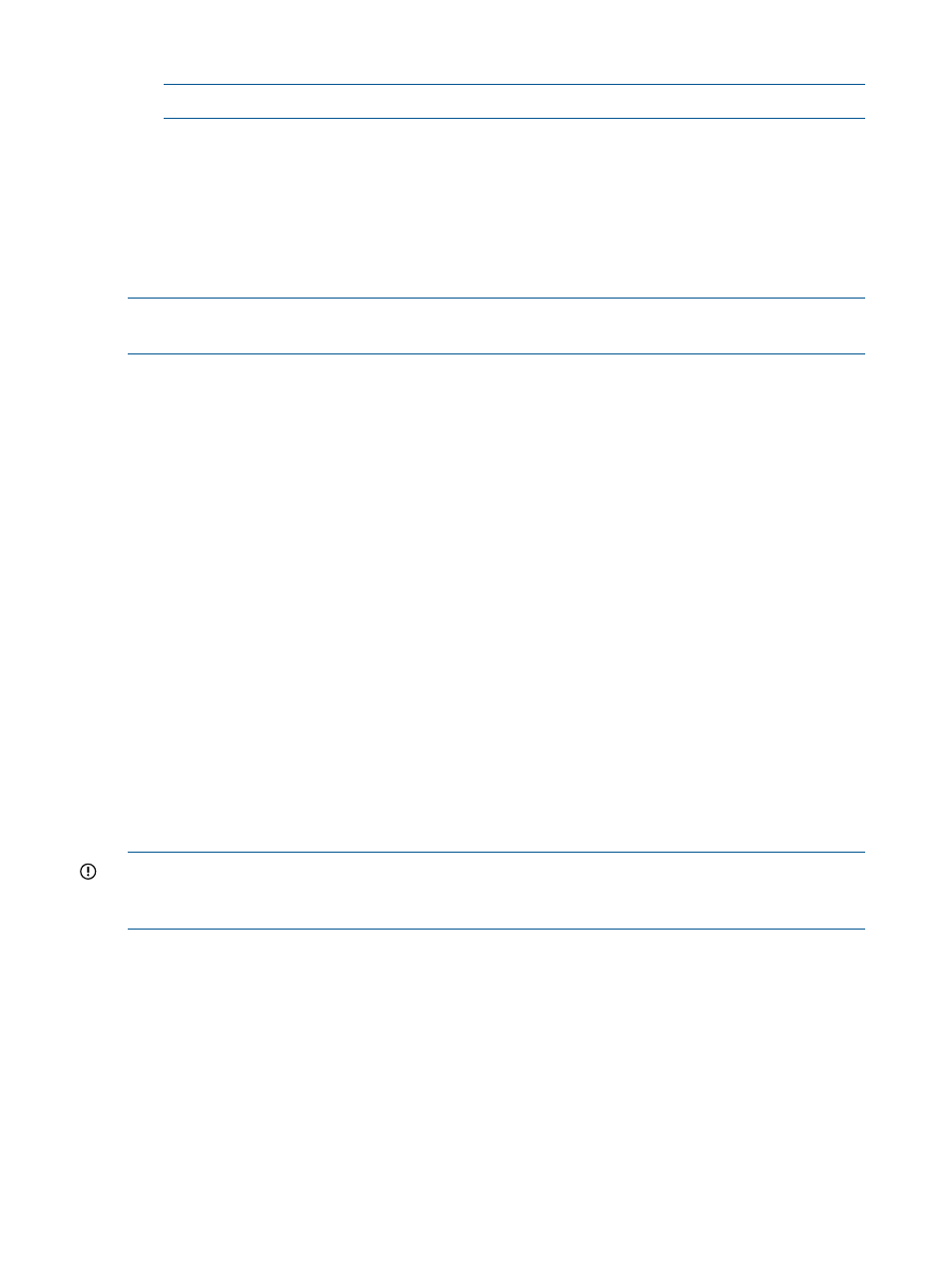
2.
Copy and then paste the STK IO driver to the windows\system32\drivers directory.
NOTE:
If the HPSTKIO.SYS driver is not installed, some utilities do not work correctly.
copy c:\ssstk\hpDrivers\system\ hpsstkio\ hpsstkio.sys c:\SSSTK.TMP\
windows\system32\drivers
For more information about Windows PE 3.0, see the Windows Preinstallation Environment User's
Guide (WinPE.chm) located in the Windows Automated Installation Kit.
For more information about the Windows PE drivers included in the Windows Scripting Toolkit,
see the readme.txt file located at the root of the Windows PE driver bundle in the hpDrivers
directory.
NOTE:
Before running HPDISCOVERY, you must install WMI. For more information on installing
extra packages in Windows PE, see the Windows PE documentation.
Capturing a reference configuration from the source server
1.
Boot the CD that contains the customized Windows PE image on the source server.
2.
Open a command window.
3.
Capture the system settings from the source server using the CONREP utility:
a.
Change to the directory where CONREP resides.
b.
Save the current system configuration to a data file in the \data directory you created
on the network share:
conrep -s -fs:\data\filename
Choose a file name that is descriptive of the source server; for instance, dl380g3.xml.
4.
Capture the storage settings:
a.
Change to the directory in which HPACUSCRIPTING resides.
b.
Save the current array configuration to a data file in the \data directory you created on
the network share:
hpacuscripting -c s:\data\filename
Choose a file name that is descriptive of the source array; for instance,
dl380g3array.ini
.
5.
Verify that the new output files are present in the \data directory.
You cannot capture and apply iLO settings using HPONCFG in the same fashion as CONREP and
HPACUSCRIPTING. For more information, see
IMPORTANT:
Because the -w argument does not capture certain types of information, such as
the administrator password, data files created with HPONCFG using the -w argument cannot then
be used as input files for HPONCFG, unless they are modified first.
Configuring the target server and installing the operating system
1.
Boot the CD that contains the customized Windows PE image on the target server.
2.
Run CONREP to configure the target server with the captured settings:
a.
Change to the directory where CONREP resides.
b.
Apply the captured configuration to the target server:
conrep -l -fs:\data\filename
3.
Run HPACUSCRIPTING to configure the storage of the target server with the captured settings:
a.
Change to the directory where HPACUSCRIPTING resides.
b.
Apply the captured configuration to the target array:
bin \hpacuscripting.exe -i s:\data\filename
10
Deployment using the Scripting Toolkit
- ProLiant BL465c Server Blade ProLiant BL2x220c G7 Server-Blade ProLiant DL120 G7 Server ProLiant SL250s Gen8 Server ProLiant BL680c G5 Server-Blade ProLiant DL320s Server ProLiant SL230s Gen8 Server ProLiant BL2x220c G6 Server-Blade ProLiant BL480c Server-Blade ProLiant DL385 Server ProLiant BL2x220c G5 Server-Blade Intelligent Provisioning ProLiant BL490c G6 Server-Blade ProLiant BL620c G7 Server-Blade ProLiant DL365 G5 Server ProLiant ML330 G6 Server ProLiant BL490c G7 Server-Blade ProLiant DL360p Gen8 Server ProLiant SL335s G7 Server ProLiant DL320 Server ProLiant BL495c G5 Server-Blade ProLiant BL460c Gen8 Server Blade ProLiant DL360 Server ProLiant BL280c G6 Server-Blade ProLiant ML350p Gen8 Server ProLiant DL585 Server ProLiant ML370 Server ProLiant DL380p Gen8 Server ProLiant SL390s G7 Server ProLiant BL460c Server-Blade ProLiant ML310 G5 Server ProLiant BL680c G7 Server-Blade ProLiant BL260c G5 Server-Blade ProLiant BL495c G6 Server-Blade ProLiant DL160 Gen8 Server ProLiant ML350 Server ProLiant DL370 G6 Server ProLiant BL685c Server-Blade ProLiant DL785 G6 Server ProLiant DL785 G5 Server
