Asus A8R32-MVP User Manual
Page 162
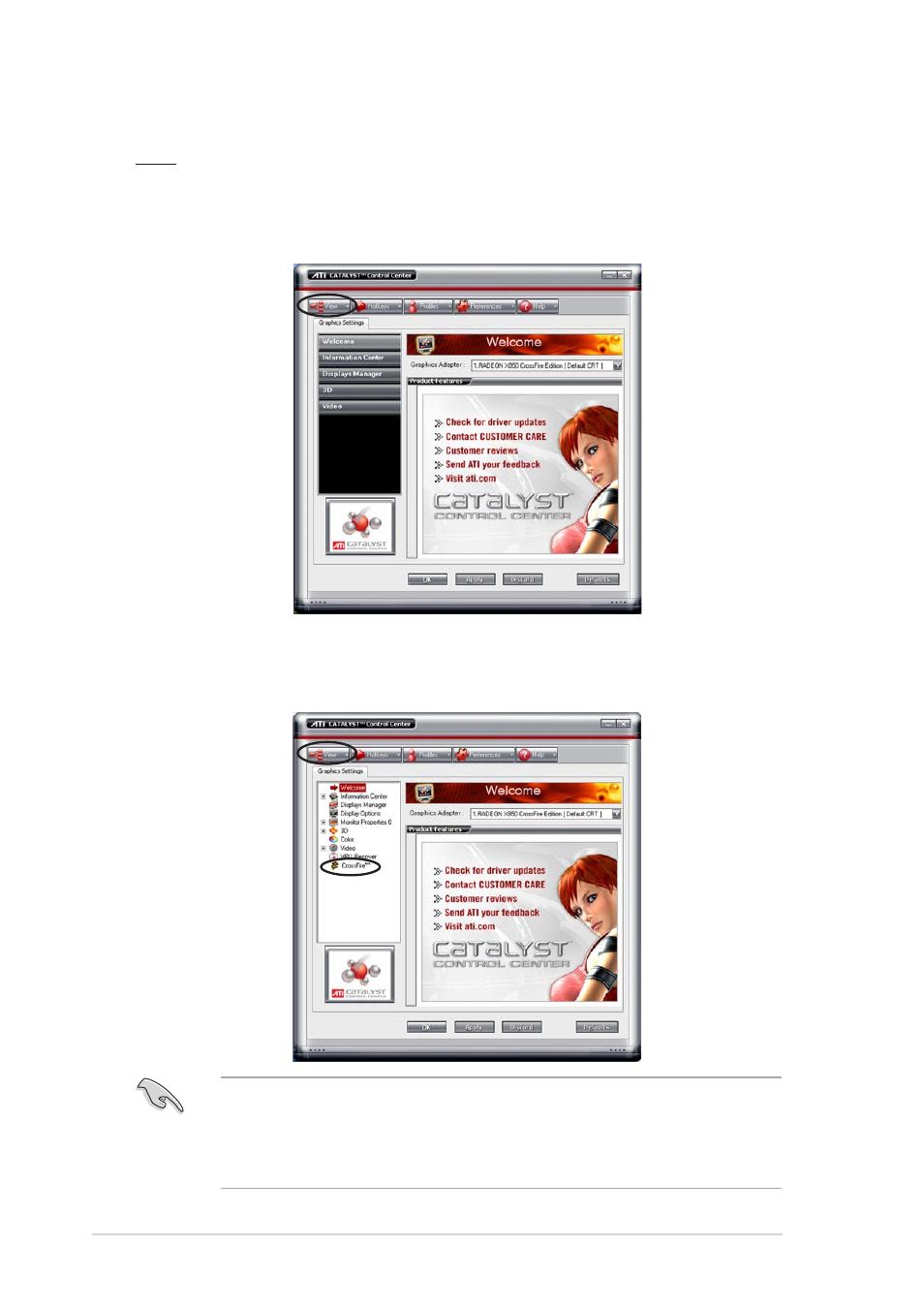
6 - 8
6 - 8
6 - 8
6 - 8
6 - 8
C h a p t e r 6 :
C h a p t e r 6 :
C h a p t e r 6 :
C h a p t e r 6 :
C h a p t e r 6 : A T I C r o s s F i r e ™ t e c h n o l o g y s u p p o r t
A T I C r o s s F i r e ™ t e c h n o l o g y s u p p o r t
A T I C r o s s F i r e ™ t e c h n o l o g y s u p p o r t
A T I C r o s s F i r e ™ t e c h n o l o g y s u p p o r t
A T I C r o s s F i r e ™ t e c h n o l o g y s u p p o r t
The Catalyst™ Control Center Dialog Box
The Catalyst™ Control Center Dialog Box
The Catalyst™ Control Center Dialog Box
The Catalyst™ Control Center Dialog Box
The Catalyst™ Control Center Dialog Box
View
The Catalyst™ Control Center provides two views:
• Standard
Standard
Standard
Standard
Standard - simple view with wizards for beginners
• Advance
Advance
Advance
Advance
Advance - allows advanced users to access and configure the complete
features of the software
•
Set to A d v a n c e
A d v a n c e
A d v a n c e
A d v a n c e
A d v a n c e view to enable the CrossFire™ function.
•
Make sure that the Dual-slot configuration item in the BIOS is set to
[Auto] or [Dual Video Cards] if you want to enable the CrossFire™
function.
