Asus A8R32-MVP User Manual
Page 161
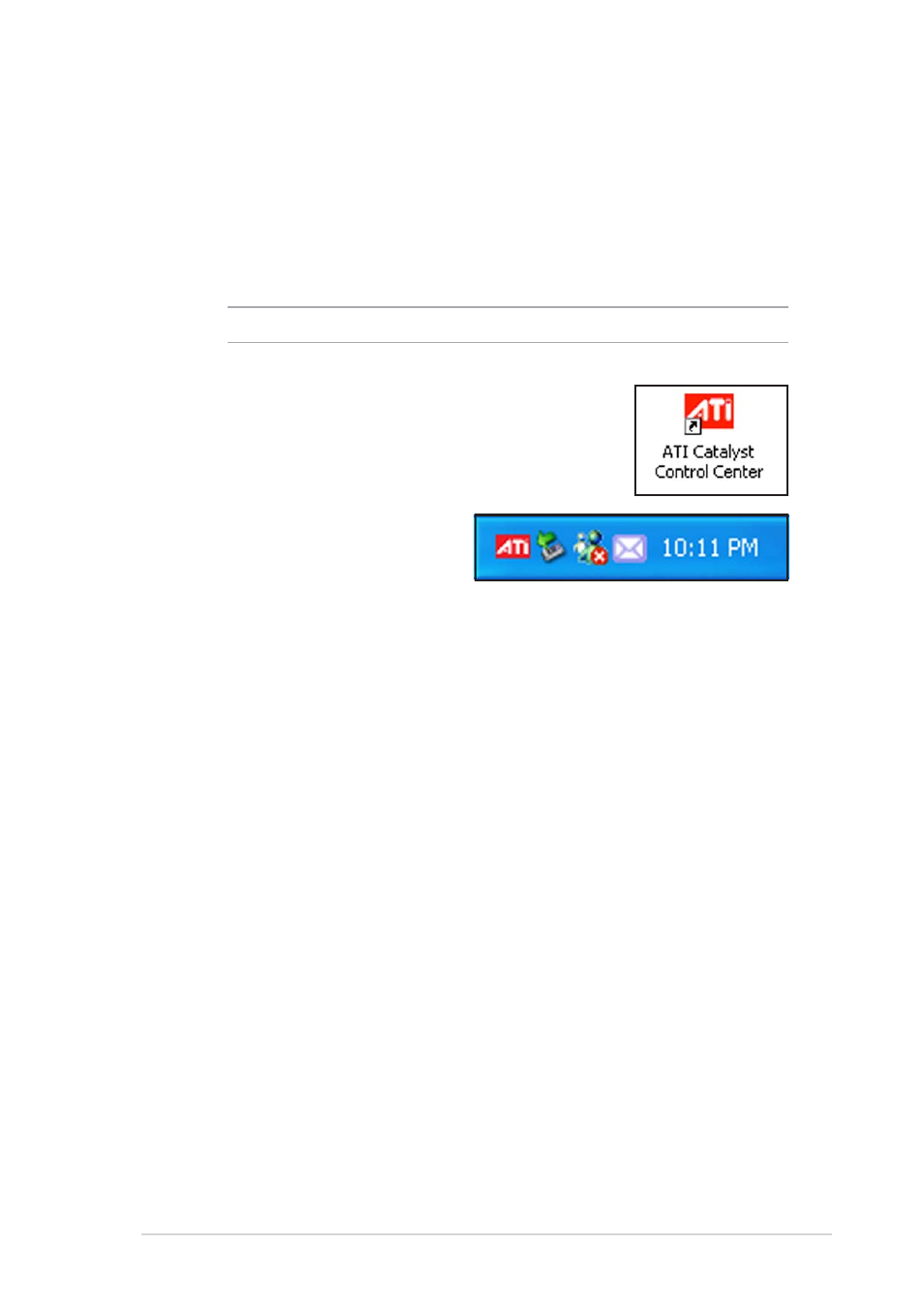
A S U S A 8 R 3 2 - M V P D E L U X E
A S U S A 8 R 3 2 - M V P D E L U X E
A S U S A 8 R 3 2 - M V P D E L U X E
A S U S A 8 R 3 2 - M V P D E L U X E
A S U S A 8 R 3 2 - M V P D E L U X E
6 - 7
6 - 7
6 - 7
6 - 7
6 - 7
6.3.2
6.3.2
6.3.2
6.3.2
6.3.2
Using the Catalyst™ Control Center
Using the Catalyst™ Control Center
Using the Catalyst™ Control Center
Using the Catalyst™ Control Center
Using the Catalyst™ Control Center
The Catalyst™ Control Center allows you to access display features of the
ATI hardware and software you installed. Use this application to adjust
your graphic settings, enable/disable connected devices, and change your
desktop orientation.
Launching the Catalyst™ Control Center
Launching the Catalyst™ Control Center
Launching the Catalyst™ Control Center
Launching the Catalyst™ Control Center
Launching the Catalyst™ Control Center
There are several ways to launch the Catalyst™ Control Center:
• On the Windows
®
task bar, click S t a r t
S t a r t
S t a r t
S t a r t
S t a r t > ATI Catalyst™ Control
ATI Catalyst™ Control
ATI Catalyst™ Control
ATI Catalyst™ Control
ATI Catalyst™ Control
C e n t e r
C e n t e r
C e n t e r
C e n t e r
C e n t e r > Catalyst™ Control Center
Catalyst™ Control Center
Catalyst™ Control Center
Catalyst™ Control Center
Catalyst™ Control Center
• Double-click the Catalyst™ Control Center desktop
shortcut.
• On the Windows
®
task bar,
double-click the Catalyst™ Control
Center icon.
