Creating a concatenation set – Asus A8R32-MVP User Manual
Page 151
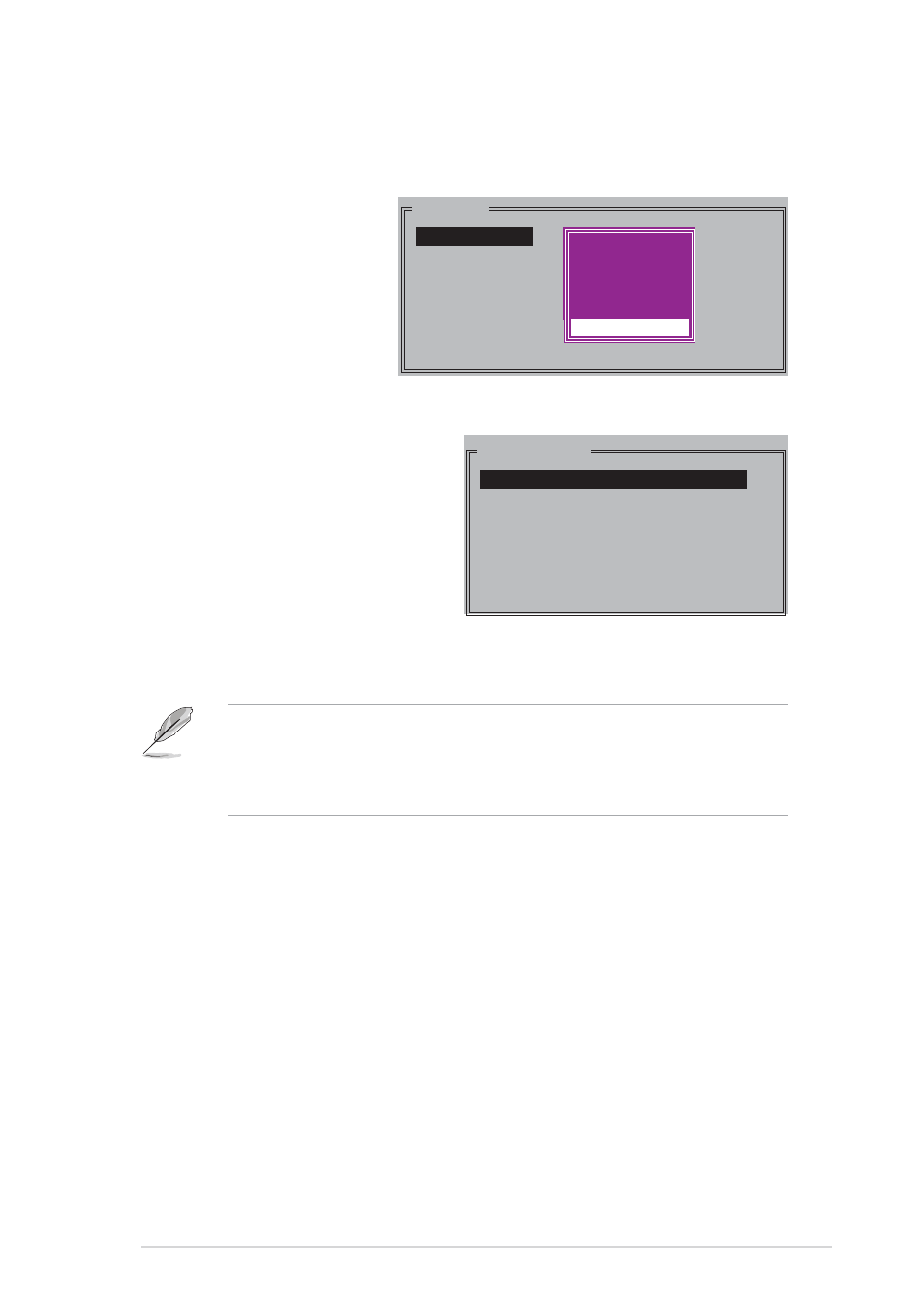
A S U S A 8 R 3 2 - M V P D E L U X E
A S U S A 8 R 3 2 - M V P D E L U X E
A S U S A 8 R 3 2 - M V P D E L U X E
A S U S A 8 R 3 2 - M V P D E L U X E
A S U S A 8 R 3 2 - M V P D E L U X E
5 - 4 1
5 - 4 1
5 - 4 1
5 - 4 1
5 - 4 1
Creating a CONCATENATION set
Creating a CONCATENATION set
Creating a CONCATENATION set
Creating a CONCATENATION set
Creating a CONCATENATION set
To create a CONCATENATION set:
1.
From the Silicon
Image configuration
utility main menu,
select C r e a t e R A I D
C r e a t e R A I D
C r e a t e R A I D
C r e a t e R A I D
C r e a t e R A I D
s e t
s e t
s e t
s e t
s e t then press
2.
From the sub-menu
Select
C O N C A T E N A T I O N
C O N C A T E N A T I O N
C O N C A T E N A T I O N
C O N C A T E N A T I O N
C O N C A T E N A T I O N
then press
MAIN MENU
Create RAID set
Delete RAID set
Rebuild Raid1 set
Resolve Conflicts
Low Level Format
Logical Drive Info
RAID0
RAID1
RAID10
SPARE DRIVE
RAID0
RAID1
RAID5
RAID10
SPARE DRIVE
CONCATENATION
•
Configure a CONCATENATION set when using a single Serial ATA
drive; otherwise, the system will not recognize the drive.
•
You can also create a RAID set using the SATARAID5 GUI utility
under a Windows
®
environment.
PHYSICAL DRIVE
0 XXXXXXXXXXX XXXXXXMB
1 XXXXXXXXXXX XXXXXXMB
2 XXXXXXXXXXX XXXXXXMB
3 XXXXXXXXXXX XXXXXXMB
3.
The selection bar moves to the
Physical Drive menu. Using the
up or down arrow keys, select a
drive then press
to set a drive for the RAID set.
4.
The utility prompts a message
to input the RAID size, use the
up or down arrow keys to set
the RAID size then press
5.
Press
