Asus A8R32-MVP User Manual
Page 134
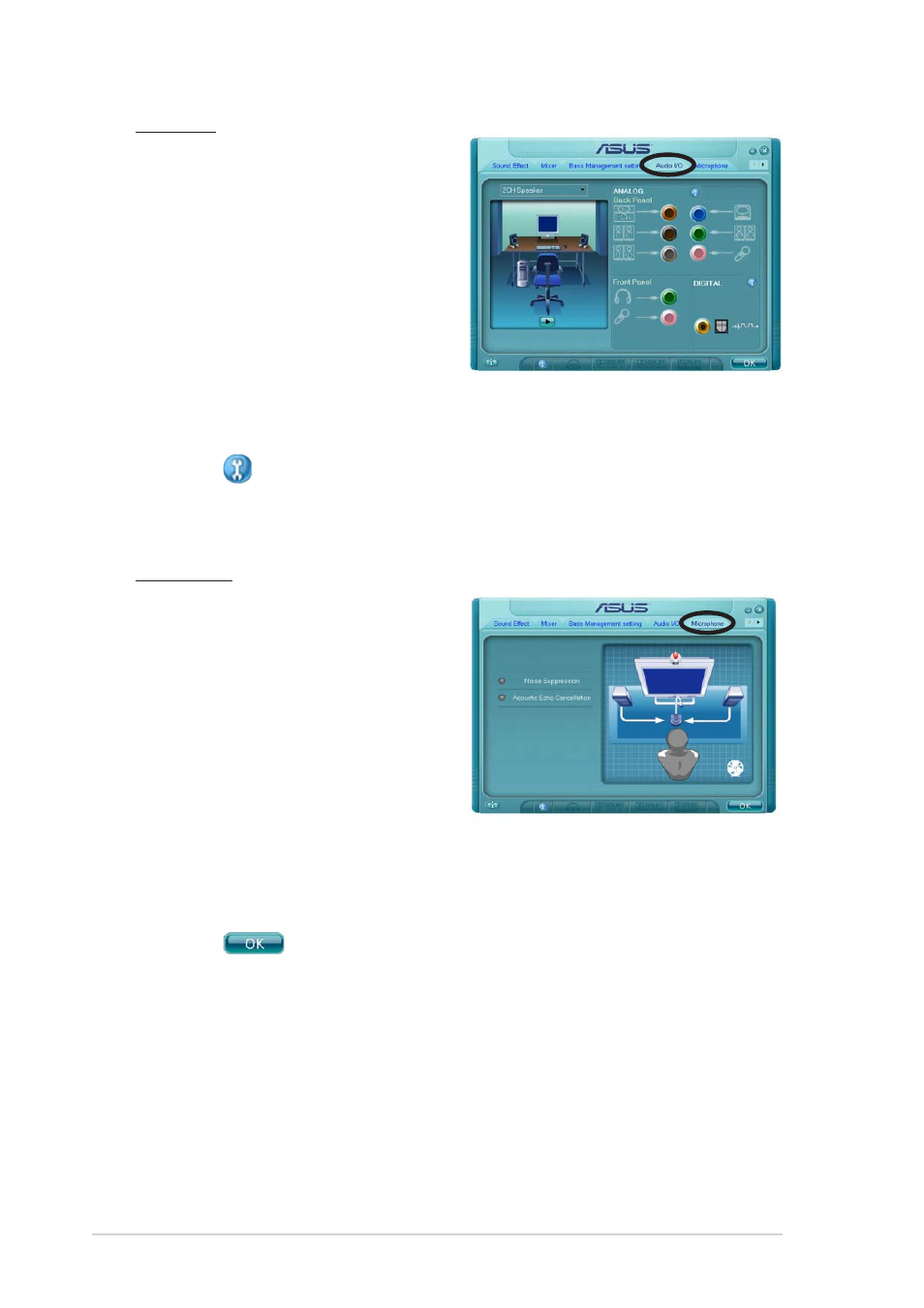
5 - 2 4
5 - 2 4
5 - 2 4
5 - 2 4
5 - 2 4
C h a p t e r 5 : S o f t w a r e s u p p o r t
C h a p t e r 5 : S o f t w a r e s u p p o r t
C h a p t e r 5 : S o f t w a r e s u p p o r t
C h a p t e r 5 : S o f t w a r e s u p p o r t
C h a p t e r 5 : S o f t w a r e s u p p o r t
Audio I/O
The Audio I/O option allows you
configure your input/output
settings.
To set the Audio I/O options:
1.
From the Realtek HD Audio
Manager, click the A u d i o I / O
A u d i o I / O
A u d i o I / O
A u d i o I / O
A u d i o I / O
tab.
2.
Click the drop-down menu to
select the channel
configuration.
3.
The control settings window displays the status of connected devices.
Click
for analog and digital options.
4.
Click
Microphone
The Microphone option allows you
configure your input/output settings
and to check if your audio devices
are connected properly.
To set the Microphone options:
1.
From the Realtek HD Audio
Manager, click the
M i c r o p h o n e
M i c r o p h o n e
M i c r o p h o n e
M i c r o p h o n e
M i c r o p h o n e tab.
2.
Click the N o i s e S u p p r e s s i o n
N o i s e S u p p r e s s i o n
N o i s e S u p p r e s s i o n
N o i s e S u p p r e s s i o n
N o i s e S u p p r e s s i o n
option button to reduce the static background noise when recording.
3.
Click the A c o u s t i c E c h o C a n c e l l a t i o n
A c o u s t i c E c h o C a n c e l l a t i o n
A c o u s t i c E c h o C a n c e l l a t i o n
A c o u s t i c E c h o C a n c e l l a t i o n
A c o u s t i c E c h o C a n c e l l a t i o n option button to reduce
the echo from the front speakers when recording.
4.
Click
to effect the Microphone settings and exit.
