Creating a jbod configuration, Creating a raid 0+1 configuration – Asus A8R32-MVP User Manual
Page 141
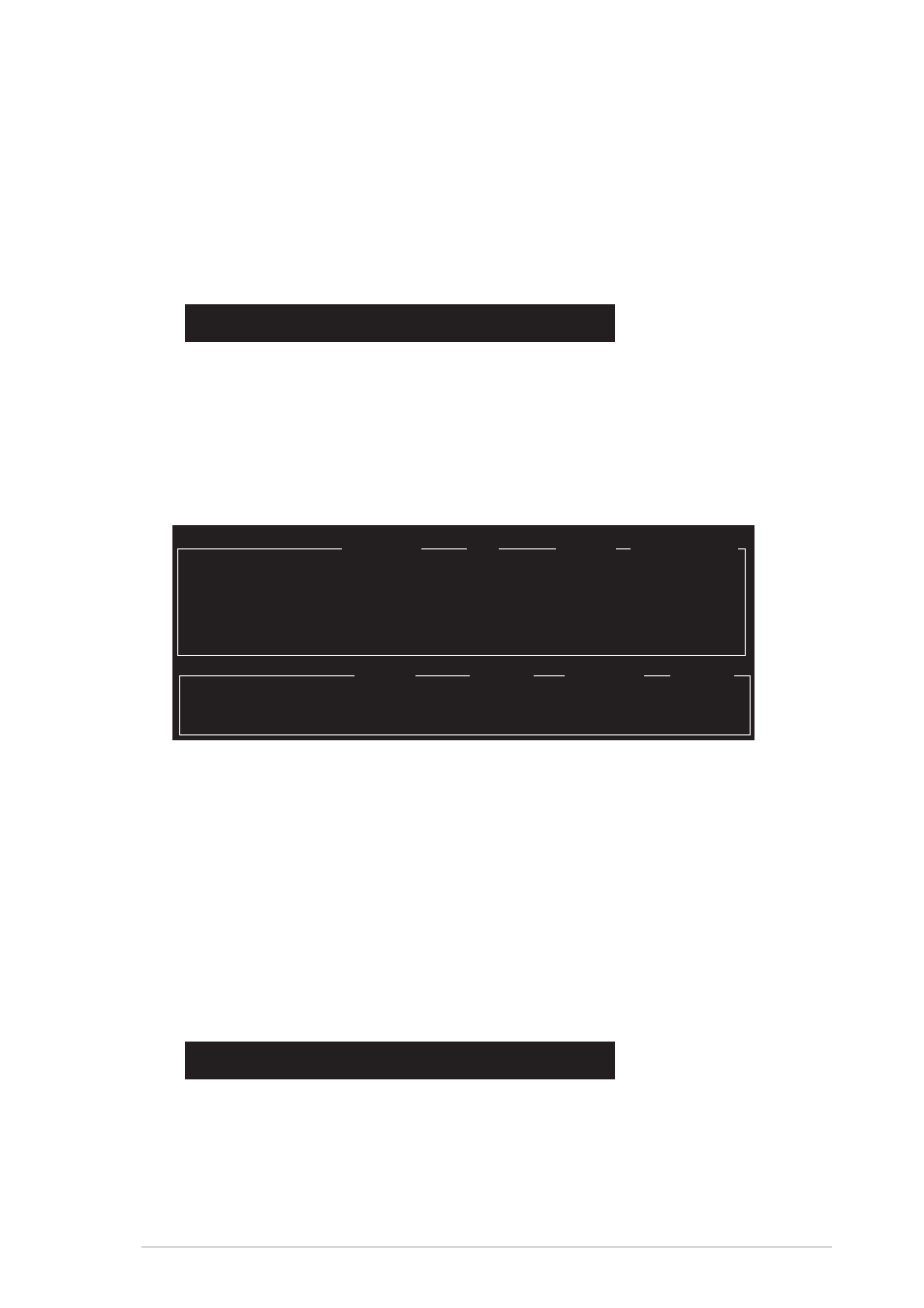
A S U S A 8 R 3 2 - M V P D E L U X E
A S U S A 8 R 3 2 - M V P D E L U X E
A S U S A 8 R 3 2 - M V P D E L U X E
A S U S A 8 R 3 2 - M V P D E L U X E
A S U S A 8 R 3 2 - M V P D E L U X E
5 - 3 1
5 - 3 1
5 - 3 1
5 - 3 1
5 - 3 1
Creating a JBOD configuration
Creating a JBOD configuration
Creating a JBOD configuration
Creating a JBOD configuration
Creating a JBOD configuration
To create a JBOD set:
1.
From the ULI RAID BIOS Setup utility menu, move the cursor to
C r e a t e J B O D f o r i n t e g r a t e d c a p a c i t y
C r e a t e J B O D f o r i n t e g r a t e d c a p a c i t y
C r e a t e J B O D f o r i n t e g r a t e d c a p a c i t y
C r e a t e J B O D f o r i n t e g r a t e d c a p a c i t y
C r e a t e J B O D f o r i n t e g r a t e d c a p a c i t y then press
2.
Use the up or down arrow keys to select a drive then press
or
3.
Repeat step 2 to select the second drive.
4.
The utility prompts the following warning message:
Data on RAID drives will be deleted (Y/N)?
Press
Creating a RAID 0+1 configuration
Creating a RAID 0+1 configuration
Creating a RAID 0+1 configuration
Creating a RAID 0+1 configuration
Creating a RAID 0+1 configuration
To create a RAID 0+1 set:
1.
From the ULI RAID BIOS Setup utility menu, move the cursor to
C r e a t e R A I D 0 + 1 S t r i p i n g , M i r r o r i n g
C r e a t e R A I D 0 + 1 S t r i p i n g , M i r r o r i n g
C r e a t e R A I D 0 + 1 S t r i p i n g , M i r r o r i n g
C r e a t e R A I D 0 + 1 S t r i p i n g , M i r r o r i n g
C r e a t e R A I D 0 + 1 S t r i p i n g , M i r r o r i n g then press
2.
The utility prompts the following warning message:
Data on first 4 drives will be deleted (Y/N)?
Press
3.
Key in a RAID name with a maximum of eight (8) alphanumeric
characters then press
symbols.
4.
The utility displays the RAID Array settings at the bottom of the
screen.
Drive Model
Mode
Capacity
RAID Array/Type
Channel 0 Master: XXXXXXXXXXX
SATA 2
XXXXX MB
RAID A/RAID0+1
Channel 1 Master: XXXXXXXXXXX
SATA 2
XXXXX MB
RAID A/RAID0+1
Channel 2 Master: XXXXXXXXXXX
SATA 2
XXXXX MB
RAID A/RAID0+1
Channel 3 Master: XXXXXXXXXXX
SATA 2
XXXXX MB
RAID A/RAID0+1
Capacity
RAID Type
Stripe Size
RAID Name
RAID Array A : XXXXX MB 0+1 X4 RAID01
RAID Array B :
RAID Array C :
