Creating a raid 1 set (mirrored) – Asus A8R32-MVP User Manual
Page 148
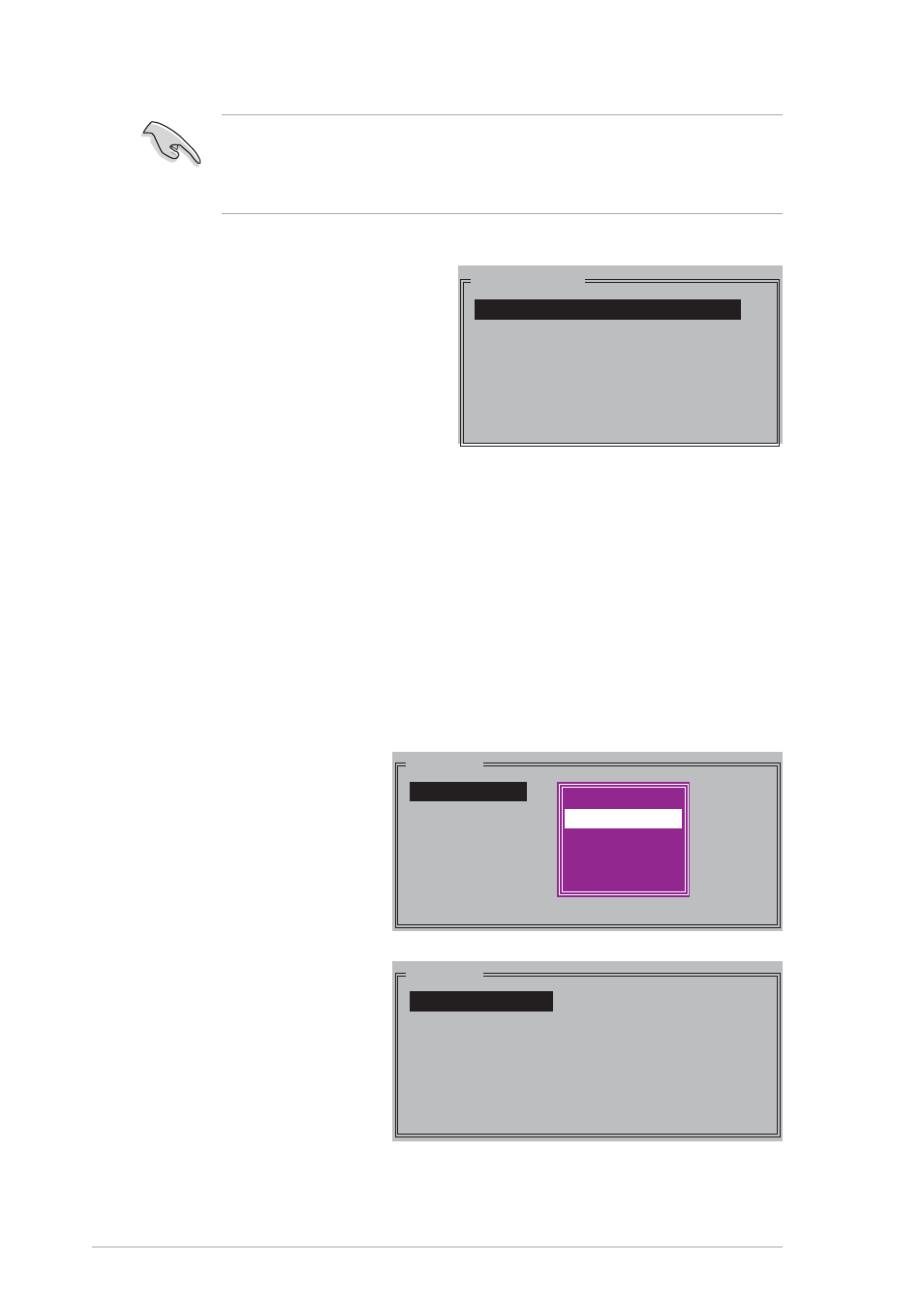
5 - 3 8
5 - 3 8
5 - 3 8
5 - 3 8
5 - 3 8
C h a p t e r 5 : S o f t w a r e s u p p o r t
C h a p t e r 5 : S o f t w a r e s u p p o r t
C h a p t e r 5 : S o f t w a r e s u p p o r t
C h a p t e r 5 : S o f t w a r e s u p p o r t
C h a p t e r 5 : S o f t w a r e s u p p o r t
T I P :
T I P :
T I P :
T I P :
T I P : For server systems, we recommend using a lower array block
size. For multimedia computer systems used mainly for audio and
video editing, we recommend a higher array block size for optimum
performance.
2.
Select R A I D 1
R A I D 1
R A I D 1
R A I D 1
R A I D 1 then
press
display the following.
Creating a RAID 1 set (Mirrored)
Creating a RAID 1 set (Mirrored)
Creating a RAID 1 set (Mirrored)
Creating a RAID 1 set (Mirrored)
Creating a RAID 1 set (Mirrored)
To create a RAID 1 set:
1.
From the Silicon
Image configuration
utility main menu,
select C r e a t e R A I D
C r e a t e R A I D
C r e a t e R A I D
C r e a t e R A I D
C r e a t e R A I D
s e t
s e t
s e t
s e t
s e t then press
following sub-menu
appears.
c.
The selection bar moves
to the Physical Drive
menu. Using the up or
down arrow keys, select
a drive then press
first drive of the RAID
set.
d. Repeat step c to set the second, third, and fourth drive. The
number of available drives depend on the installed and enabled
physical drives in the system.
e. The utility prompts a message to input the RAID size, use the up
or down arrow keys to set the RAID size then press
f.
Press
PHYSICAL DRIVE
0 XXXXXXXXXXX XXXXXXMB
1 XXXXXXXXXXX XXXXXXMB
2 XXXXXXXXXXX XXXXXXMB
3 XXXXXXXXXXX XXXXXXMB
MAIN MENU
Create RAID set
Delete RAID set
Rebuild Raid1 set
Resolve Conflicts
Low Level Format
Logical Drive Info
RAID0
RAID1
RAID10
SPARE DRIVE
RAID0
RAID1
RAID5
RAID10
SPARE DRIVE
CONCATENATION
MAIN MENU
Auto configuration
Manual configuration
