1 overview, Requirements, Before you begin – Asus A8R32-MVP User Manual
Page 155
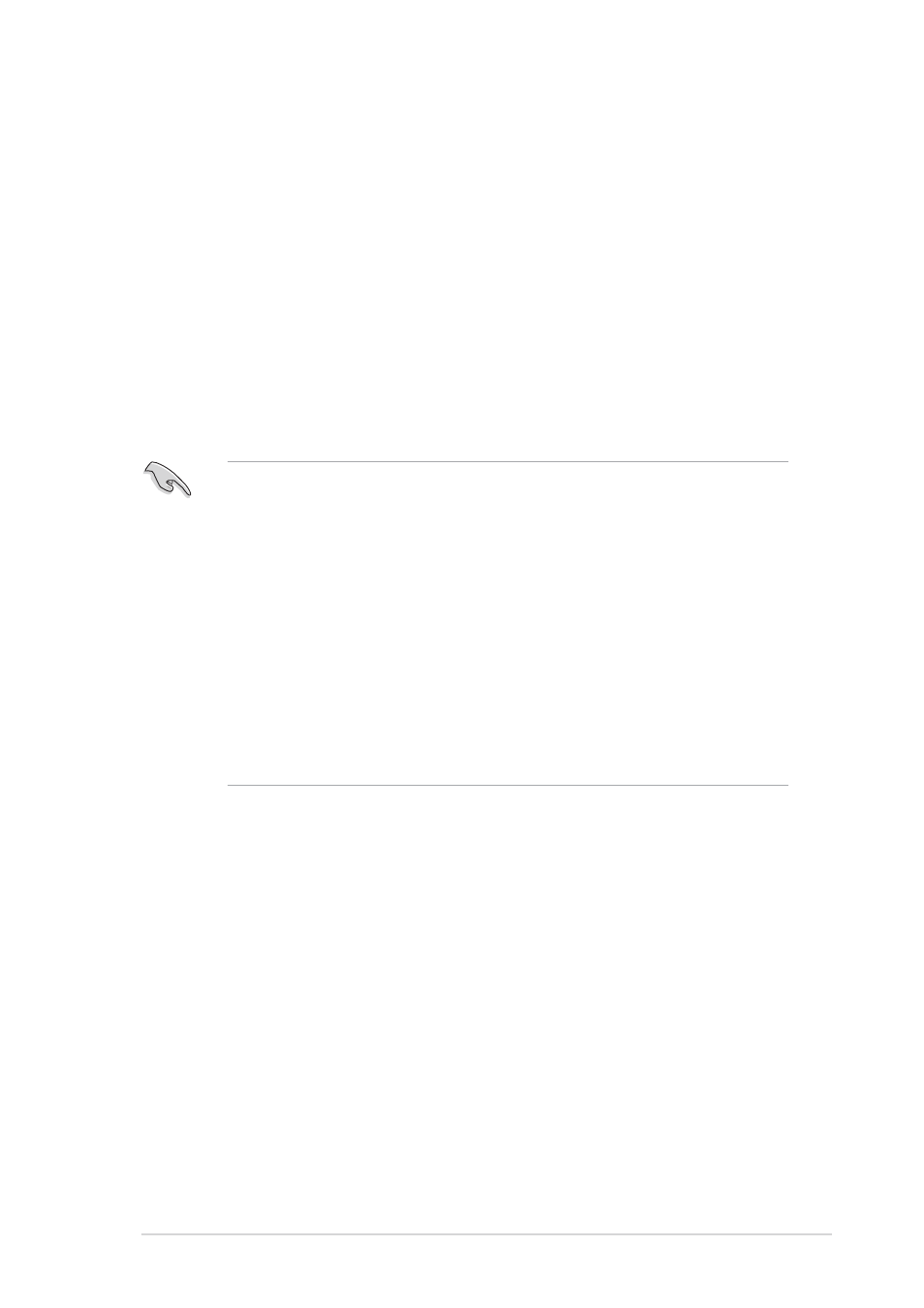
A S U S A 8 R 3 2 - M V P D E L U X E
A S U S A 8 R 3 2 - M V P D E L U X E
A S U S A 8 R 3 2 - M V P D E L U X E
A S U S A 8 R 3 2 - M V P D E L U X E
A S U S A 8 R 3 2 - M V P D E L U X E
6 - 1
6 - 1
6 - 1
6 - 1
6 - 1
6.1
Overview
The motherboard supports the ATI CrossFire™ technology that allows you
to install multi-graphics processing units (GPU) graphics cards. Follow the
installation procedures in this section.
Requirements
Requirements
Requirements
Requirements
Requirements
•
CrossFire™ Edition graphics card (Master)
•
CrossFire™-ready graphics card (Slave)
•
CrossFire™-ready motherboard, such as the ASUS A8R32-MVP DELUXE
motherboard.
•
Make sure that your power supply unit (PSU) can provide at least the
minimum power required by your system. See “7. Power connectors”
on page 2-26 for details.
•
Visit the ATI website or download the CrossFire™ Xpress 3200
Edition User’s Guide from the support CD for detailed hardware
requirements and installation procedures.
•
The ATI CrossFire™ technology supports only the following operating
systems:
- Windows
®
XP 32-bit (Home or Professional) with Service
Pack 2 (SP2)
- Windows
®
XP Professional 64-bit Edition.
•
Make sure that your graphics card driver supports the ATI
CrossFire™ Technology. Download the latest driver from the ATI
website (www.ati.com)
•
The maximum resolution of CrossFire™ Xpress 3200 Edition is 1600
x 1200 at 65 MHz when you use DVI output.
Before you begin
Before you begin
Before you begin
Before you begin
Before you begin
Uninstall other graphics card driver
Uninstall other graphics card driver
Uninstall other graphics card driver
Uninstall other graphics card driver
Uninstall other graphics card drivers in your system
s in your system
s in your system
s in your system
s in your system
To uninstall other graphics card drivers:
1.
Close all current applications.
2.
Go to Control Panel > Add/Remove Programs
C o n t r o l P a n e l > A d d / R e m o v e P r o g r a m s
C o n t r o l P a n e l > A d d / R e m o v e P r o g r a m s
C o n t r o l P a n e l > A d d / R e m o v e P r o g r a m s
C o n t r o l P a n e l > A d d / R e m o v e P r o g r a m s.
3.
Select your current graphics card driver/s.
4.
Select A d d / R e m o v e
A d d / R e m o v e
A d d / R e m o v e
A d d / R e m o v e
A d d / R e m o v e.
5.
Restart your system.
