Your photos and videos – LG VS660 User Manual
Page 208
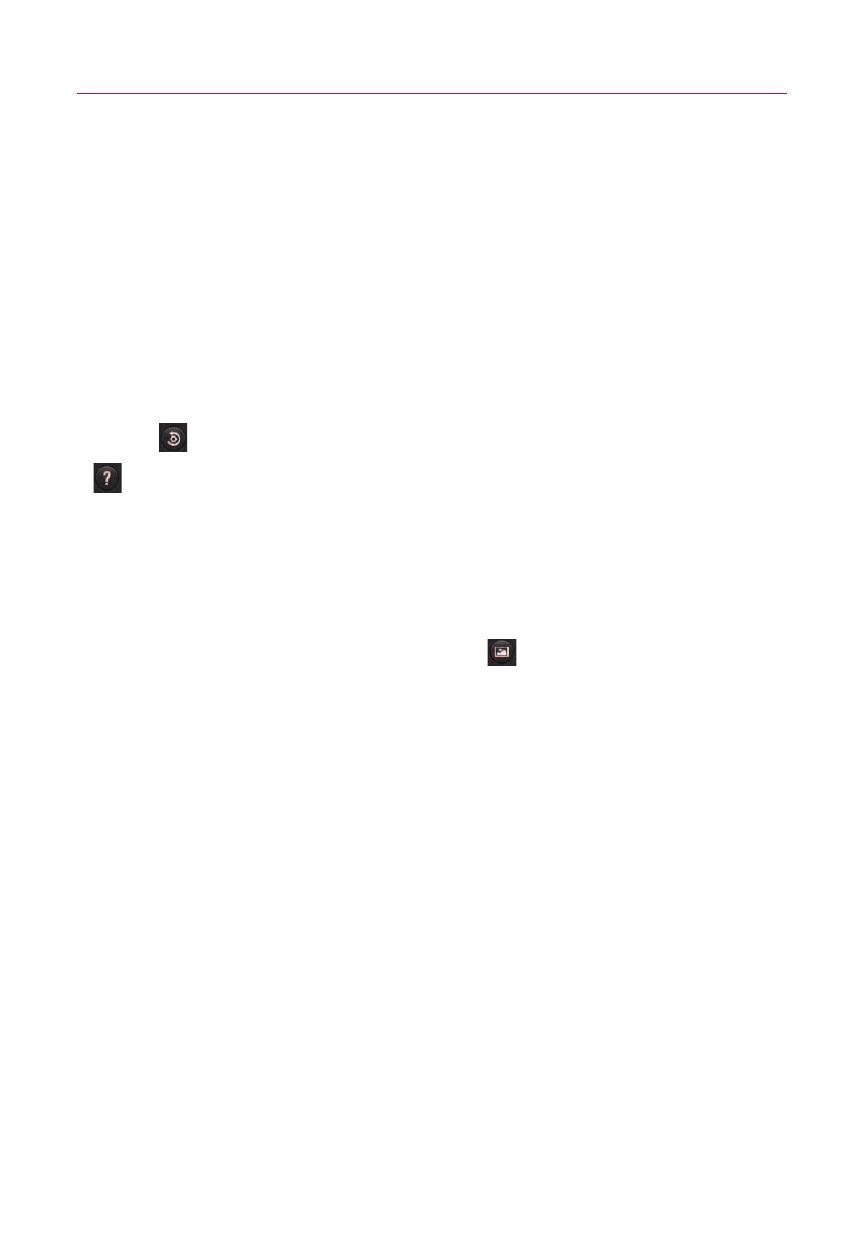
206
Entertainment
TIP!
If you set the video for MMS, the video size is automatically set to
QVGA. You can lower it to QCIF, but you cannot increase it to VGA.
Video quality
– Choose from
Super fine
,
Fine
and
Normal
. The
finer the quality, the sharper the video. However, the file size will
increase as a result, which means you’ll be able to store fewer
videos in the memory.
Audio recording
– Choose
Mute
to record a video without sound.
Auto review
– If you set Auto review on, the video you record will
be automatically displayed after recording it.
Reset
– Restores all the video settings back the the defaults.
Provides a quick guide to the
Video Camera
application. Touch
whenever you want to find out how a feature or option operates.
TIP!
You can change a video shot in color to black and white or sepia, but you
cannot change a black-and-white or sepia video to color.
Watching your saved videos
1. In the viewfinder, touch
Gallery
.
2. Your Gallery will appear on the screen.
3. Touch a video once to bring it to the front of the Gallery. It
starts to play automatically.
Your Photos and Videos
Adjusting the volume when viewing a video
To adjust the volume of a video while it is playing, use the Volume
Keys on the right side of the phone.
Setting a photo as wallpaper
1. Touch the photo you want to set as wallpaper to open it.
2. Touch
Menu
at the bottom of the screen to open the
Options menu. If
Menu
disappears, touch the screen to
redisplay it.
