Connecting to networks and devices – LG VS660 User Manual
Page 81
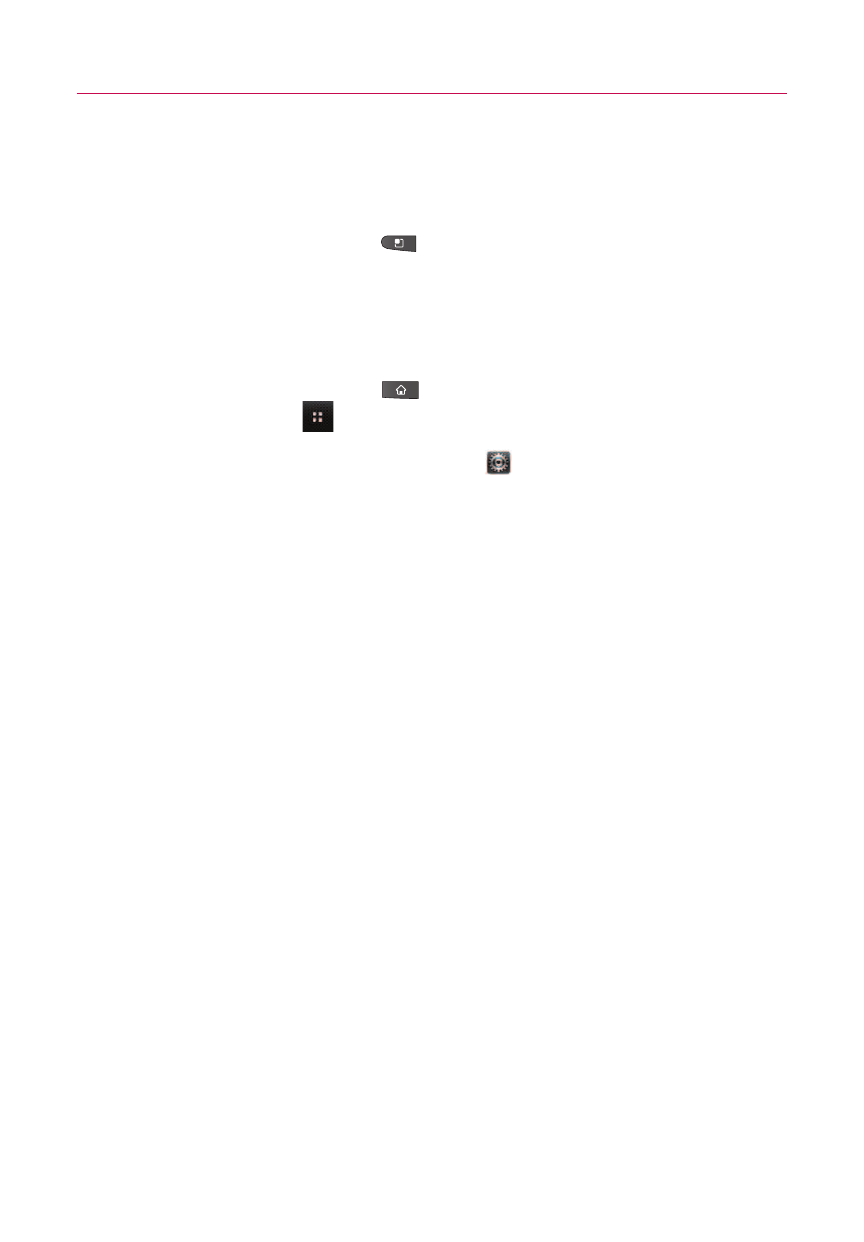
79
5. In the screen that opens, follow the instructions from your
network administrator to configure each component of the
VPN settings.
6. Press the
Menu Key
and touch
Save
.
The VPN will be added to the list on the VPN settings
screen.
To connect to a VPN
1. Press the
Home Key
, then touch the
Applications
Launcher Key
.
2. Scroll down and touch
Settings
> Wireless & networks
>
VPN settings
.
The VPNs you've added are listed on the VPN settings
screen.
3. Touch the VPN to which you want to connect.
4. In the dialog box that opens, enter any requested credentials
then touch
Connect
.
●
When you're connected to a VPN, you will receive an
ongoing notification in the Status bar.
●
If you are disconnected, you will receive a notification that
you can touch to return to the
VPN settings
screen.
To disconnect from a VPN
ᮣ
Open the Notifications panel then touch the ongoing
notification for the VPN connection. This will allow you to
disconnect.
Connecting to Networks and Devices
