Working with playlists, Entertainment – LG VS660 User Manual
Page 233
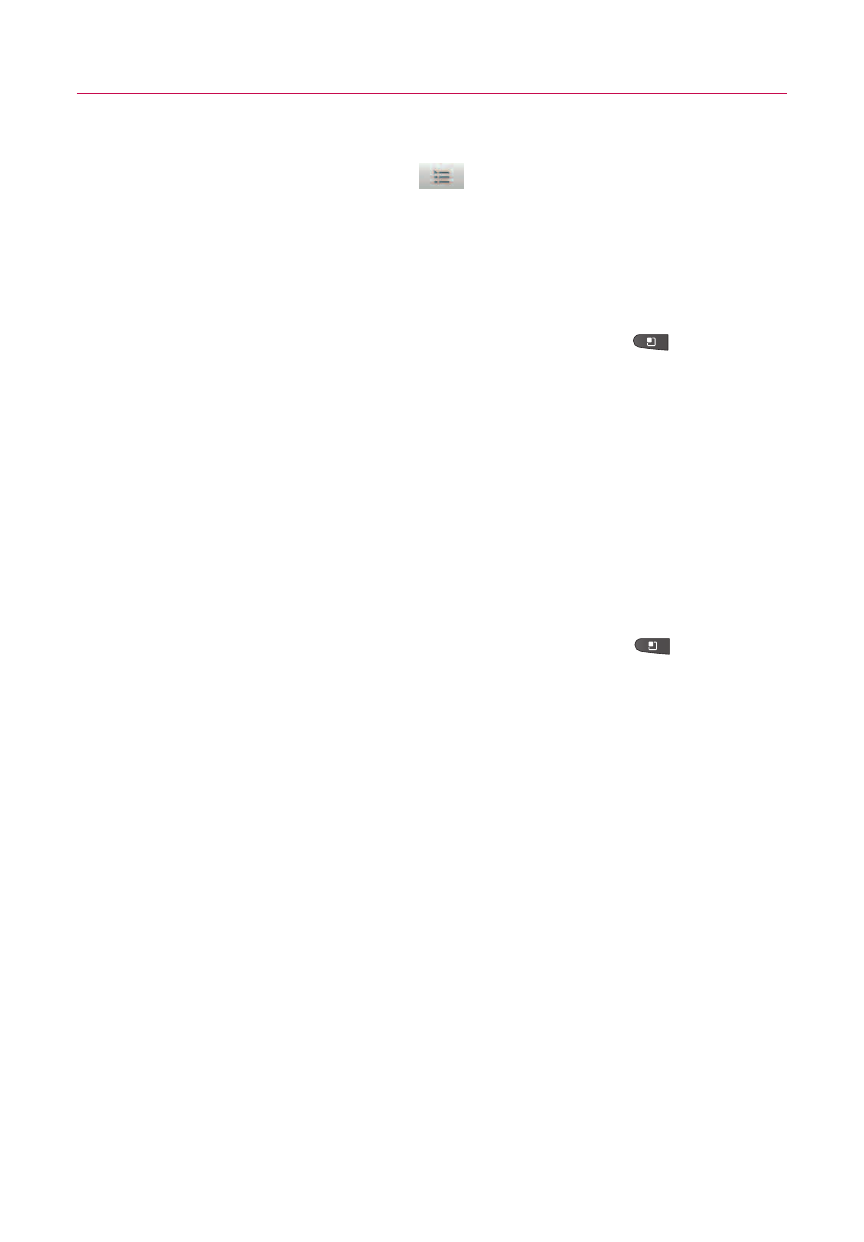
231
ᮣ
View the current playlist that Party Shuffle is playing by
touching the
Playlist
icon
on the Playback screen.
ᮣ
Add a track to the end of the Party Shuffle playlist by
touching and holding the name of a track in your library. In
the menu that opens, touch
Add to playlist
, then touch
Current playlist
.
ᮣ
Stop Party Shuffle by pressing the
Menu Key
, then
touching
Party shuffle off
.
To use a song as a ringtone
You can use a song as your phone ringtone, in place of one of the
ringtones that come with the phone.
ᮣ
Touch and hold a song in a library list. In the menu that
opens, touch
Use as phone ringtone
.
OR
ᮣ
On the Playback screen, press the
Menu Key
, then
touch
Use as ringtone
.
Working with Playlists
You can create playlists to organize your music files into sets of
songs, which you can play in the order you set or in a shuffle.
To create a playlist
1. When viewing a list of songs in the library, touch and hold
the first song you want to add to the new playlist.
2. Touch
Add to playlist
.
3. Touch
New
.
4. Enter a name for the playlist, then touch
Save
.
The new playlist is added to the Playlist library.
You can also add the song that is playing in the Playback
screen as the first song in a playlist by pressing the
Menu
Entertainment
