Table of figures – Accton Technology Wireless LAN 802.11b/g Device WN4201B User Manual
Page 5
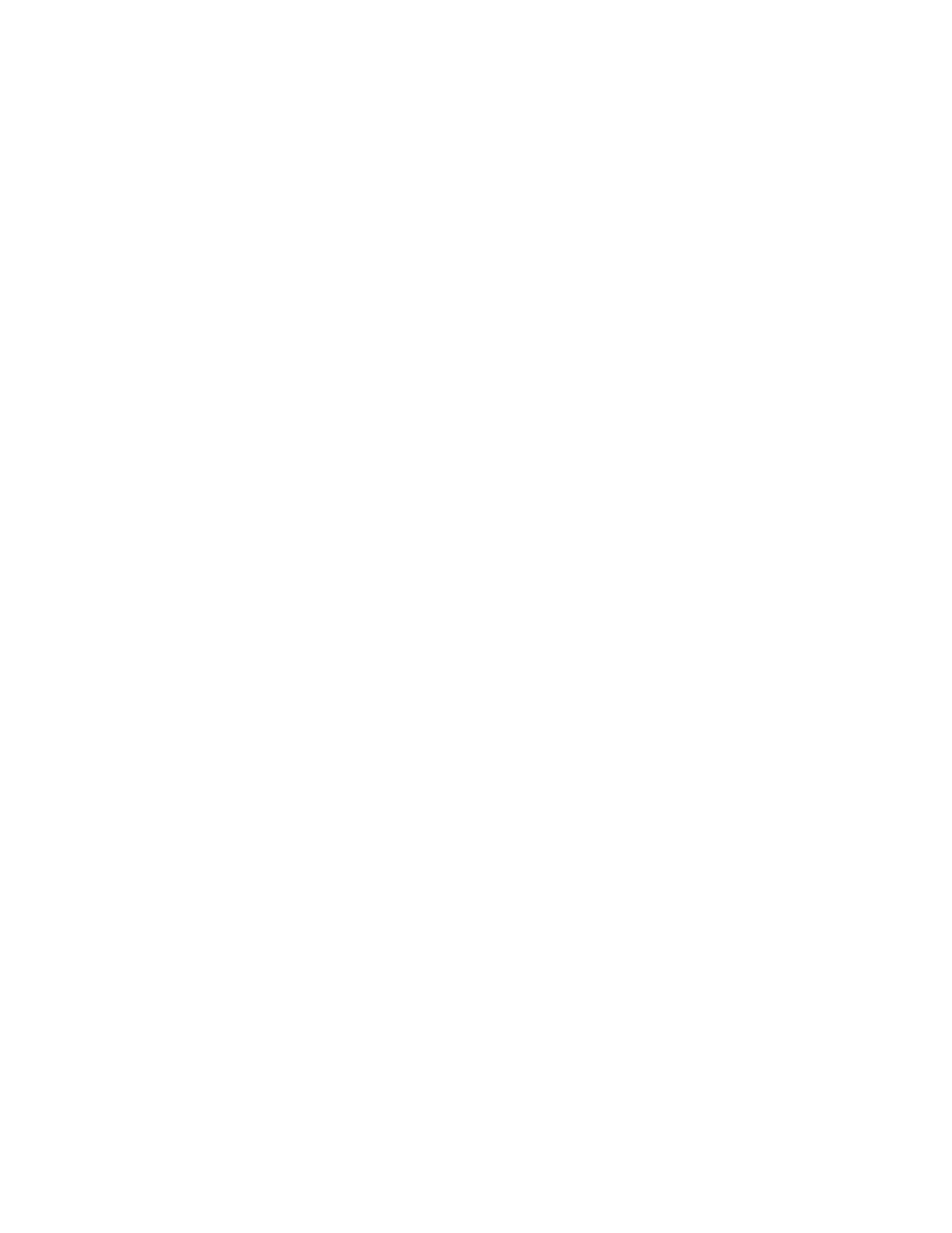
Wireless LAN 802.11b/g Device
5
Table of Figures
Figure 1: Antenna Attachment ............................................................................................................................ 9
Figure 2: Accessing Systems Information............................................................................................................ 10
Figure 3: Verification of Service Pack ................................................................................................................ 11
Figure 4: Wireless Network Icon ...................................................................................................................... 13
Figure 5: Wireless Network Connection dialog box............................................................................................ 14
Figure 6: Wireless Network Connection dialog box............................................................................................ 15
Figure 7: Connecting to Wireless...................................................................................................................... 15
Figure 8: Wireless Network Connection dialog box............................................................................................ 16
Figure 9: Wireless Network Connection dialog box............................................................................................ 17
Figure 10: Wireless Network Connection Properties dialog box........................................................................... 17
Figure 11: Internet Protocol (TCP/IP) Properties dialog box .................................................................................. 18
Figure 12: Manually adding a Wireless Network ............................................................................................... 20
Figure 13: Wireless network properties dialog box............................................................................................. 20
Figure 14: Wireless Network Connection Properties dialog box........................................................................... 22
Figure 15: Wireless network properties dialog box............................................................................................. 22
Figure 16: Wireless Network icon .................................................................................................................... 24
Figure 17: Wireless Network Connection dialog box.......................................................................................... 25
Figure 18: Wireless Network Connection Properties dialog box........................................................................... 26
Figure 19: Internet Protocol (TCP/IP) Properties dialog box .................................................................................. 27
Figure 20: Wireless Network Connection Properties dialog box........................................................................... 28
Figure 21: Wireless network properties dialog box............................................................................................. 29
Figure 22: Wireless Network Connection Properties dialog box........................................................................... 30
Figure 23: Wireless network properties dialog box............................................................................................. 31
Figure 24: Wireless Network Connection Status dialog box................................................................................. 32
Figure 25: Conversion to Access Point Mode ..................................................................................................... 35
Figure 26: Preparing to Install .......................................................................................................................... 36
Figure 27: Wireless SoftAP™ icon ................................................................................................................... 36
Figure 28: Software Access Point icon............................................................................................................... 37
Figure 29: Launching; Software Access Point icon .............................................................................................. 38
Figure 30: Launching; Software Access Point icon menu...................................................................................... 39
Figure 31: Wireless SoftAP™ dialog box.......................................................................................................... 39
Figure 32: Wireless SoftAP™ menus ................................................................................................................ 40
Figure 33: Wireless SoftAP™ File menu............................................................................................................ 41
Figure 34: AP Mode Tools menu....................................................................................................................... 42
Figure 35: AP Mode Tools menu....................................................................................................................... 43
Figure 36: Switch to Station Mode.................................................................................................................... 43
Figure 37: Station Mode switch successful ......................................................................................................... 44
Figure 38: SoftAP™ in Station Mode................................................................................................................ 44
Figure 39: Wireless SoftAP™ dialog box. Tools menu....................................................................................... 45
Figure 40: Wireless SoftAP™ dialog box; Wireless Disabled.............................................................................. 45
Figure 41: Tools menu; Enable Wireless............................................................................................................ 46
Figure 42: Tools menu; Change Admin Password…............................................................................................ 47
Figure 43: Change Password dialog box........................................................................................................... 48
Figure 44: Prompt dialog box for Admin Password ............................................................................................. 49
Figure 45: Tools menu; Options Selection.......................................................................................................... 49
Figure 46: Options; General Settings tab........................................................................................................... 50
Figure 47: Options; Wireless AP tab................................................................................................................. 51
Figure 48: Types of Security............................................................................................................................. 52
Figure 49: Advanced Wireless AP tab............................................................................................................... 54
