Accton Technology Wireless LAN 802.11b/g Device WN4201B User Manual
Page 31
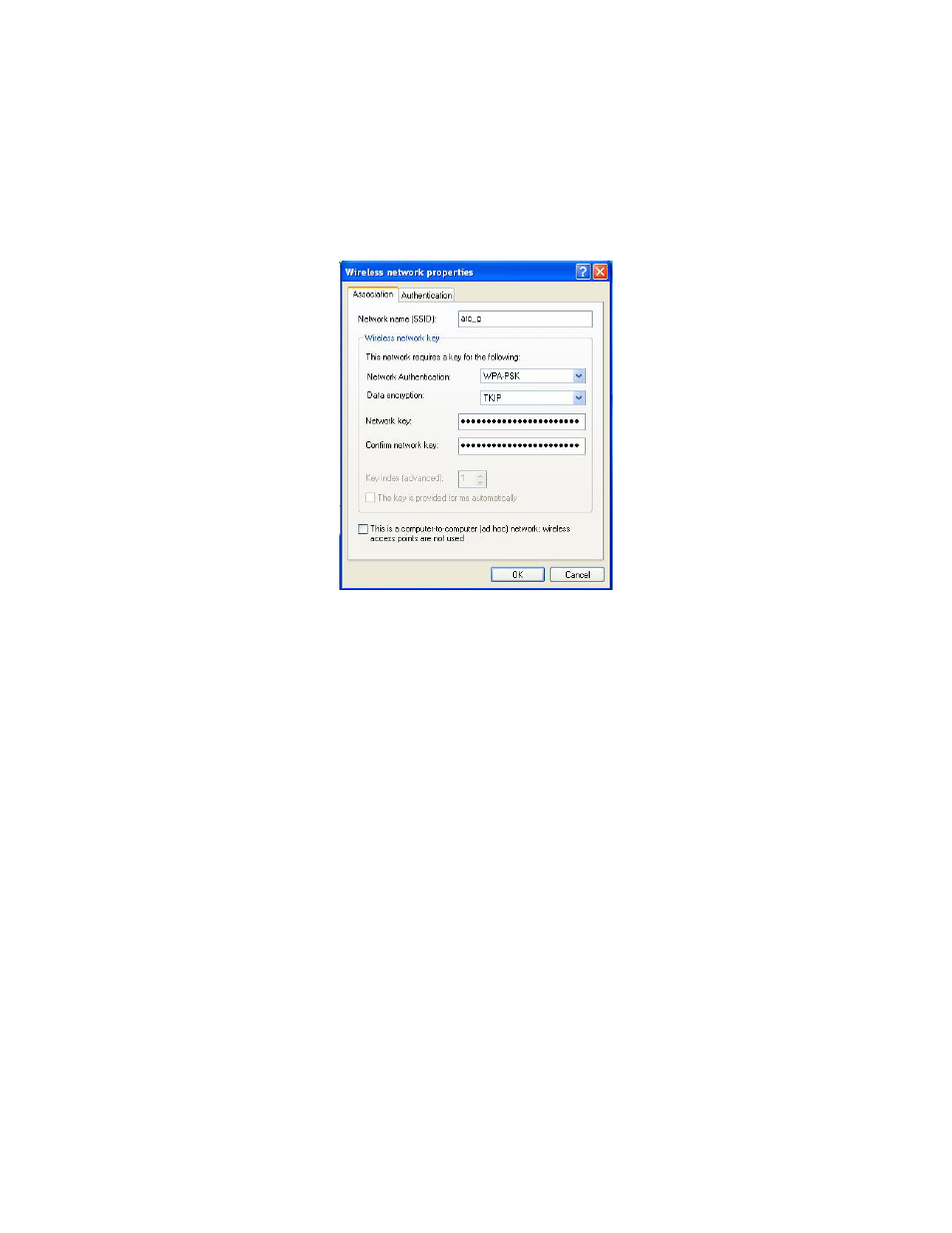
Wireless LAN 802.11b/g Device
31
3. Highlight the Network name (SSID) of your Access Point, Wireless Broadband Router or
Wireless Gateway in the “Available networks” selection box.
4. Select Configure
The Wireless Network Properties dialog box appears.
Figure 23: Wireless network properties dialog box
5. Verify that the Network name (SSID) is the same as the one selected in step 3 of this
section.
6. Uncheck the box “The key is provided for me automatically”.
7. Verify that the Network Authentication is set to WPA-PSK.
8. Verify that the Data Encryption is set to TKIP.
9. Input the Network Key of your Access Point, Wireless Broadband Router or Wireless
Gateway.
Note:
A 8 – 63 character alphanumeric key-phrase is necessary when using the WPA interface.
WPA does not require HEX or ASCII notation common with WEP keys. Your WPA
enabled device should already have a 8 – 63 character alphanumeric key-phrase.
Consult the information asked for in section 6.2.
10. Input the Network Key a second time into the “Confirm network key” box.
11. Select OK.
You are returned to the Wireless Network Connection Properties dialog box.
In order to verify your wireless connection see section 6.3, Verifying your Wireless Connection.
