Accton Technology Wireless LAN 802.11b/g Device WN4201B User Manual
Page 21
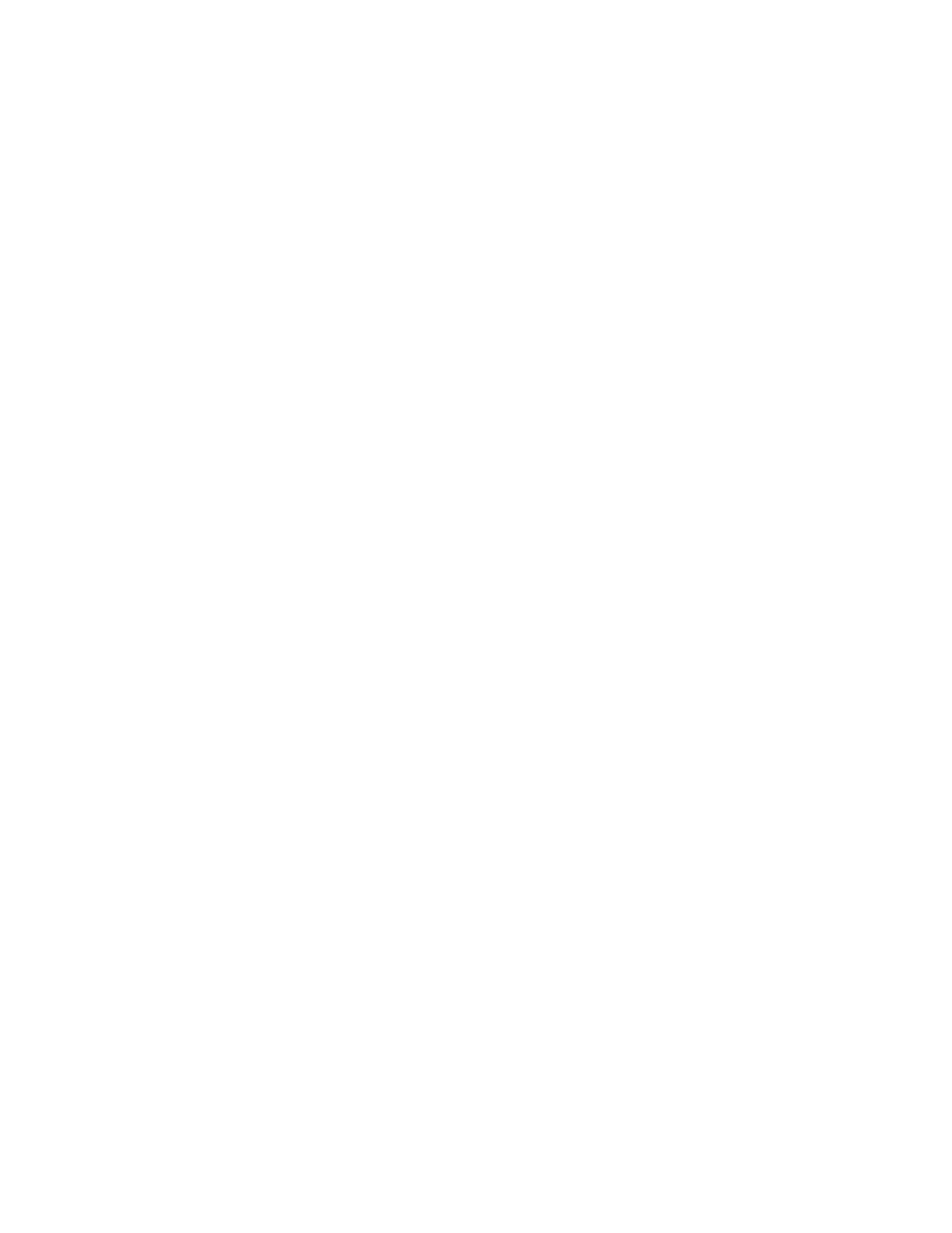
Wireless LAN 802.11b/g Device
21
6. Verify that the Data Encryption is set to WEP.
7. Input the Network Key of your Access Point, Wireless Broadband Router or Wireless
Gateway.
Note:
Either a HEX or ASCII format is necessary when using the WEP interface. Your WEP
enabled device should already have either HEX or ASCII format pass-phrase
associated. Consult the information asked for in section 5.2.
•
HEX: 10 characters in HEX notation for 40 bit, or 26 characters for 128 bit.
•
ASCII: 5 characters for 40 bit, 13 characters for 128 bit.
8. Input the Network Key a second time into the “Confirm network key” box.
9. Select OK.
You are returned to the Wireless Network Connection Properties dialog box and are able to
verify your connection.
5.3.2 WPA: Setting the Network Key (Network Security)
Securing your Software Access Point enabled network is essential in a wireless network
environment. Security for the Software Access Point is maintained through the following features:
•
Support for WPA (WPA-Personal Security (Wi-Fi protected access) AES and TKIP)
•
Support for the WEP (Wired Equivalency Protocol)
•
Support for MAC address filtering
This section gives instruction on how to correctly set up WPA security on your HP PC. If you are
currently running a WEP enabled device, return to Section 5.3.1, WEP: Setting the Network Key
(Network Security).
In order to set up your Network Key (WPA security feature) you will need to do the following:
1. Open the Wireless Network Connection Properties dialog box:
•
Right click on the Wireless Networks icon in the system tray.
•
Select View Available Wireless Networks from the Wireless Networks icon menu.
The Wireless Network Connection dialog box appears.
•
Select Change advanced settings on the left side of the dialog box.
The Wireless Network Connection Properties dialog box appears.
•
Select the Wireless Networks tab as shown in figure 14 below.
