Wi-fi direct, Fileshare, Wi-fi direct fileshare – LG LGP769BK User Manual
Page 58: Connecting to networks and devices
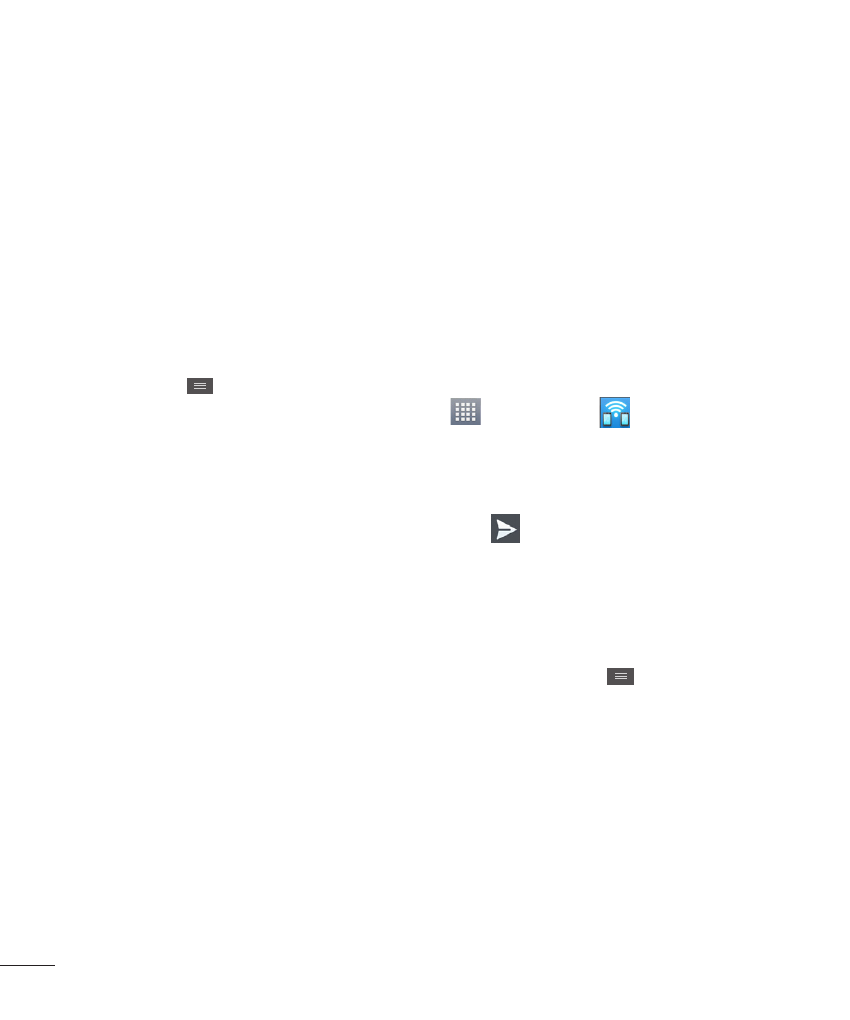
56
Connecting to Networks and Devices
Wi-Fi Direct
Learn to use the Wi-Fi Direct
feature to connect two devices via
Wi-Fi without requiring an access
point.
Connect your device to another
Wi-Fi device
1
From the Home screen, tap the
Menu Key
>
System settings
>
More > Wi-Fi Direct.
2
Tap the
Wi-Fi Direct checkbox to
activate the function.
3
Select a device and then select
Connect. When the owner of
the other device accepts the
connection, pairing is complete.
4
To deactivate the Wi-Fi Direct
feature, unmark the
Wi-Fi Direct
checkbox.
FileShare
Fileshare in file sharing application
which is provided auto connection
based on Wi-Fi Direct. Choose the
types of content you would like
to share. Choose from Pictures,
Videos, Music and Document.
Send data
1
From the Home screen, tap
Apps
>
FileShare
.
2
Select one of images, videos,
music or documents category
to send.
3
Tap
to select the files you
want to send.
4
Tap the files you want to send.
Then tap
Send and select the
device to send them to.
Tap the
Menu Key
>
Settings
to set various FileShare options.
