123 mode, Entering special characters, 123 mode entering special characters – LG LGP769BK User Manual
Page 38: Your home screen
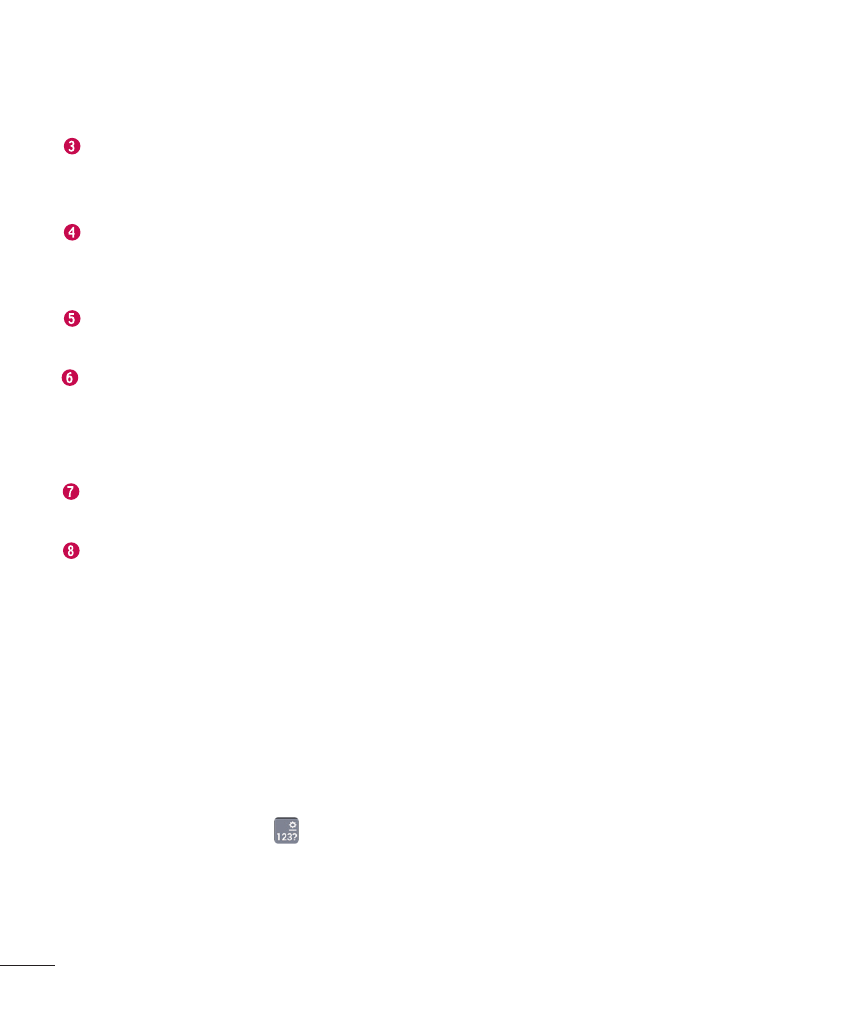
36
Your Home screen
Shift Key - Tap once to
capitalize the next letter you
type. Double-tap for all caps.
Delete Key - Tap to delete
characters to the left of the
cursor.
T9 Key - Tap to turn on the T9
entry mode.
Voice to Text/Settings Key - Tap
to use the voice input function.
Touch and hold to set various
LG keyboard settings.
Next Key - Tap to move the
cursor to the next field.
Space Key - Tap to enter space.
123 Mode
This mode allows you to enter
numbers in a text message (a
telephone number, for example)
more quickly. Tap the keys
corresponding to the required
digits before manually switching
back to the appropriate text entry
mode by tapping the key.
Entering special
characters
The on-screen keyboard allows
you to enter special characters
(e.g., “á”).
From Phone Keypad (LG
Keyboard)
Tap the key that corresponds to
the desired character repeatedly
until you see the special character
you want.
From QWERTY keyboard
To input the accent, press and
hold the desired key (press the “a”
key for example).
After the accented character
appears, slide your finger over it
and lift it off it to enter it.
