On-screen keyboard, Your home screen – LG LGP769BK User Manual
Page 36
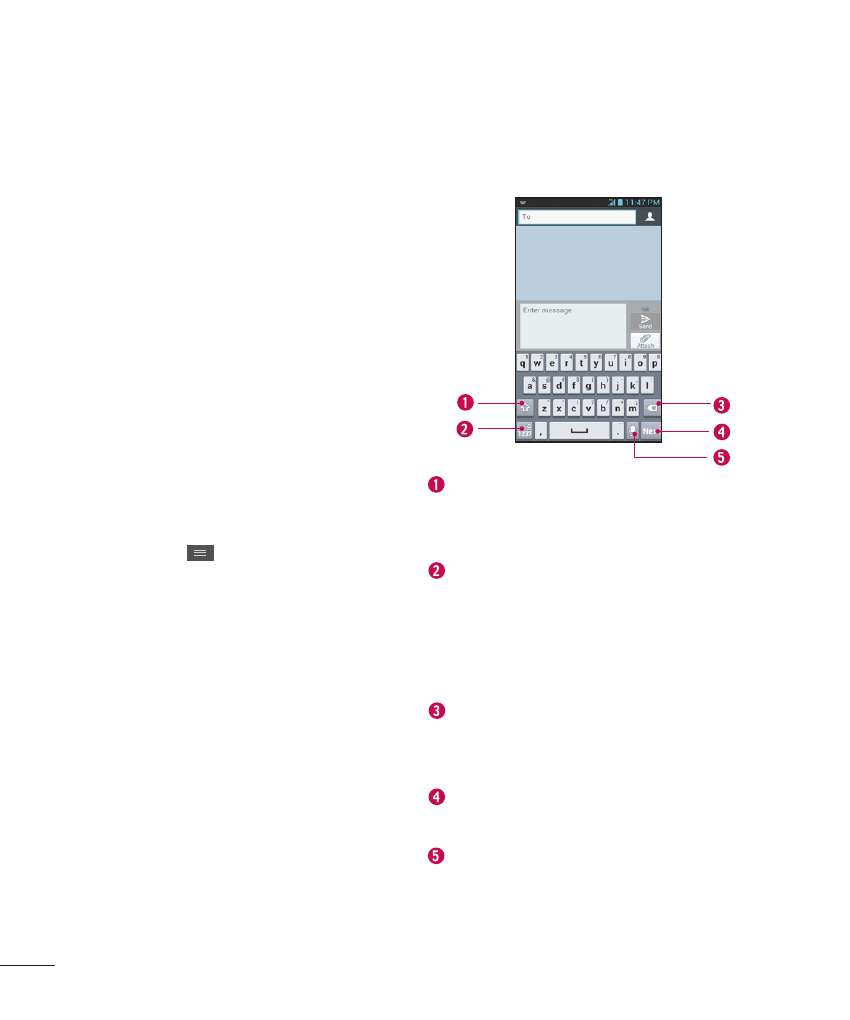
34
Your Home screen
On-screen Keyboard
You can enter text using the
on-screen keyboard. The
on-screen keyboard displays
automatically on the screen
when you need to enter text. To
manually display the keyboard,
simply tap a text field where you
want to enter text.
There are two types of keypads
that you can use: Google voice
typing and LG keyboard.
To select the keyboard:
1
From the Home screen, tap the
Menu Key
> System settings
> Language & input > Default
(Under KEYBOARD & INPUT
METHODS).
2
Select the default keyboard
between Google voice typing and
LG Keyboard.
OR
1
While entering text, drag the
Status Bar down and tap
Select
input method.
2
Select the desired input method
from
Google voice typing, or LG
Keyboard.
LG keyboard - QWERTY
- Letters Entry
Shift Key - Tap once to
capitalize the next letter you
type. Double-tap for all caps.
Number and Symbols/ Settings
Key - Tap to change input to
number and symbol entry.
Touch and hold to set various
LG keyboard settings.
Delete Key - Tap to delete
characters to the left of the
cursor.
Next Key - Tap to move the
cursor to the next field.
Voice to Text Key - Tap to use
the voice input function.
