LG LGP769BK User Manual
Page 11
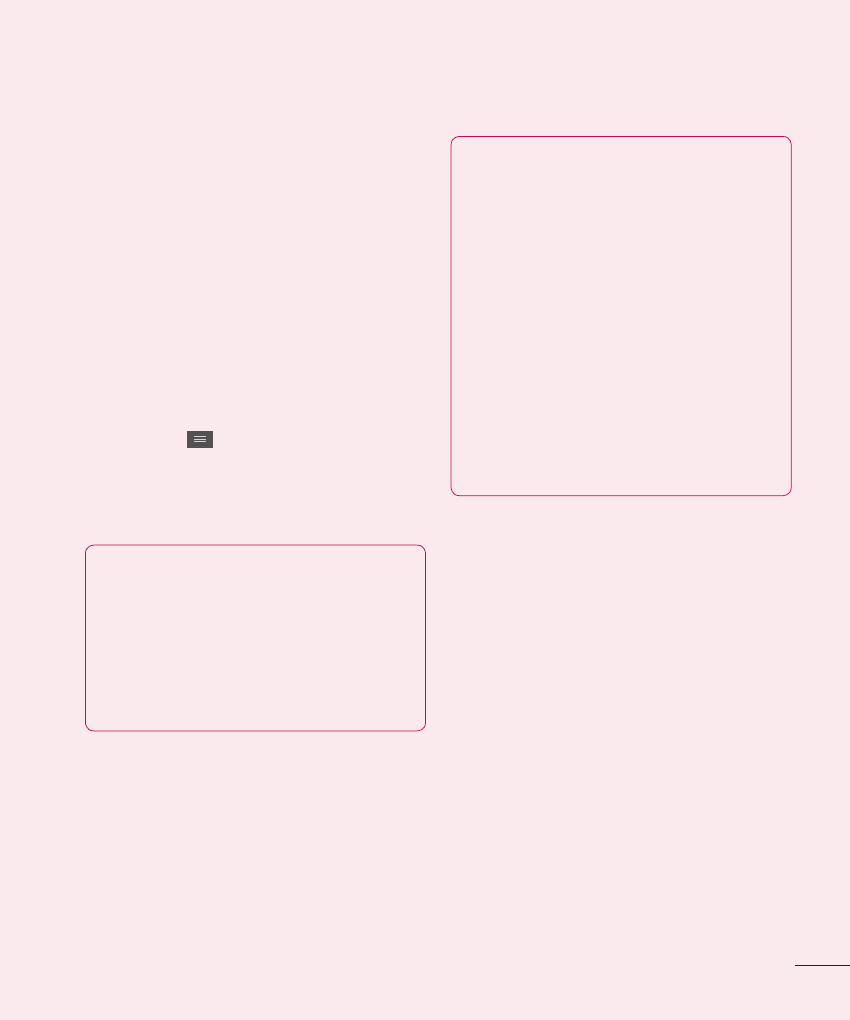
9
4. Using Swipe, Face
Unlock, Pattern,
PIN, or Password
Screen Lock
Set Swipe, Face unlock, Pattern,
PIN, or Password to secure your
phone. To set the screen lock,
follow the process below.
From the Home screen, tap the
Menu Key
, tap
Lock screen
settings > Select screen lock and
select among
Swipe, Face Unlock,
Pattern, PIN or Password.
NOTE
In case that you have trouble
with Face Unlock, you can
unlock the screen with a
pattern and/or PIN as a
backup.
Warning
Take precautions when using
an Unlock Pattern, PIN, or
Password. It is very important
that you remember the screen
unlock information you set.
You are allowed 5 attempts
to enter your screen unlock
information. If you used up all
5 opportunities, you will have
to wait 30 seconds to attempt
unlocking the phone again.
When you can’t recall your Unlock
Pattern, PIN, or Password:
If you logged into a Google
account on the phone and failed
to use the correct pattern 5
times, tap
Forgot pattern? You will
be required to sign in with your
Google account and prompted to
create a new unlock pattern.
If you have set a backup PIN, you
can unlock the screen by entering
the backup PIN.
