Settings, Wireless & networks, Wi-fi – LG LGP769BK User Manual
Page 110: Turn on wi-fi
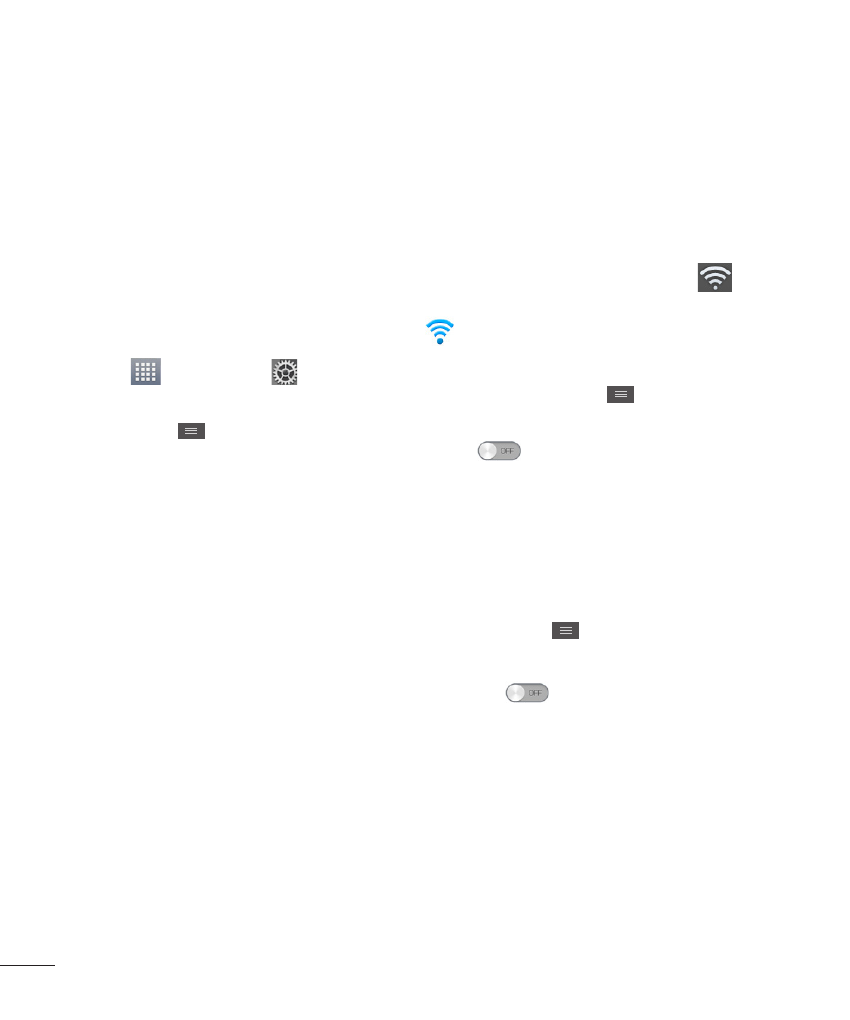
108
Settings
The Settings application contains
most of the tools for customizing
and configuring your phone. All
of the settings in the Settings
application are described in this
section.
To open the Settings application
- From the Home screen, tap the
Apps
>
Settings
.
- From the Home screen, tap the
Menu Key
>
System settings.
WIRELESS &
NETWORKS
This menu allows you to manage
Wi-Fi and Bluetooth connections,
portable hotspot and data
tethering, airplane mode and VPN
connections.
Wi-Fi
To use Wi-Fi on your phone, you
need access to a wireless access
point, or “hotspot.” Some access
points are open and you can
simply connect to them. Others
are hidden or implement other
security features, so you must
configure your phone in order to
connect to them.
Turn on Wi-Fi
From the Home Screen , open the
Notifications Panel and tap
to
turn Wi-Fi on. A blue colored icon
indicates that Wi-Fi is on.
OR
Tap the
Menu Key
and tap
System settings > Wi-Fi. Then
drag
to the right.
To connect to a Wi-Fi Network
Turn off Wi-Fi when you’re not
using it to
extend the life of your battery.
1
From the Home screen, tap the
Menu Key
and tap System
settings > Wi-Fi.
2
Drag
to the right to turn
it on and begin scanning for
available Wi-Fi networks.
- A list of available Wi-Fi
networks will be displayed.
Secured networks are
indicated by a lock icon.
3
Tap a network to connect to it.
