Home screen, Customizing your home screen, Home screen customizing your home screen – LG LGP769BK User Manual
Page 31
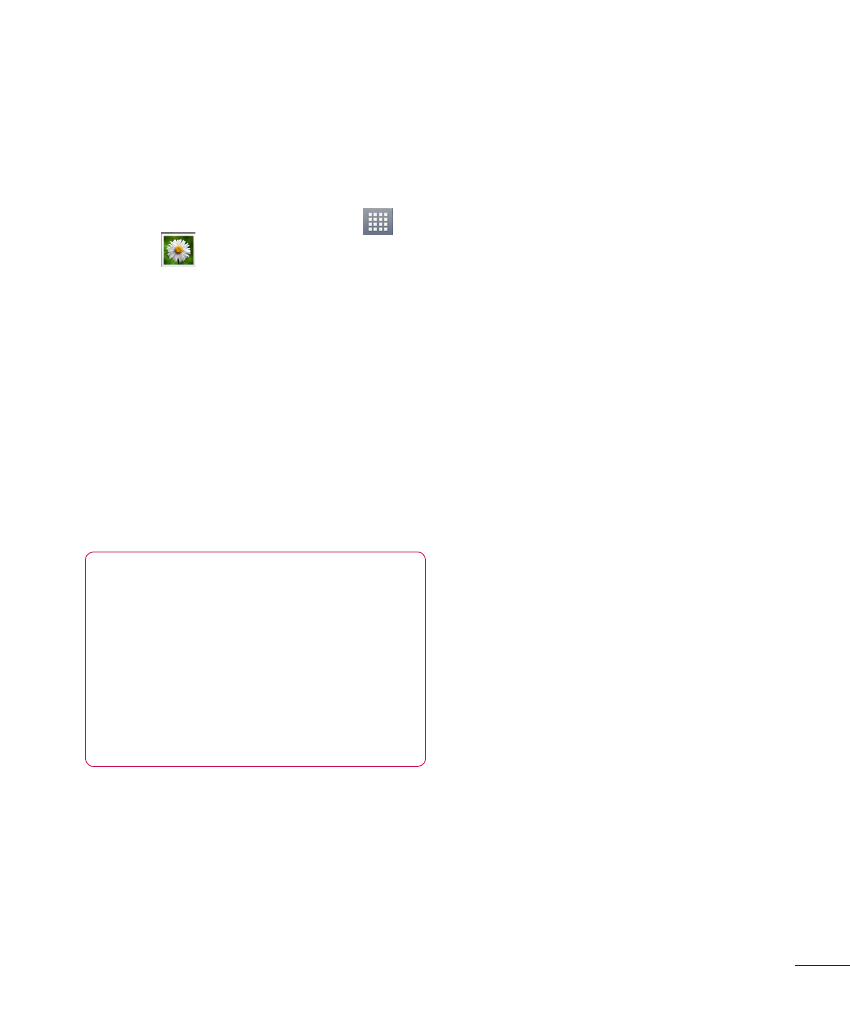
29
Viewing the saved
QuickMemo
From the Home screen, tap
>
Gallery
and select the
QuickMemo album.
Home screen
Simply swipe your finger to the
left or right to view the different
Home screen panels.
You can also customize each
panel with folders and widgets,
which are shortcuts to your
favorite applications.
NOTE
On the Home screen, you can
view quick keys at the bottom
of the screen. The quick keys
provide easy, one-touch access
to the functions you use the
most.
Customizing your
Home screen
You can customize your Home
screen by adding quick access
elements, such as shortcuts,
widgets, folders to it, or changing
the wallpaper.
•
Apps: Add shortcuts to
applications on the Home
screen.
•
Downloads: Add shortcuts to
downloaded applications on the
Home screen.
•
Widgets: Add dynamically
updating widgets to your Home
screen to allow quick access to
applications without opening
the full application.
•
Wallpapers: Change the Home
screen wallpaper.
To add shortcuts or Widgets on the
Home screen:
1
Select a location (Home screen
panels) to add an item by
swiping the Home screen from
left to right or vice versa.
