Visual voicemail, Voice recorder, Visual voicemail voice recorder – LG LGP769BK User Manual
Page 106: Utilities, Recording a sound or voice, Sending the voice recording
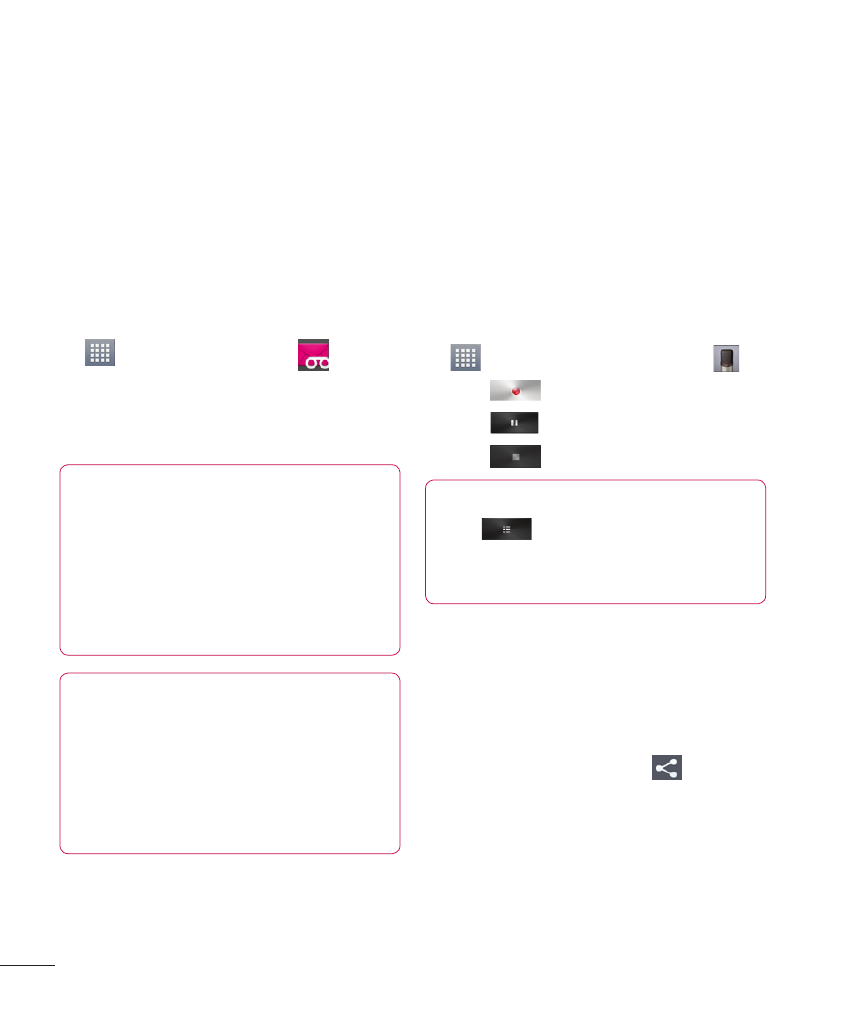
104
Utilities
Visual Voicemail
Allows users to view a list of people
who left voicemail messages on
your phone. You can listen to your
message without being limited by
the date.
1
From the Home screen, tap
Apps
>
Visual Voicemail
.
2
Read the on-screen information
and touch
Next. A list of the
voicemail messages will show.
Important!
If this is the first time
accessing Visual Voicemail, you
may be prompted to enter a
new PIN code and touch
Next
to activate Visual Voicemail.
Note
To use your phone’s Visual
Voicemail capability, you must
have the Visual Voicemail
service added to your rate
plan.
3
Tap an on-screen voicemail
message to play it back.
Voice Recorder
Use the voice recorder to record
voice memos or other audio files.
Recording a sound or
voice
1
From the Home screen, tap
Apps
and tap
Voice Recorder .
2
Tap
to begin recording.
3
Tap
to pause recording.
4
Tap
to end recording.
NOTE
Tap
to access your voice
recordings. You can listen to
the saved recordings.
Sending the voice
recording
1
Once you have finished
recording, you can send the
audio clip. Tap
Share
.
2
Choose from
Bluetooth, Email,
FileShare, Gmail, Memo and
Messaging.
