B rotating the image, P.259, Cop y – Canon EOS-1D C User Manual
Page 259
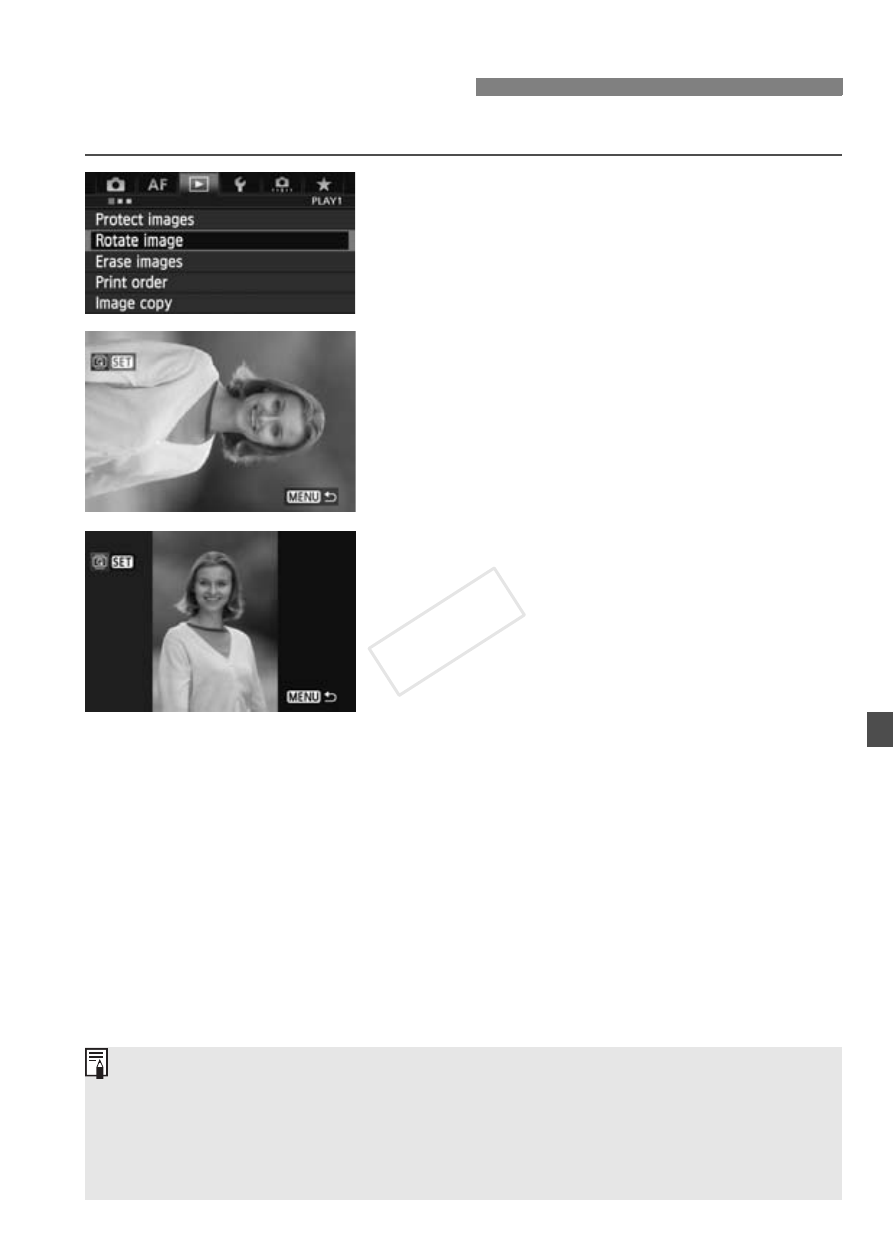
259
You can rotate the displayed image to the desired orientation.
1
Select [Rotate image].
Under the [31] tab, select [Rotate
image], then press <0>.
2
Select an image.
Turn the <5> dial to select the
image to be rotated.
You can also select an image on the
index display (p.255).
3
Rotate the image.
Each time you press <0>, the
image will rotate clockwise as follows:
90°
→ 270° → 0°.
To rotate another image, repeat steps
2 and 3.
Press the
the menu.
b Rotating the Image
If you have set [51: Auto rotate] to [OnzD] (p.287) before taking
vertical shots, you need not rotate the image as described above.
If the rotated image is not displayed in the rotated orientation during
image playback, set [51: Auto rotate] to [OnzD].
A movie cannot be rotated.
COP
Y
- XHA1S (155 pages)
- GL2 (163 pages)
- FS11 (110 pages)
- XH A1 (159 pages)
- V (42 pages)
- EF-M (72 pages)
- AF514XL-S (121 pages)
- 50 (162 pages)
- DC 310 (87 pages)
- 512XL (45 pages)
- E800 (79 pages)
- 2691B001 (19 pages)
- DC 310 (93 pages)
- Digital Video Camcorder FS20 (50 pages)
- QL19 (40 pages)
- AF-7 (9 pages)
- AT 1 (127 pages)
- C30 (18 pages)
- HF M300 (201 pages)
- Elura 10 (152 pages)
- E 600 (96 pages)
- XF100 (2 pages)
- XF100 (2 pages)
- EOS 1D X (19 pages)
- XF100 (2 pages)
- EOS C500 (38 pages)
- XF100 (37 pages)
- EOS C300 (196 pages)
- EOS C300 (44 pages)
- XF100 (2 pages)
- XF100 (2 pages)
- EOS C300 (186 pages)
- XF100 (2 pages)
- EOS C300 (194 pages)
- XF100 (37 pages)
- EOS C300 (186 pages)
- XF100 (2 pages)
- WITE32 (29 pages)
- 5000QD (64 pages)
- Elura 100 (132 pages)
- Elura 100 (12 pages)
- DIGITAL VIDEO CAMCORDER MD160 (94 pages)
- A35 (63 pages)
- T 90 (218 pages)
- Elura 2 MC (147 pages)
