Setting the wireless lan – Canon imageCLASS MF5950dw User Manual
Page 9
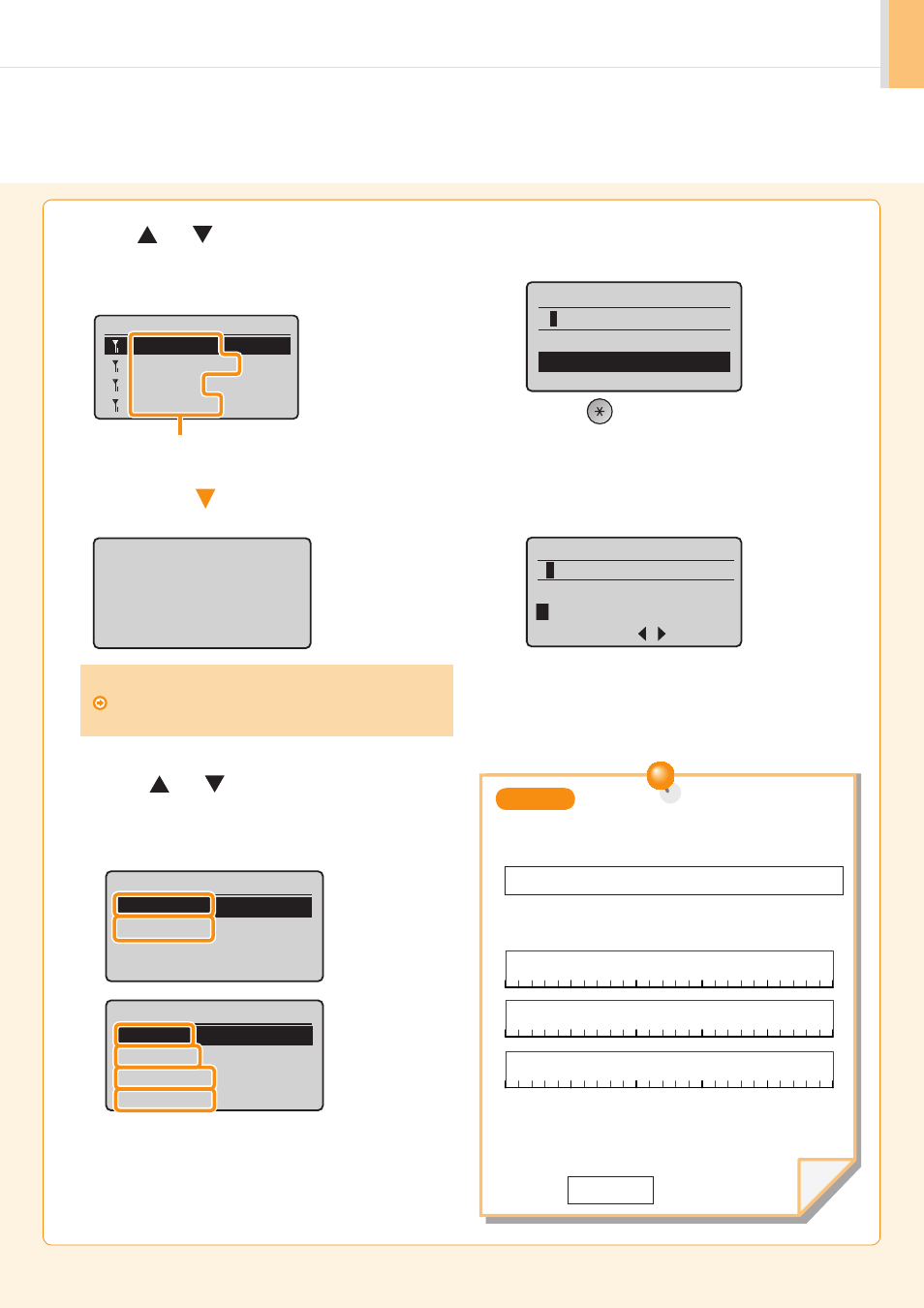
1-7
Setting the wireless LAN
9.
Press [
] or [
] to select the access point you
wrote down in step 2, and then press [OK].
Proceeding to
screen for entering
access point network
key.
Select Access Point
SampleABCD WEP 13
SampleEFGHIJ WPA-PS
SampleKL WPA2-PSK 9
SampleMNOP None 7
SSID is displayed in front of
"WEP" "WPA" "None."
10.
Press [
] or [
] to select the entry format that
matches the number of characters or digits that you
wrote down in step 2, and press [OK].
11.
Enter the network key that you wrote down in step 2.
Hexadecimal
ASCII text
WEP Key
(
5
Char.)
Entry Mode: aA
PSK
(
64
Digits)
1
2 3 4 5 6 7 8 9 0
A B C D E F
The following screen is displayed for approximately 5 seconds.
If multiple matched SSIDs are displayed, select the ID that
is listed first (the one with the strongest signal).
Either of the following screens is displayed.
Entry Format
8-63 Char. (ASCII)
64 Digits (Hex)
Entry Format
5 Char. (40bit ASCII)
13 Char. (104bit ASC
...
10 Digits (40bit Hex)
26 Digits (104bit Hex)
characters (digits)
If you cannot find the SSID, refer to the section below:
Proceed to “Checking SSID or Network Key for a Wireless
LAN Router/Access Point,” on p.Appendix-2.
1) Press [
] to select
2) Enter the network key.
* You can use the numeric keys.
3) Select
[OK].
1) Enter the network key.
* You can enter the key by selecting the characters with [t]
and [u], and press [OK].
2) Select
[OK].
SSID
Network Key
Write down the name of the access point to be selected in step 9.
Write down the network key to be entered in step 11.
Write down the number of
characters in the network key
(number of digits)
MEMO
