Appendix – Canon imageCLASS MF5950dw User Manual
Page 19
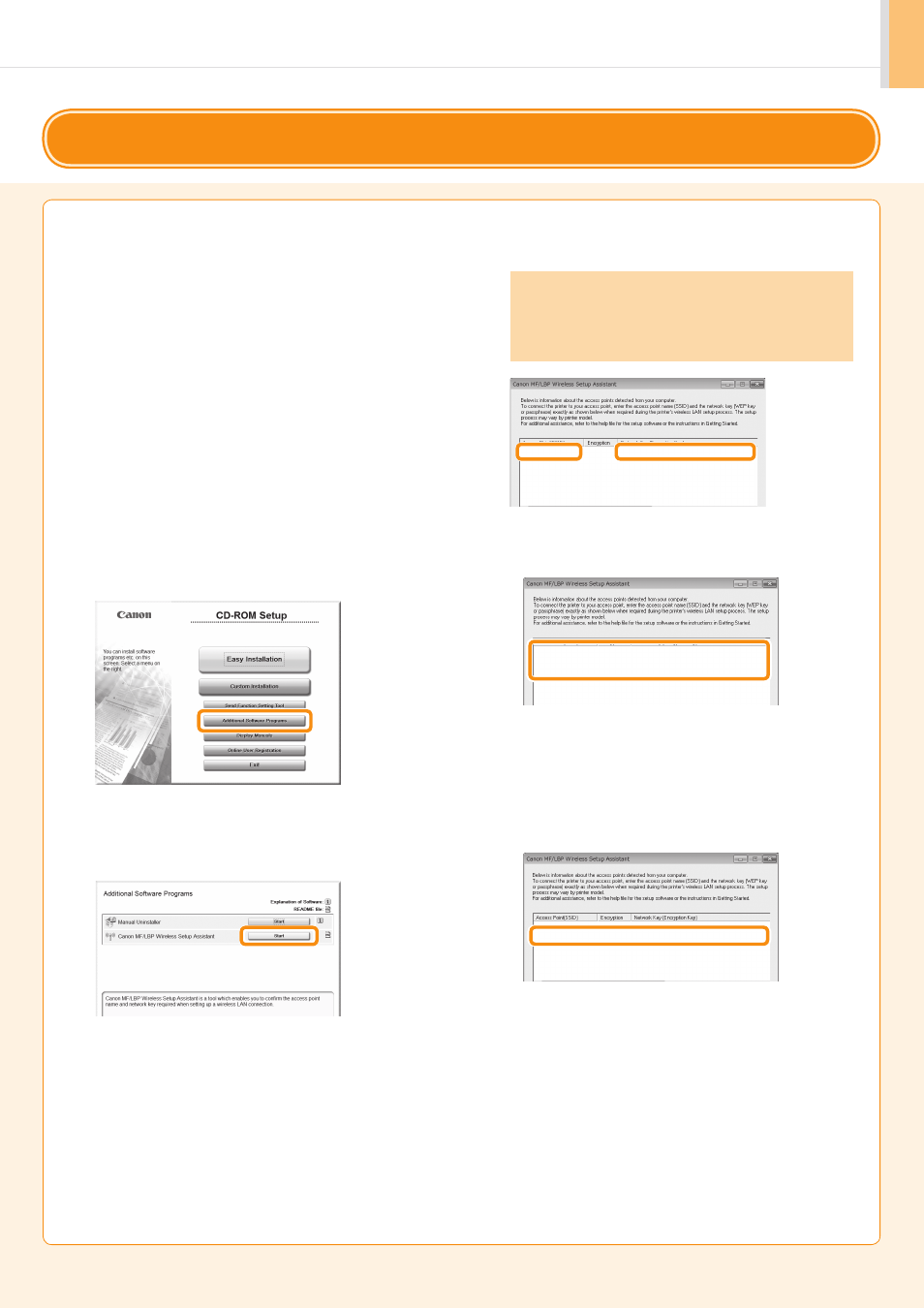
Appendix-2
Appendix
You can check the SSID or the network key using “Canon
MF/LBP Wireless Setup Assistant.”
* “Canon MF/LBP Wireless Setup Assistant” is included in the
supplied User Software CD-ROM with the machine.
If you use Macintosh computers
The User Software CD-ROM that comes with this
products does not contain “Canon MF/LBP Wireless
Setup Assistant” for Macintosh. It is available from the
following Canon Web site:
www.usa.canon.com
1.
Insert the User Software CD-ROM into the CD slot on
your computer.
2.
Click [Additional Software Programs].
3.
Click the [Start] button next to “Canon MF/LBP
Wireless Setup Assistant.”
4.
Read the License Agreement and click [Yes] to agree.
Checking SSID or Network Key for a Wireless LAN Router/Access Point
5.
The Wireless LAN or access point’s information will be
displayed.
Write down the information (indicated in frames)
on P.1-7.
Afterwards, return to P.1-6 and continue the setup
procedure.
SampleEFGHIJ
WPA-PSK
543210EDCBA
If multiple access points are displayed
1. Write down all SSIDs that are displayed.
SampleABCD
WEP
01234567890123456789ABCDEF
SampleEFGHIJ
WPA-PSK
543210EDCBA
SampleK
WPA2-PSK 1234ABCD
2. Perform the procedure up to Step
8
in “Setting the
Access Point Manually and Connecting” (P.1-6).
3. Select the SSID that matches the one you wrote down
from the displayed SSID in Step
8
.
4. Write down the network key for the SSID you
selected.
SampleABCD
WEP
01234567890123456789ABCDEF
SampleEFGHIJ
WPA-PSK
543210EDCBA
SampleK
WPA2-PSK 1234ABCD
5. Perform the procedure from Step
9
in “Setting the
Access Point Manually and Connecting” (P.1-7).
If the information for the wireless LAN router or access
point is not displayed
Click the [Refresh] button.
If the information is not displayed when you click the
[Refresh] button, check if the computer settings for a
wireless LAN router or access point are complete.
