Setting the wireless lan – Canon imageCLASS MF5950dw User Manual
Page 6
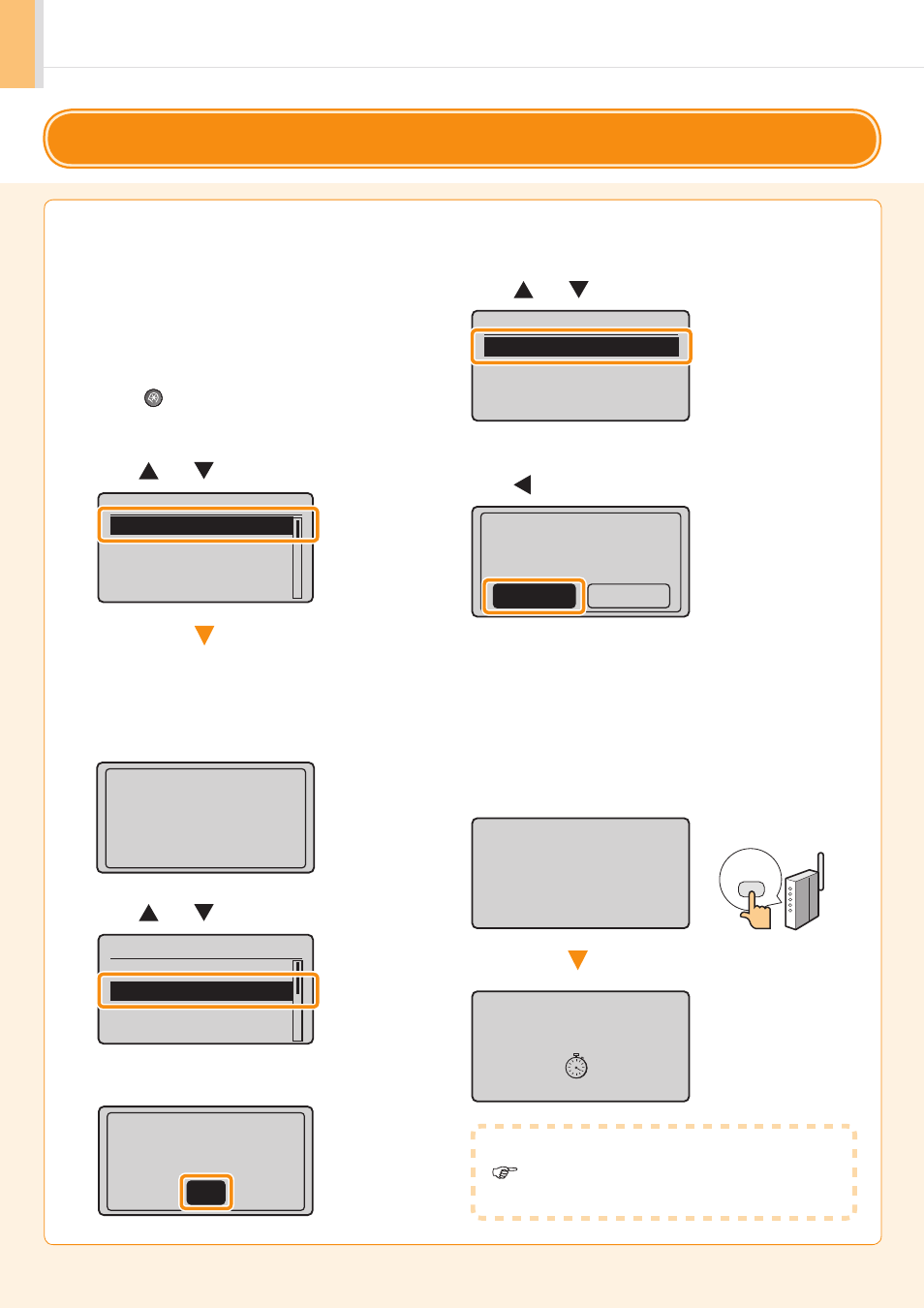
1-4
Setting the wireless LAN
2.
Press [
] (Menu).
1.
Make sure the procedure “Step2 Switching the
Connection Method to Wireless LAN” (P.1-2) is
completed.
3.
Press [
] or [
] to select, and press [OK].
The next screen is displayed for approximately
5 seconds.
You do not need to turn the machine OFF and
ON at this stage.
6.
Press [
] or [
] to select, and press [OK].
7.
Press [ ] to select, and press [OK].
8.
Within 2 minutes, press and hold the WPS button on
the wireless LAN router or access point.
Wireless LAN Settings
WPS Push Button Mode
WPS PIN Code Mode
SSID Settings
Wireless LAN Informa
...
Do you want to
connect with new
settings?
No
Yes
Searching...
Press the WPS button
on the access point
for a few seconds.
Cancel: Press Stop
Connecting...
Cancel: Press Stop
Menu
Network Settings
Preferences
Timer Settings
Common Settings
Changes effective
after main power is
turned OFF and ON.
4.
Press [
] or [
] to select, and press [OK].
Network Settings
Select Wired/Wirele
...
Wireless LAN Setting
TCP/IP Settings
SNMP Settings
5.
Press [OK].
See Wireless LAN
Setting Guide to
perform settings.
OK
Follow this procedure only if you selected “ Step4-A Setting the Machine Using the WPS (Push Button Mode)” on the
previous page.
Step4-A Setting the Machine Using the WPS (Push Button Mode)
If “Cannot find access point” is displayed.
Press [OK] to close the screen and resume from
Step
6
.
* The amount of time you must hold down the WPS button
will depend on the model you are using.
Please refer to the instruction manual for your wireless LAN
routers and/or access points.
