Canon FAXPHONE L190 User Manual
Page 55
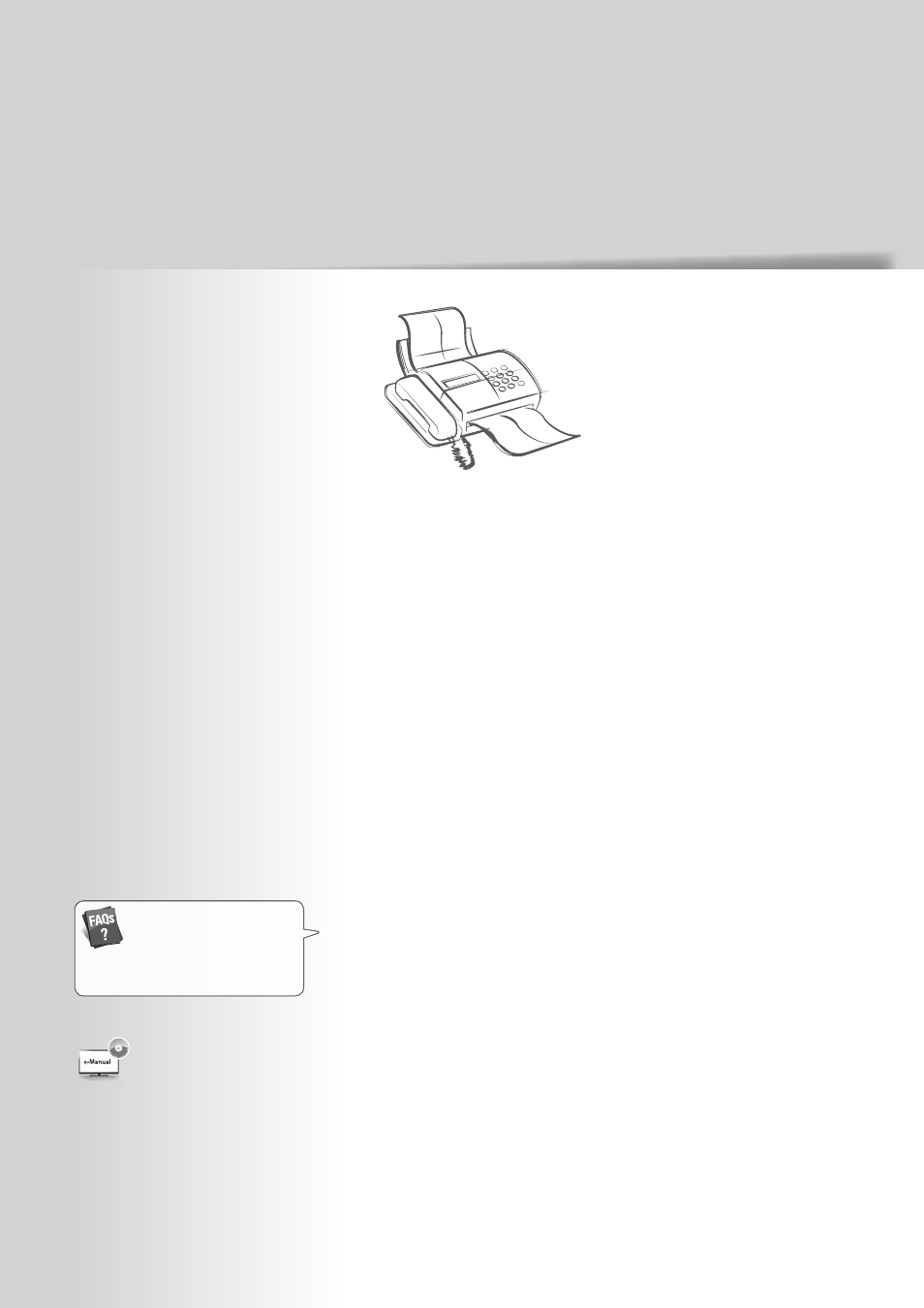
55
Register Numbers in the Address Book ……………………………… 56
Registering Numbers to One-Touch Keys …………………………… 56
Registering Numbers to Coded Dialing Codes ……………………… 57
Registering Recipients for Group Dialing …………………………… 58
Editing and Deleting Registered Destinations ……………………… 60
Adjust the Image Quality for Fax …………………………………… 60
Adjusting the Density ……………………………………………… 60
Selecting the Resolution …………………………………………… 61
Adjusting the Sharpness …………………………………………… 61
Specifying the Double-Sided Document Format …………………… 62
Changing the Default Settings ……………………………………… 62
Send a Fax …………………………………………………………… 63
Entering a Fax Number with the Alphanumeric Keys ………………… 63
Using the One-Touch Keys ………………………………………… 64
Using the Coded Dialing Codes……………………………………… 64
Searching the Address Book ………………………………………… 65
Redialing …………………………………………………………… 65
Sending a Fax to Multiple Destinations (Sequential Broadcast) ……… 66
Sending a Fax at a Preset Time ……………………………………… 66
Sending a Fax to an International Destination (Adding Pauses) ……… 67
Calling a Recipient before Sending a Fax …………………………… 68
Receive a Fax (Receive Mode) ………………………………………… 69
Using the Machine for Fax Only ……………………………………… 70
Using the Machine for Faxing and Phoning ………………………… 70
Using the Answering Machine ……………………………………… 71
Using the Machine Primarily for Phoning …………………………… 71
Receiving Faxes in Manual Mode …………………………………… 72
Receive a Fax from Memory ………………………………………… 73
Switching to Memory Lock Mode …………………………………… 73
Viewing/Canceling/Forwarding Received Fax Documents ………… 74
Printing Received Fax Documents …………………………………… 74
View/Cancel/Forward a Fax Job ……………………………………… 75
Change the Fax Settings ……………………………………………… 75
Changing Fax Sending Settings ……………………………………… 75
Restricting Fax Sending Functions …………………………………… 77
Changing Fax RX Settings …………………………………………… 78
Changing Communication Management Settings ………………… 79
Fax
This chapter describes the basic fax functions.
About PC Fax
You can fax documents directly
from a computer using PC Fax (Fax
driver). By faxing directly from the
computer, you can reserve paper
and toner, and send a higher-quality
fax document. See “PC Fax” in the
e-Manual.
(
→
p.92)
You can see frequentely asked
questions about the receive mode.
