Set date and time, Set date and time …………………………………………………… 18 – Canon FAXPHONE L190 User Manual
Page 18
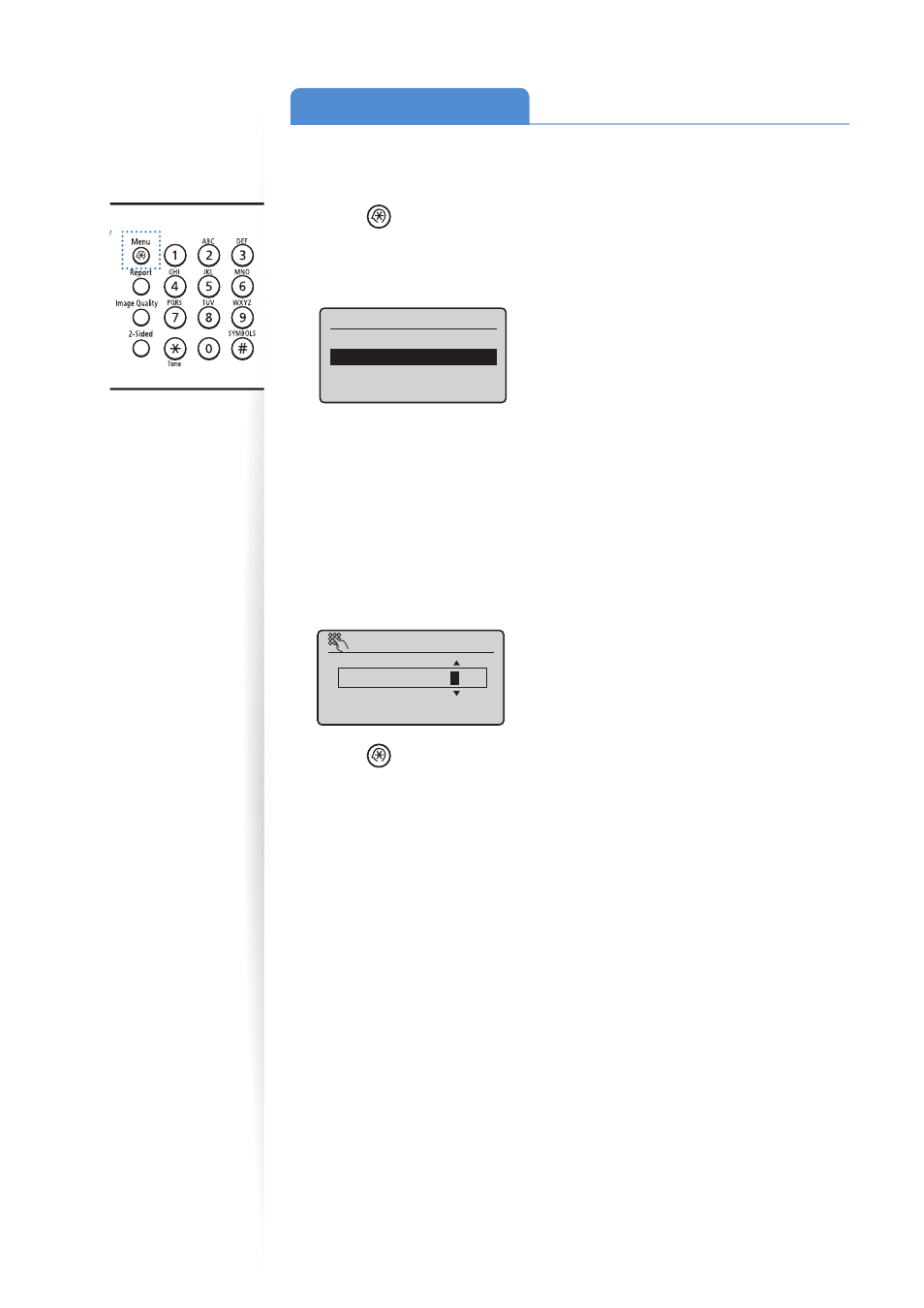
18
Set Date and Time
If the incorrect date or time is printed on faxes or reports, change the date and time
settings.
1
Press [
] (Menu).
2
Press [
▲
] or [
▼
] to highlight
3
Press [
▲
] or [
▼
] to highlight
Timer Settings
Quiet Mode Time Sett
...
Time & Date Settings
Auto Sleep Time
Auto Reset Time
4
Press [
▲
] or [
▼
] to highlight
[OK].
•
To change the display format for the date or time, specify <Date Display Type> or
<12/24 Hour Clock>.
•
To use daylight savings time, set <Daylight Savings> to <On>, and then specify
the starting date and the ending date.
5
Use the numeric keys to enter the date and time, and then press [OK].
•
To move the cursor, press [
◄
] or [
►
].
•
To switch between <AM> or <PM>, press [
▲
] or [
▼
].
Current Time Set.
01/01/2012 12:5
2
AM
(0:00-12:59)
6
Press [
] (Menu) to close the screen.
- FAX-B155 (141 pages)
- C75 (214 pages)
- FAX-EB10 (65 pages)
- FAX-L1000 (610 pages)
- FAX-L290 (66 pages)
- FAX-L380 (104 pages)
- FAX-L400 (110 pages)
- FAX-L800 (370 pages)
- MultiPASS 10 (16 pages)
- PC-D340 (66 pages)
- C50 (48 pages)
- H12295 (98 pages)
- PC-D320 (106 pages)
- L290 (212 pages)
- ImageCLASS D680 (94 pages)
- 700 Series (365 pages)
- C75 (6 pages)
- L140 (12 pages)
- B120 (118 pages)
- L250 (282 pages)
- B150 (138 pages)
- 5570 (4 pages)
- IMAGERUNNER 2010F (382 pages)
- 6570 (4 pages)
- Fax Machine (4 pages)
- LASER CLASS 2060P (6 pages)
- PC1270D (88 pages)
- imageCLASS MF6500 Series (16 pages)
- MF5750 (68 pages)
- Advanced Anywhere Print 12020-10-UD2-002 (34 pages)
- L360 (16 pages)
- L80 (2 pages)
- L200 (24 pages)
- JX210P (86 pages)
- FAX-JX210P (2 pages)
- B840 (110 pages)
- Fax (7 pages)
- B180C (139 pages)
- QT5-0849-V03 (2 pages)
- L2000 (19 pages)
- B155 (140 pages)
- B45 (124 pages)
- super g3 (18 pages)
- MultiPASS Printer C755 (7 pages)
- MPC600F/400 (82 pages)
