Canon imageFORMULA DR-M140 Document Scanner User Manual
Page 42
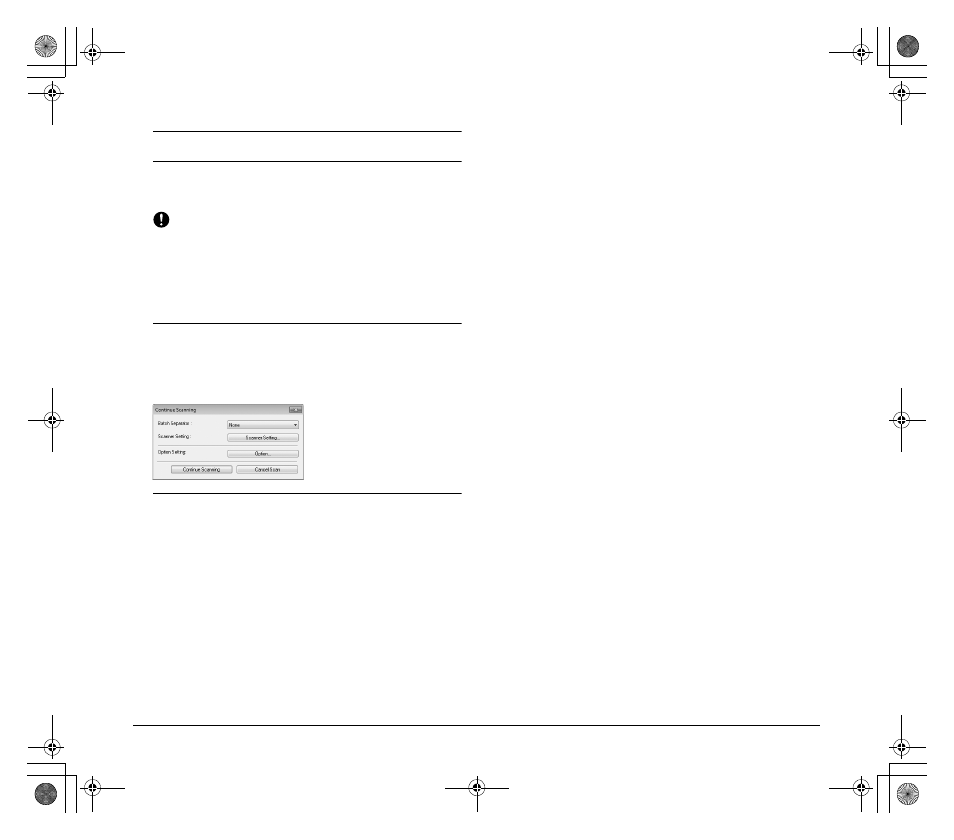
42
8
Click [Scan Batch to File] in the [Scan] menu.
9
Configure the save destination, the name of the file to be
saved and the file format, and then click [Save] to start
scanning.
IMPORTANT
If you configure scanning conditions that consume a large
amount of the computer's memory, scanning may stop because
of insufficient memory. If an error message appears due to
insufficient memory while scanning is in progress, exit the
application and try scanning again using different scanning
condition settings.
10
If the placed document is removed, the scan will be
interrupted and the [Continue Scanning] dialog box
appears. To continue scanning, add a document and click
[Continue Scanning] To stop scanning, click [Cancel
Scan].
11
When scanning is finished, click [Exit] in the [File] menu.
0-00-DR-M140_RG_UK.book Page 42 Monday, August 8, 2011 5:15 PM
- CanoScan Lide210 (2 pages)
- CanoScan LiDE110 (31 pages)
- CanoScan LiDE110 (32 pages)
- CanoScan LiDE 200 (2 pages)
- CanoScan 8800F (16 pages)
- CanoScan D646U (21 pages)
- CANOSCAN N676U (19 pages)
- CanoScan N650U (2 pages)
- IMAGEFORMULA DR-X10C (67 pages)
- 220E (44 pages)
- Desktop Scanner DR-2080C (4 pages)
- M11037 (71 pages)
- CANOSCAN 9000F (19 pages)
- DR-7550C (2 pages)
- DR-4080U (56 pages)
- DR-M160 (56 pages)
- CANOSCAN LIDE 600F (73 pages)
- MF 3240 Series (136 pages)
- Image Filing Systems DR-5010C (4 pages)
- DR-3080C (60 pages)
- SCANFRONT 300P (193 pages)
- DR-6080 (108 pages)
- DR-2010C (4 pages)
- D660U (2 pages)
- DR-5060F (89 pages)
- DR-5060F (92 pages)
- P-150M (105 pages)
- Scanner (4 pages)
- CANOSCAN LIDE 700F (2 pages)
- CANOSCAN LIDE 700F (19 pages)
- FB320P (79 pages)
- DR-4010C (142 pages)
- 800 (51 pages)
- CanoScan LiDE60 (2 pages)
- D1230U/D2400U (24 pages)
- IMAGEFORMULA DR-7090C (2 pages)
- S 400 MS 500 (6 pages)
- CR-50 (58 pages)
- IMAGE FORMULA DR-2010C (118 pages)
- CanoScan 3200 (20 pages)
- FB330P/FB630P (82 pages)
- MS-350 (4 pages)
- FORMULA CR-50 (24 pages)
- CS-S 4.3 (109 pages)
- IMAGEFORMULA DR-2010M (36 pages)
