Setting the output method – Canon imageFORMULA DR-M140 Document Scanner User Manual
Page 40
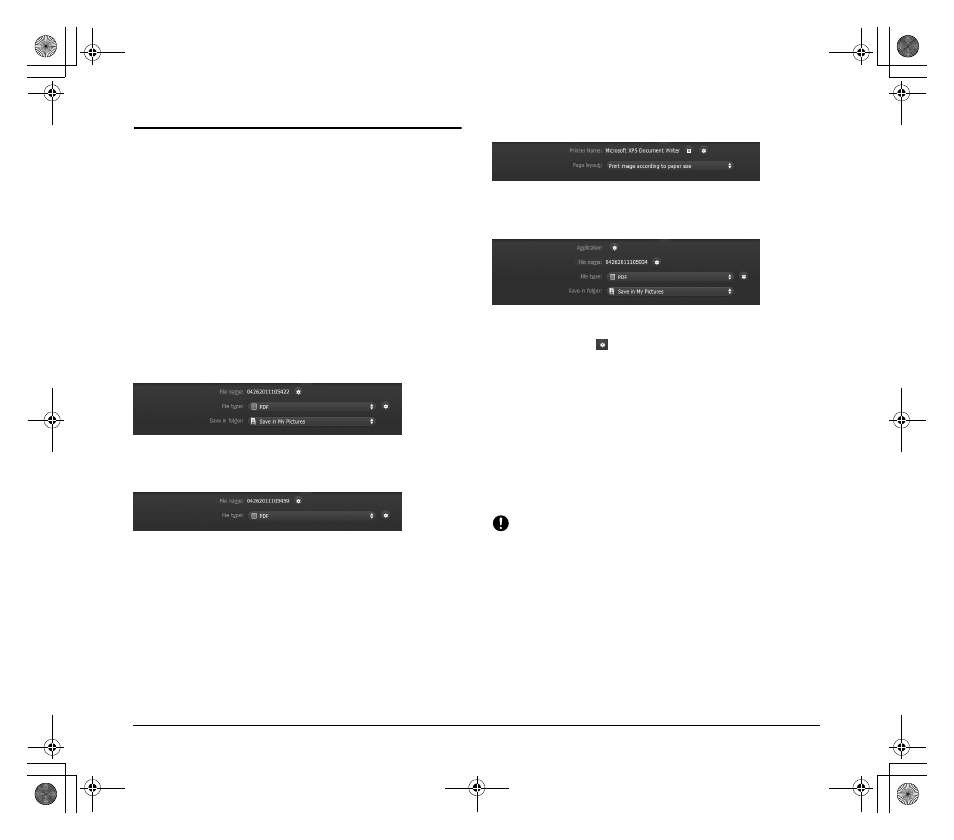
40
Setting the Output Method
CaptureOnTouch is provided with various output methods for
processing scanned images.
The output method specification is common to Scan First and Select
Scan Job.
Scan First:
For Scan First, select an output method in the output method selection
screen which appears after scanning, and then specify each of the
output method items.
Select Scan Job:
For Select Scan Job, specify the output method separately for each
job.
The setting items related to output differ depending on the output
method.
Save to folder
Saves the scanned images to a specified folder. When you specify this
output method, configure the settings for the image files to be saved.
Attach to E-mail
Attaches the scanned images to new e-mail in the e-mail application.
When you specify this output method, configure the settings for the
image files to be attached to e-mail.
To use this feature, an e-mail application such as Windows Mail or
Outlook Express (both of these applications come standard with the
operating system) that supports MAPI (Microsoft Messaging
Application Programming Interface) needs to be specified as the default
program of the operating system.
Prints the scanned images with a specified printer. When you specify
this output method, specify the printer for printing.
Send to application
Saves the scanned image file in a specified folder and then opens it
with a specified application. When you specify this output method,
click the [Application]
button and specify the executable file of an
application that can open image files. In addition, configure the
settings of the image file to be saved
Other Output Methods
In an environment in which Microsoft SharePoint Server has been
introduced, you can send scanned images to a Microsoft SharePoint
site. To do so, select [Save in Microsoft SharePoint] as the output
method, and configure the setting for the image files to be sent.
You must also open the advanced settings dialog box and configure
settings such as the URL of the Microsoft SharePoint site, account
information, and the save destination folder. For details on settings,
see the help (click the [Help] button in the settings screen).
IMPORTANT
The Microsoft SharePoint plug-in supports only the Windows
authentication format. Scanned images cannot be sent to Microsoft
SharePoint sites that use other authentication formats.
0-00-DR-M140_RG_UK.book Page 40 Monday, August 8, 2011 5:15 PM
