Canon imageFORMULA DR-M140 Document Scanner User Manual
Page 35
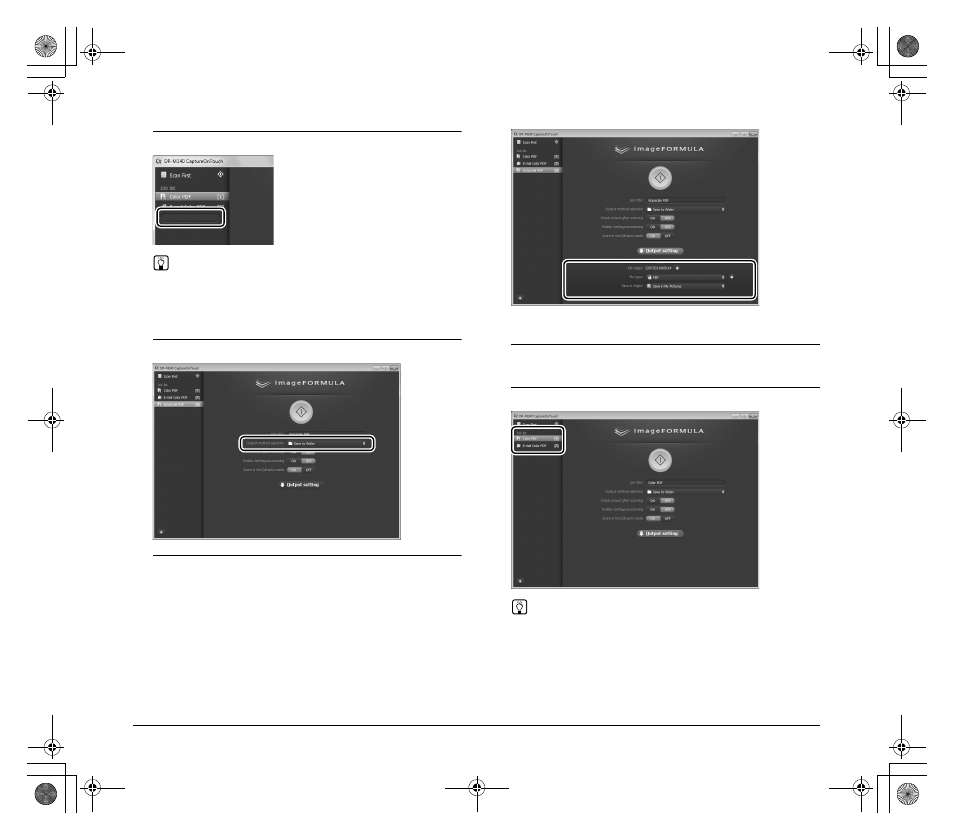
35
2
Enter the job name, and press the Enter key.
Hint
Job numbers up to 9 are added (in numerical order) to the end of
the set job name. By specifying the job number with the operating
panel, you can start scanning after pressing the operating panel
button. (See p. 37)
3
Specify the output method of the job. (See p. 40)
4
Click [Output settings], and configure the output settings.
The output setting items differ depending on the specified output
method. For details on the setting items, see the Help of
CaptureOnTouch.
Selecting a Job and Scanning
1
Place the document in the scanner. (See p. 27)
The top screen of Select Scan Job appears.
2
Click a job.
Hint
• If you set [Enable continuous scanning] to [ON], you can
continue to scan additional documents after all the pages of the
initial document are scanned.
• If you set [Check output after scanning] to [ON], you can check
the output settings after scanning.
0-00-DR-M140_RG_UK.book Page 35 Monday, August 8, 2011 5:15 PM
- CanoScan Lide210 (2 pages)
- CanoScan LiDE110 (31 pages)
- CanoScan LiDE110 (32 pages)
- CanoScan LiDE 200 (2 pages)
- CanoScan 8800F (16 pages)
- CanoScan D646U (21 pages)
- CANOSCAN N676U (19 pages)
- CanoScan N650U (2 pages)
- IMAGEFORMULA DR-X10C (67 pages)
- 220E (44 pages)
- Desktop Scanner DR-2080C (4 pages)
- M11037 (71 pages)
- CANOSCAN 9000F (19 pages)
- DR-7550C (2 pages)
- DR-4080U (56 pages)
- DR-M160 (56 pages)
- CANOSCAN LIDE 600F (73 pages)
- MF 3240 Series (136 pages)
- Image Filing Systems DR-5010C (4 pages)
- DR-3080C (60 pages)
- SCANFRONT 300P (193 pages)
- DR-6080 (108 pages)
- DR-2010C (4 pages)
- D660U (2 pages)
- DR-5060F (89 pages)
- DR-5060F (92 pages)
- P-150M (105 pages)
- Scanner (4 pages)
- CANOSCAN LIDE 700F (2 pages)
- CANOSCAN LIDE 700F (19 pages)
- FB320P (79 pages)
- DR-4010C (142 pages)
- 800 (51 pages)
- CanoScan LiDE60 (2 pages)
- D1230U/D2400U (24 pages)
- IMAGEFORMULA DR-7090C (2 pages)
- S 400 MS 500 (6 pages)
- CR-50 (58 pages)
- IMAGE FORMULA DR-2010C (118 pages)
- CanoScan 3200 (20 pages)
- FB330P/FB630P (82 pages)
- MS-350 (4 pages)
- FORMULA CR-50 (24 pages)
- CS-S 4.3 (109 pages)
- IMAGEFORMULA DR-2010M (36 pages)
