Select scan job – Canon imageFORMULA DR-M140 Document Scanner User Manual
Page 34
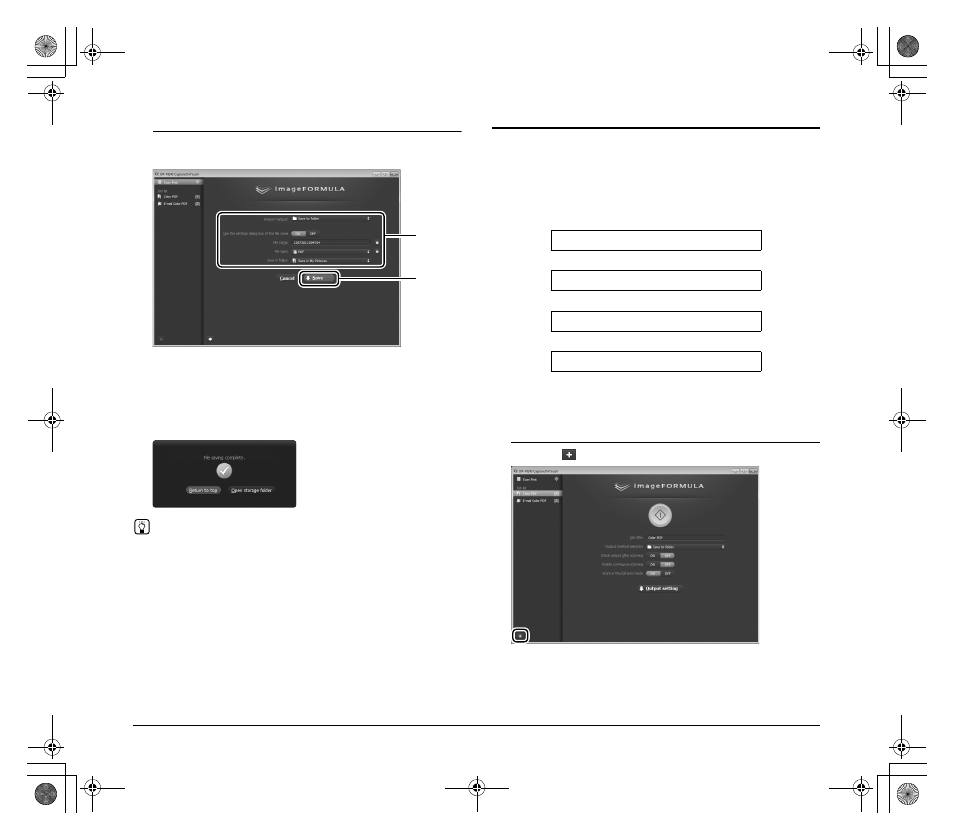
34
5
Configure the settings related to output and then output
the scanned images.
A Configure the settings related to output. (See p. 40)
B Click this button to output the scanned images. The button
name differs for each output method. For example, it is [Save]
when the output method is set to [Save to folder].
When output is finished, the complete screen appears. Scan First
is now finished.
Hint
• Clicking [Return to top] returns to the main screen of Scan First.
• When output methods apart from [Attach to E-mail] or [Print] are
specified, you can click [Open storage folder] to open the folder in
which the scanned images were saved.
Select Scan Job
Register scanning settings from the scanning conditions to the output
method as jobs, and then scan a document by just selecting the job
that suits your purpose. This method is convenient when you want to
repeat scanning using a set procedure.
Operation Flow
Registering and Editing Jobs
In CaptureOnTouch, up to 9 jobs can be registered for use with Select
Scan Job.
1
Click the
button.
B
A
Register the job
▼
Select the job
▼
Scan the document
▼
Output the scanned images
0-00-DR-M140_RG_UK.book Page 34 Monday, August 8, 2011 5:15 PM
