Scanning with captureontouch, What is captureontouch, Starting and exiting captureontouch – Canon imageFORMULA DR-M140 Document Scanner User Manual
Page 31
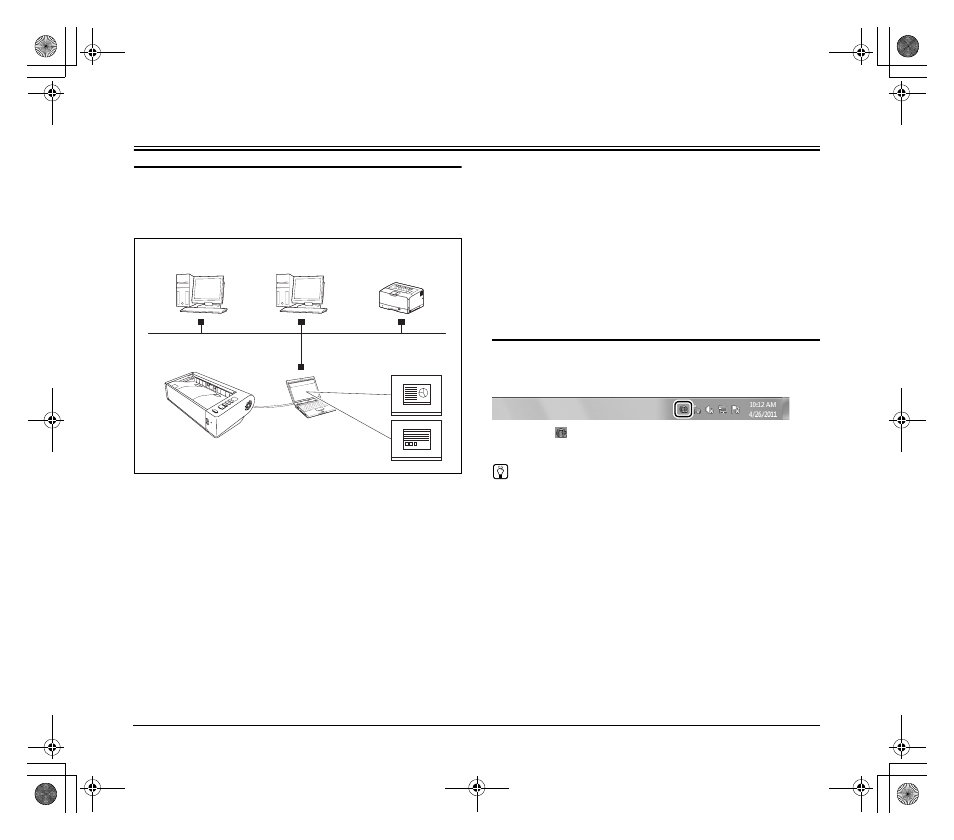
31
Scanning with CaptureOnTouch
What is CaptureOnTouch?
CaptureOnTouch is a scanning application that allows you to scan a
document with a simple operation by following the instructions on the
screen.
CaptureOnTouch is provided with multiple scanning methods that can
be selected according to the purpose and application.
Scan First
Scan a document and then select the output method. This method
allows you to easily scan a document by just following the instructions
on the screen.
Select Scan Job
Register scanning settings from the scanning conditions to the output
method as jobs, and then scan a document by just selecting the job
that suits your purpose. This method is convenient when you want to
repeat scanning using a set procedure.
Operating the scanner with the operating panel buttons
You can start scanning by selecting a job from the scanner’s operating
panel.
Format for saving image files
Excluding times when [Print] is selected as the output method, you
can specify any of the following file formats for scanned images.
• PDF format
• TIFF format
• JPEG format
• BMP format
• PPTX format (file format for Microsoft PowerPoint 2007 and later)
Starting and Exiting CaptureOnTouch
By default, CaptureOnTouch becomes resident in the system when
you start your computer.
Double-click
(CaptureOnTouch icon) in the taskbar to start
CaptureOnTouch and display the main window.
Hint
• You can also start CaptureOnTouch from the Start menu. Click
[Start] – [All Programs] – [Canon DR-M140] – [DR-M140
CaptureOnTouch].
• When [Make CaptureOnTouch resident] is turned on by using the
[Basic settings] tab on the [Environmental settings], this shortens
the time from pressing the scanner start button to the start of
scanning. Refer to the User Manual for detailed information.
Save to folder
Save the file to a specified folder.
Print
Print with a specified
printer.
(Network)
Send to application
Open the scanned image file
in a specified application.
Attach to E-mail
Start the e-mail application
and attach the scanned image
file to new e-mail
Scanner
0-00-DR-M140_RG_UK.book Page 31 Monday, August 8, 2011 5:15 PM
