Uploading images in a canon image gateway, Album, Displaying a registered canon image gateway – Canon EOS Rebel T3i 18-55mm IS II Lens Kit User Manual
Page 85: Cop y
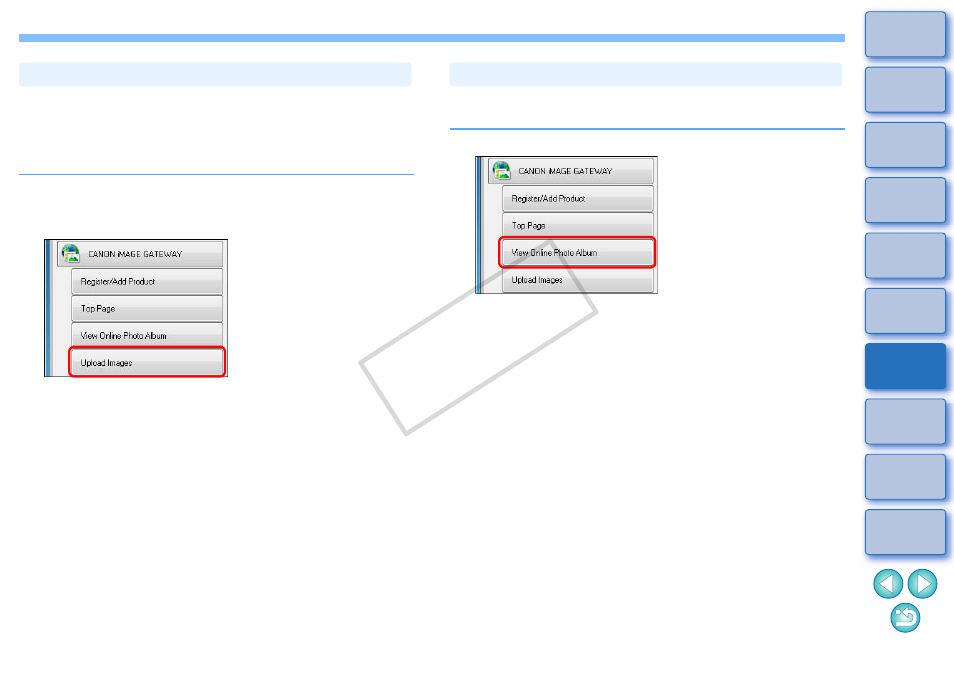
84
You can upload images selected in ZB in a CANON iMAGE GATEWAY
Online photo album. You can also show images in a registered album to
specified people.
The images uploaded in an album are copies, so the original images
remain unaffected on your computer.
1
Select images to be uploaded in an album.
2
Connect to CANON iMAGE GATEWAY.
The setting dialog box relating to uploading images appears.
3
Set the size, quality of the image etc. and then click
the [Next] button.
4
Enter your user name and password and then click
the [Upload] button.
When the connection dialog box is displayed and connection is
completed, the browser software starts up and the CANON
iMAGE GATEWAY album page is displayed.
5
Create a new album.
Follow the on-screen instructions to register the images you have
selected in step 1 in a new album.
Uploading Images in a CANON iMAGE GATEWAY Album
You can display images that have been uploaded in a CANON iMAGE
GATEWAY Online photo album with the browser software.
1
Display an album.
The [Enter Login Details] dialog box appears.
2
Enter your user name and password and then click
the [OK] button.
When the connection dialog box is displayed and connection is
completed, the browser software starts up and the CANON
iMAGE GATEWAY album page is displayed.
Displaying a Registered CANON iMAGE GATEWAY Album
COP
Y
