Cutting movies, Cop y – Canon EOS Rebel T3i 18-55mm IS II Lens Kit User Manual
Page 44
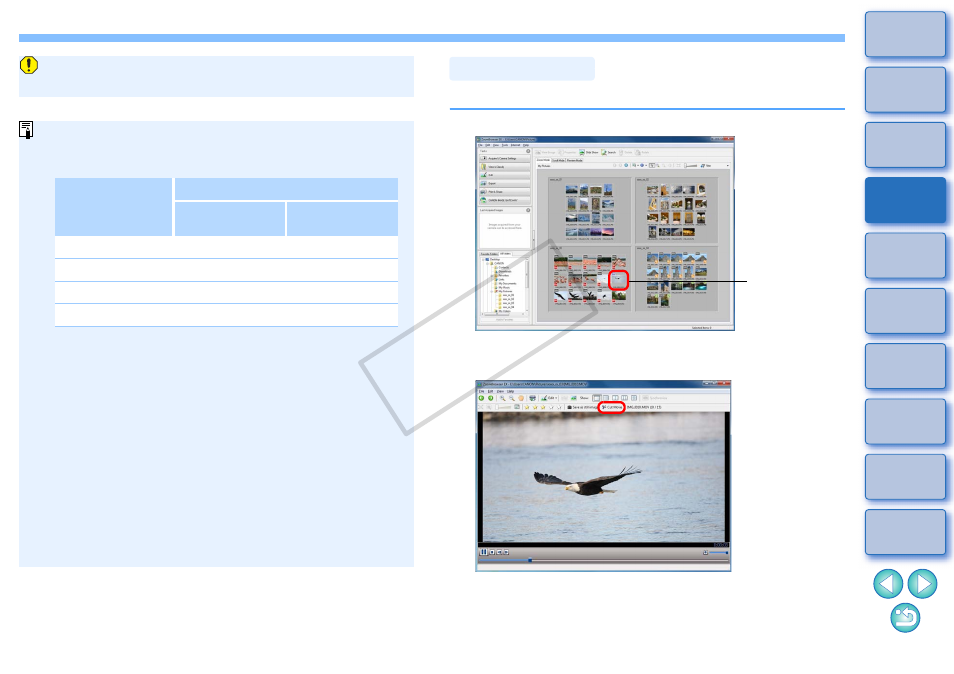
43
If you convert the frame rate of a movie after editing, some scenes
may not playback smoothly.
When [MOV (H.264)] is selected in the [Specify a save image
type] list box in the window in step 5, the movie durations that can
be saved are as shown below.
If you attempt to save a movie that is longer than the times shown
above, a message appears. When this happens, shorten the
movie or reduce the image size.
*
The frame rates 23.976 fps, 29.97 fps and 59.94 fps are
respectively displayed as 24 fps, 30 fps and 60 fps in the
camera menu.
Saving movies may take some time. Saving movies takes a
particularly long time when [MOV (H.264)] is selected in the
[Specify a save image type] list box.
E.g.) Saving a 1-minute movie with an image size of 1920 × 1080
takes about 10 minutes depending on the system
requirements
.
Time taken to save varies largely with factors including
computer performance and image size, and may take an
even longer time.
Image size
Movie durations that can be saved
23.976 fps /
25 fps / 29.97 fps
*
50 fps / 59.94 fps
*
1920 × 1080
Under 10 min.
–
1280 × 720
Under 20 min.
Under 10 min.
640 × 480
Under 30 min.
Under 20 min.
320 × 240
Under 60 min.
–
You can cut any favorite scene from a movie you have shot.
1
Double-click the movie you want to play.
The viewer window appears and the movie plays.
2
Click the [Cut Movie] button.
Check the message in the dialog box that appears and click the
[OK] button. The [Cut Movie] window appears.
Cutting Movies
Double-click
COP
Y
