Listing images by folder level, Cop y – Canon EOS Rebel T3i 18-55mm IS II Lens Kit User Manual
Page 58
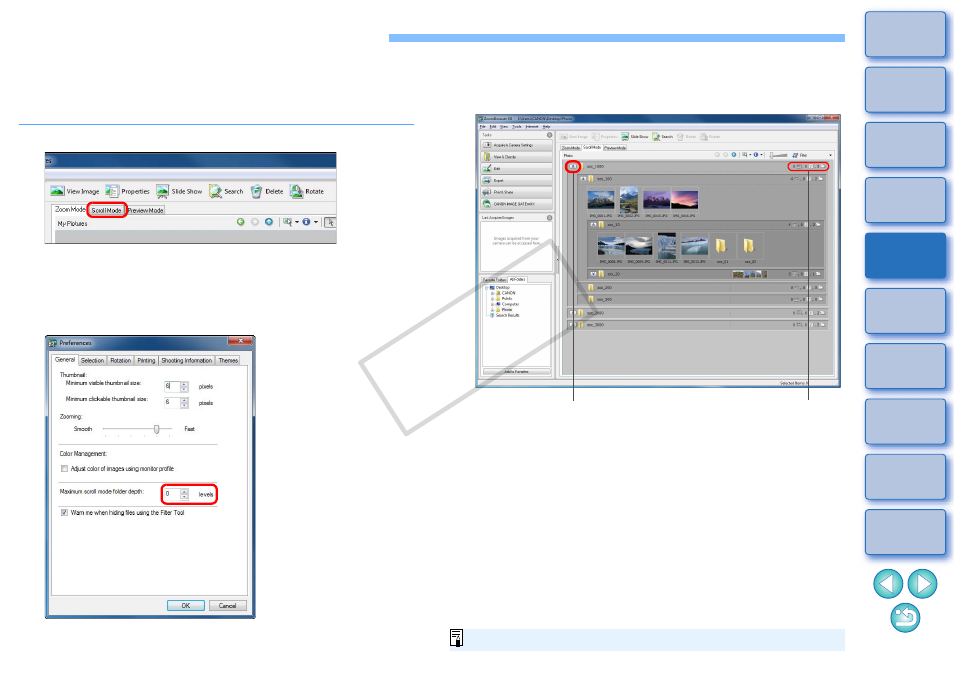
57
Listing Images by Folder Level
You can switch the main window display to Scroll Mode that displays in folder
levels and simultaneously view multiple folders and images inside the folders.
You can also set the level to which images and folders are displayed in the
window, which makes looking for the folders and images you want easier.
1
Click the [Scroll Mode] tab sheet.
The display in the main window switches to Scroll Mode.
2
Select the [Tools] menu
X [Preferences].
The [Preferences] window appears.
3
Change the depth of the folder level to be displayed.
4
Click the [OK] button.
The main window is displayed at the folder depth you set.
Folders up to the third level and images inside the folders are
displayed in the window.
Folders at or higher than the fourth level are displayed as folder
icons. Double-click these folders to display images and folders
inside the folders.
Example of display when you have set the folder level setting [3]
Click
Number of images inside the folder
and number of folders
For a list of Scroll Mode window functions, refer to
.
COP
Y
