Cop y – Canon EOS Rebel T3i 18-55mm IS II Lens Kit User Manual
Page 53
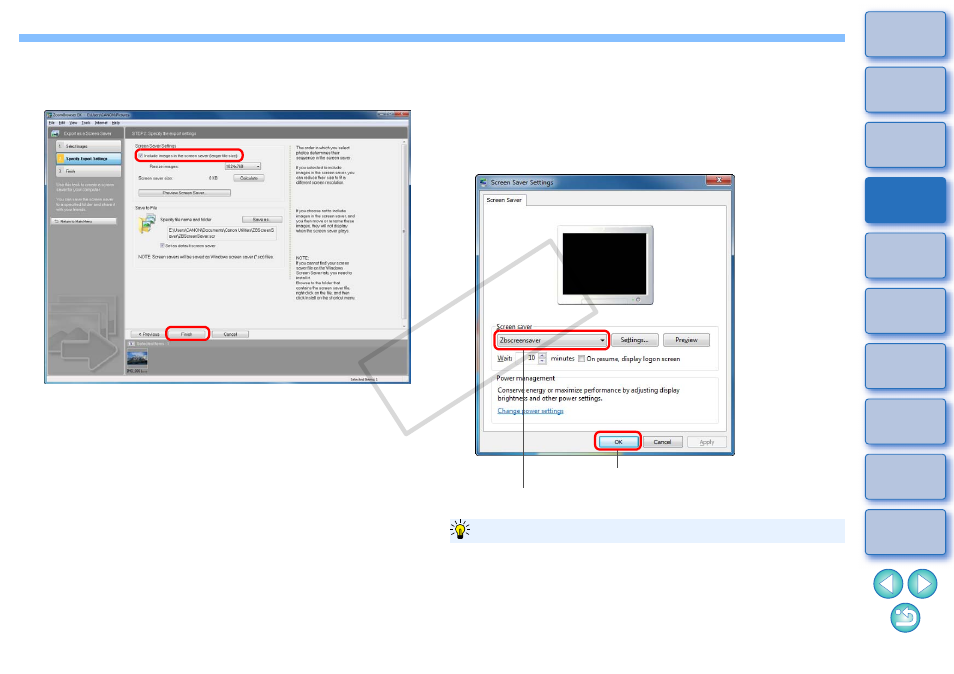
52
3
Checkmark [Include images in the screen saver] and
click the [Finish] button.
The data for the screen saver is saved in the specified folder.
Export as a Screen Saver window
4
Specify the saved screen saver on your computer.
On the desktop, right-click with the mouse and in the menu that
appears, select [Personalize]. Click [Screen Saver] in the dialog
box that appears to display the [Screen Saver] tab sheet.
Depending on your OS, right-click with the mouse on the desktop
and select [Properties]. In the [Display Properties] dialog box that
appears, display the [Screen Saver] tab sheet.
Applies the selected screen saver data
Select the saved screen saver data
When you checkmark [Include images in the screen saver] in step 3, the
original image is copied to create the data for the screen saver. This
means that even if the original image is deleted or the file name is
changed, it does not affect the screen saver. However, if you remove the
check mark, the data is created using the original image, and if the
original image is deleted or the file name is changed, the screen saver
will not work properly.
About the [Include images in the screen saver] checkbox
COP
Y
