Comparing multiple images, Cop y – Canon EOS Rebel T3i 18-55mm IS II Lens Kit User Manual
Page 57
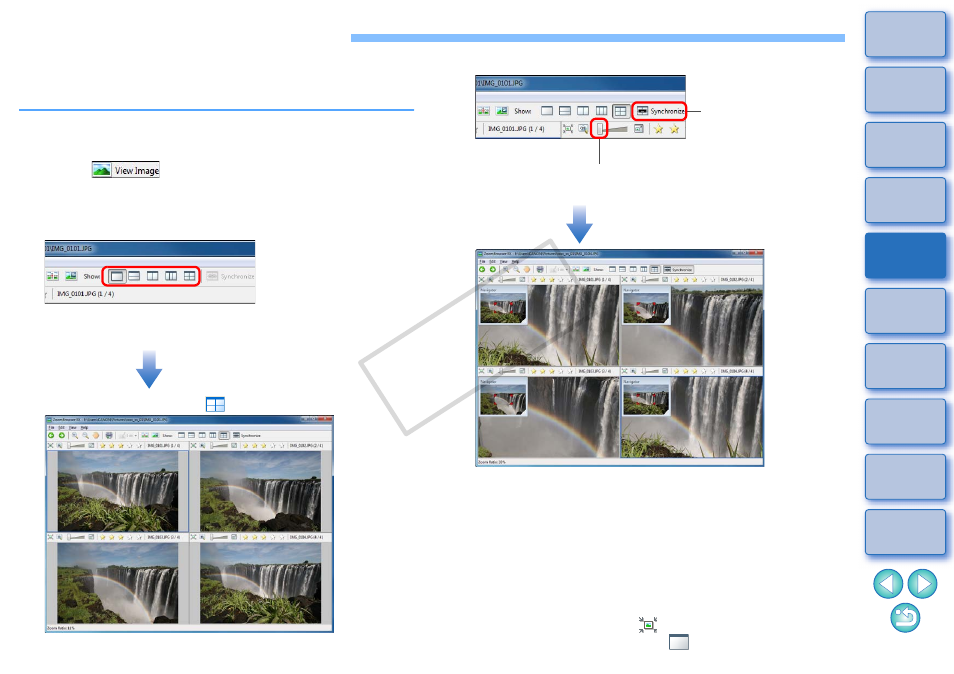
56
Comparing Multiple Images
To compare multiple images, you can split the viewer window into two,
three or four and display multiple images at the same time.
You can also align the display position of enlarged images and compare.
1
In the main window, select the images you want to
compare
.
2
Click [
]
.
The viewer window appears.
3
Select the number of images you want to display at
the same time.
The viewer window is split and the multiple images are displayed
at the same time.
Example of display when [
] is clicked
4
Click [Synchronize] and then enlarge the image.
The synchronize display appears and all the images are
displayed at the same display magnification and in the same
position.
The [Navigator] window that displays the enlargement display
position appears and you can check and move the enlargement
display position
.
Click [Synchronize] again to cancel the synchronize display. You
can now change the display magnification and move the
enlargement display position for each image.
To return to full view, click [
] on the top left of each window.
To cancel the split display, click [
] at the top of the window.
Drag right to change the display magnification
Click
COP
Y
