Performing advanced editing, Adjusting the color of an image in rgb, Cop y – Canon EOS Rebel T3i 18-55mm IS II Lens Kit User Manual
Page 70
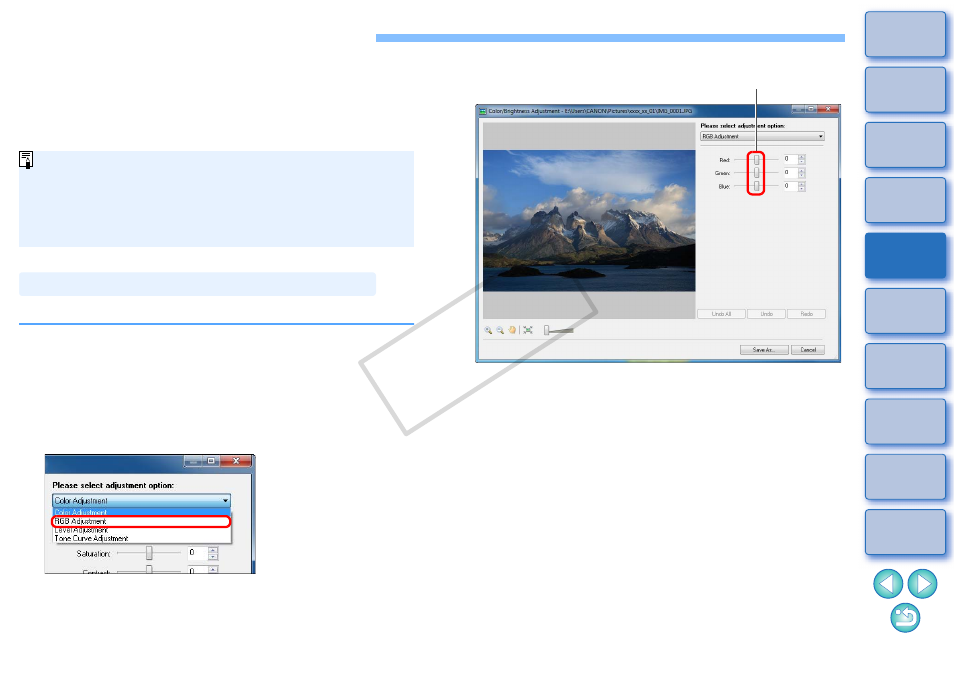
69
Performing Advanced Editing
This section explains image editing using high-level functions based on
the assumption that you are familiar with handling standard image
editing software.
JPEG images deteriorate slightly when edited and saved, and the image
before editing cannot be recovered. For this reason, an edited JPEG
image should be saved as a separate image from the original image.
You can adjust the color of an image in RGB (red, green, blue).
You can edit RAW images in Digital Photo Professional (hereinafter,
“DPP”). Select the RAW image in the Main Window and click the
buttons [Edit]
X [Digital Photo Professional Process RAW images],
which will start up DPP. For detailed instructions on using DPP, refer
to “Digital Photo Professional Instruction Manual” (PDF electronic
manual).
1
Select an image and display the [Edit Image] window
.
2
Select [Color/Brightness Adjustment] and then click
the [Finish] button.
The [Color/Brightness Adjustment] window appears.
3
From the list box, select [RGB Adjustment].
The window switches to the [RGB Adjustment] window.
Adjusting the Color of an Image in RGB
4
Adjust the image.
The image is adjusted.
5
Click the [Save As] button and save as a separate
image
.
Drag to the left or right to adjust
COP
Y
